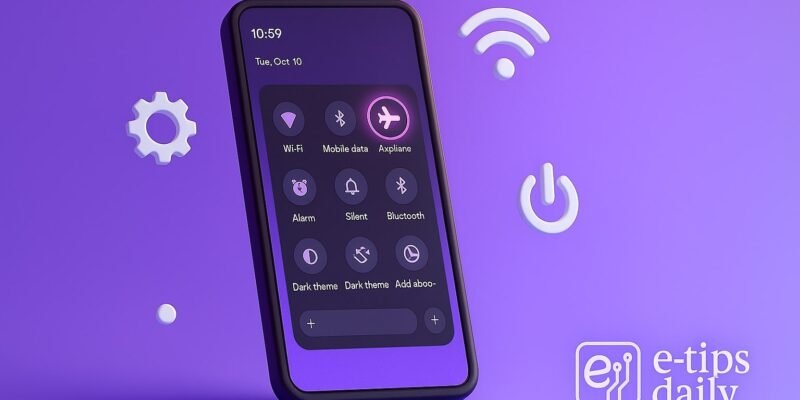The Quick Settings panel on Android is your shortcut hub for toggling Wi-Fi, Bluetooth, Do Not Disturb, and more. But did you know you can fully customize it to fit your routine?
By tailoring your Quick Settings, you can access your most-used tools faster, save battery, and reduce distractions. In this guide, you’ll learn exactly how to customize Quick Settings on most Android devices, plus hidden tricks and fixes for common hiccups.
Let’s dive into how you can optimize your Android Quick Settings like a pro.
Step-by-Step Guide: Customize Quick Settings on Android
- Swipe Down to Access Quick Settings
- Swipe down from the top of your screen once for the notification shade.
- Swipe again to expand the full Quick Settings panel.
- Tap the Pencil or Edit Icon
- Look for a pencil icon (bottom-left or bottom-right corner).
- On Samsung, tap the three-dot menu > Edit Buttons.
- Drag Tiles to Rearrange
- Hold and drag tiles to reorder them.
- The top row is what shows in the compact view (first swipe).
- Add New Quick Settings Tiles
- Scroll down to find unused tiles.
- Drag your favorites (e.g., Screen Recorder, Dark Mode, Focus Mode) to the active area.
- Remove Unused Tiles: Drag tiles from the active area to the inactive list to hide them.
- Save Changes Automatically: Simply back out of the editor to apply changes.
- Use System UI Tuner (For Power Users)
- Long-press the gear icon in Quick Settings (not available on all devices).
- This unlocks experimental options like toggling status bar icons.
- Try Third-Party Apps for More Customization: Use apps like Tiles Shortcuts or Power Shade to create custom actions.
Pro Tips & Workflow Improvements
- Pin Priority Tiles: Place your most-used toggles (like hotspot or flashlight) in the first 4-6 spots.
- Create Custom Tiles: With apps like Quick Settings Toolbox, you can add toggles for websites, apps, or tasks.
- Use Automation: Combine Quick Settings with routines in apps like Tasker or Samsung Modes & Routines.
- Enable Developer Options: Unlock more tiles (like GPU Rendering) by enabling Developer Options in Settings > About Phone > tap Build Number 7 times.
- Use Color Coding (on some ROMs): Custom ROMs like LineageOS let you theme Quick Settings by category.
Advanced Use Case: Batch Toggle via Custom Tile
Use apps like Tasker to create a tile that, when tapped, turns off Wi-Fi, enables DND, and lowers brightness—perfect for meetings or night mode. Add this tile to your Quick Settings using Tasker Plugin: Quick Settings Tile.
Troubleshooting & Common Mistakes
- Edit Icon Missing: Some carriers or manufacturers hide this. Check under Settings > Display > Quick Settings Panel.
- Tiles Don’t Save: Reboot the device; ensure system UI isn’t restricted by battery saver.
- Third-Party Tile Not Appearing: Ensure the app has proper permissions and is not blocked by security settings.
- Laggy Panel: Clear cache under Settings > Apps > System UI.
- Limited Tile Options: Update to the latest Android version or explore custom ROMs for more flexibility.
Conclusion
Customizing your Android Quick Settings isn’t just cosmetic—it’s a powerful way to streamline how you interact with your phone. With a few tweaks, you can access your essentials faster and create a device that truly fits your lifestyle.
Want to go even deeper? Explore our guide on Automating Android with Tasker next!