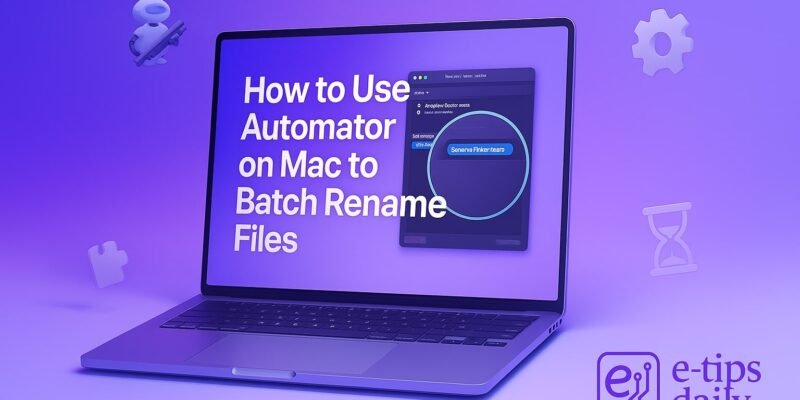Batch renaming files on macOS doesn’t have to be tedious. With Automator, you can create a powerful, reusable workflow that renames dozens or hundreds of files in seconds.
In this guide, you’ll learn how to use Automator to set up a custom file renaming process. Whether you want to add dates, change file names to lowercase, or number files sequentially, Automator can do it efficiently — no third-party apps needed.
By the end of this tutorial, you’ll know how to:
- Create a custom renaming workflow
- Reuse it for different folders or file types
- Avoid common mistakes that can mess up your file names
Let’s dive in.
Step-by-Step: Create a Batch Rename Workflow with Automator
- Open Automator
- Go to Applications > Automator
- Click New Document
- Choose Workflow Type
- Select “Workflow” (not Quick Action or App)
- Click Choose
- Set the Input Source
- In the top-left, set “Workflow receives current” to “files or folders”
- Choose Finder from the dropdown on the right
- Add ‘Get Selected Finder Items’
- In the left pane, search for “Get Selected Finder Items”
- Drag it into the workflow area
- This ensures the workflow acts on files you’ve selected in Finder
- Add ‘Rename Finder Items’
- Search for “Rename Finder Items”
- Drag it below the previous action
- When prompted, click “Don’t Add Copy Finder Items” (unless you want duplicates)
- Choose Renaming Method
- From the dropdown menu, choose a method:
- Add Date or Time
- Make Sequential
- Replace Text
- Change Case
- etc.
- Customize the options based on your goal (e.g., start number, format, prefix)
- From the dropdown menu, choose a method:
- Test the Workflow
- Save the workflow if desired, or click Run
- Select files in Finder, then run the workflow from Automator
- (Optional) Save as a Quick Action
- Go to File > Save, and choose Quick Action
- This lets you right-click any group of files and run your renaming process from the context menu
Pro Tips & Workflow Improvements
- Use Preview: Before applying changes, try renaming a few dummy files to preview results.
- Create Multiple Workflows: Make different Quick Actions for various naming schemes (e.g., “Rename for Web,” “Add Date Stamp”).
- Include ‘Copy Finder Items’: Add this step before renaming if you want to preserve originals.
- Use Variables: Advanced users can insert system variables for dynamic file naming.
- Use Keyboard Shortcuts: Assign Quick Actions to hotkeys in System Settings > Keyboard > Shortcuts.
Advanced Use Case: Batch Rename Files in a Folder Automatically
You can build an Automator Folder Action to auto-rename files whenever they’re added to a specific folder:
- In Automator, choose “Folder Action” instead of Workflow.
- Select the target folder.
- Add the “Rename Finder Items” action.
- Save. Now all files added to that folder will be renamed instantly.
Troubleshooting & Common Mistakes
- Files Not Renaming?
- Make sure you selected them before running the workflow.
- Ensure the “Get Selected Finder Items” step is included.
- Accidentally Overwrote Files
- Always test with backup files first.
- Consider adding the “Copy Finder Items” step at the top.
- Quick Action Doesn’t Show? Recheck the Workflow input type — it must be set to “files or folders” in Finder.
- Renaming Doesn’t Apply Correctly
- Check for filename conflicts or invalid characters.
- Ensure no steps were skipped in the workflow.
Conclusion
Now you know how to create and use a custom Automator workflow to batch rename files with ease. Once set up, this tool can save you hours of repetitive clicking.
Want to level up even more? Try combining this with Automator’s Watch Folder feature or explore AppleScript for more complex renaming rules.
👉 Next up: Learn how to create a Quick Action to resize images directly from Finder