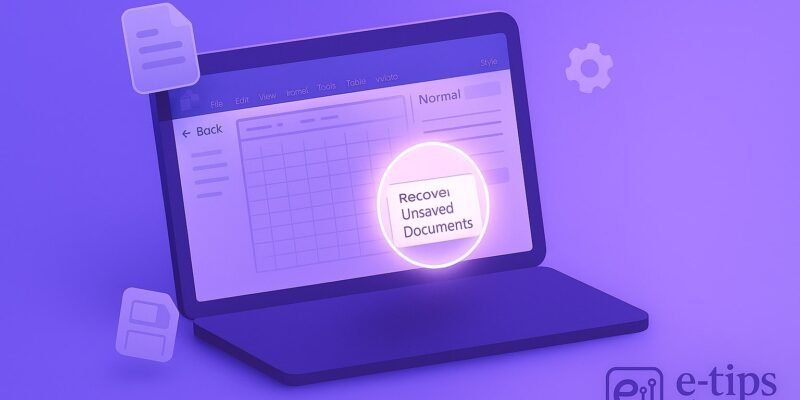Losing a Word document you’ve been working on can feel devastating—especially if Word crashed or you accidentally closed it without saving. But don’t panic: Microsoft Word comes with powerful auto-recovery features that can help you get your work back.
In this guide, you’ll learn exactly how to recover unsaved Word documents using built-in tools, where to find auto-recovery files, and what to do if those methods fail. Whether you’re on Windows or Mac, this step-by-step tutorial will show you how to recover your work and prevent future losses.
Step-by-Step Guide to Recover an Unsaved Word Document
1. Reopen Microsoft Word Immediately
- If Word crashed, reopen it right away.
- You’ll likely see the Document Recovery pane on the left.
- Click the most recent version and Save As immediately.
2. Check the AutoRecover File Location
- Go to File > Options > Save.
- Under AutoRecover file location, copy the folder path.
- Paste the path into File Explorer (Windows) or Finder (Mac), and look for files named like:
AutoRecovery save of Document1.asd(Windows)Word Work Fileor.asd(Mac)
3. Search for .asd Files Manually (Windows)
- Open File Explorer.
- Search for
*.asdin:C:\Users\[YourName]\AppData\Roaming\Microsoft\Word
- Right-click and open with Word.
- If the content matches, Save As to recover.
4. Look for .wbk Backup Files
- If you enabled “Always create backup copy”:
- Go to the folder where the original document was saved.
- Look for a file with a
.wbkextension. - Open it in Word and save it under a new name.
5. Use Temporary Files as a Last Resort
- Navigate to:
C:\Users\[YourName]\AppData\Local\Temp(Windows)
- Search for files starting with
~or with.tmpextension. - Try opening suspicious files with Word.
6. Check OneDrive or Auto-Save
- If you’re using OneDrive or SharePoint:
- Go to File > Info > Manage Document > Recover Unsaved Documents
- You may find recent versions there.
- Check OneDrive’s Recycle Bin or Version History.
7. On Mac: Use AutoRecovery Folder
- Open Finder and go to:
~/Library/Containers/com.microsoft.Word/Data/Library/Preferences/AutoRecovery
- Open any file that starts with “AutoRecovery save of…”
- Rename the file extension to
.docxand open it in Word.
Pro Tips & Workflow Improvements
- Enable AutoSave to OneDrive: This saves your work every few seconds automatically.
- Set AutoRecover to 1 Minute: Go to File > Options > Save, change the interval to 1 minute for better safety.
- Create Manual Backups: Enable “Always create backup copy” under File > Options > Advanced > Save.
- Use Keyboard Shortcut: Press Ctrl + S (Cmd + S on Mac) often to save manually.
Advanced Use Case: Recover Documents via File History or Time Machine
- Windows: Enable File History to restore previous versions of files.
- Right-click the folder > Properties > Previous Versions
- Mac: Use Time Machine to restore the Word document folder from an earlier time.
Troubleshooting & Common Mistakes
- ❌ Didn’t reopen Word immediately: AutoRecovery files are sometimes deleted if Word is closed again before recovery.
- ❌ Didn’t enable AutoRecover: Double-check it’s turned on in Word Settings.
- ❌ Overwrote the recovered file: Always Save As with a new name.
- ⚠️ Using Disk Cleanup: This can delete temp files needed for recovery—use it with caution.
- ⚠️ Version Mismatch: Some old
.asdfiles may not open in newer Word versions—try using a legacy install or online Word viewer.
Conclusion
Recovering an unsaved Word document is usually possible thanks to Word’s built-in recovery tools like AutoRecover and temporary files. The key is to act quickly and know where to look. Now that you’ve got your document back (hopefully!), take a moment to set up AutoSave and backup options to prevent future data loss.
Next up: Learn how to use Version History in Word to track changes and revert to earlier edits—especially useful for collaborative documents.