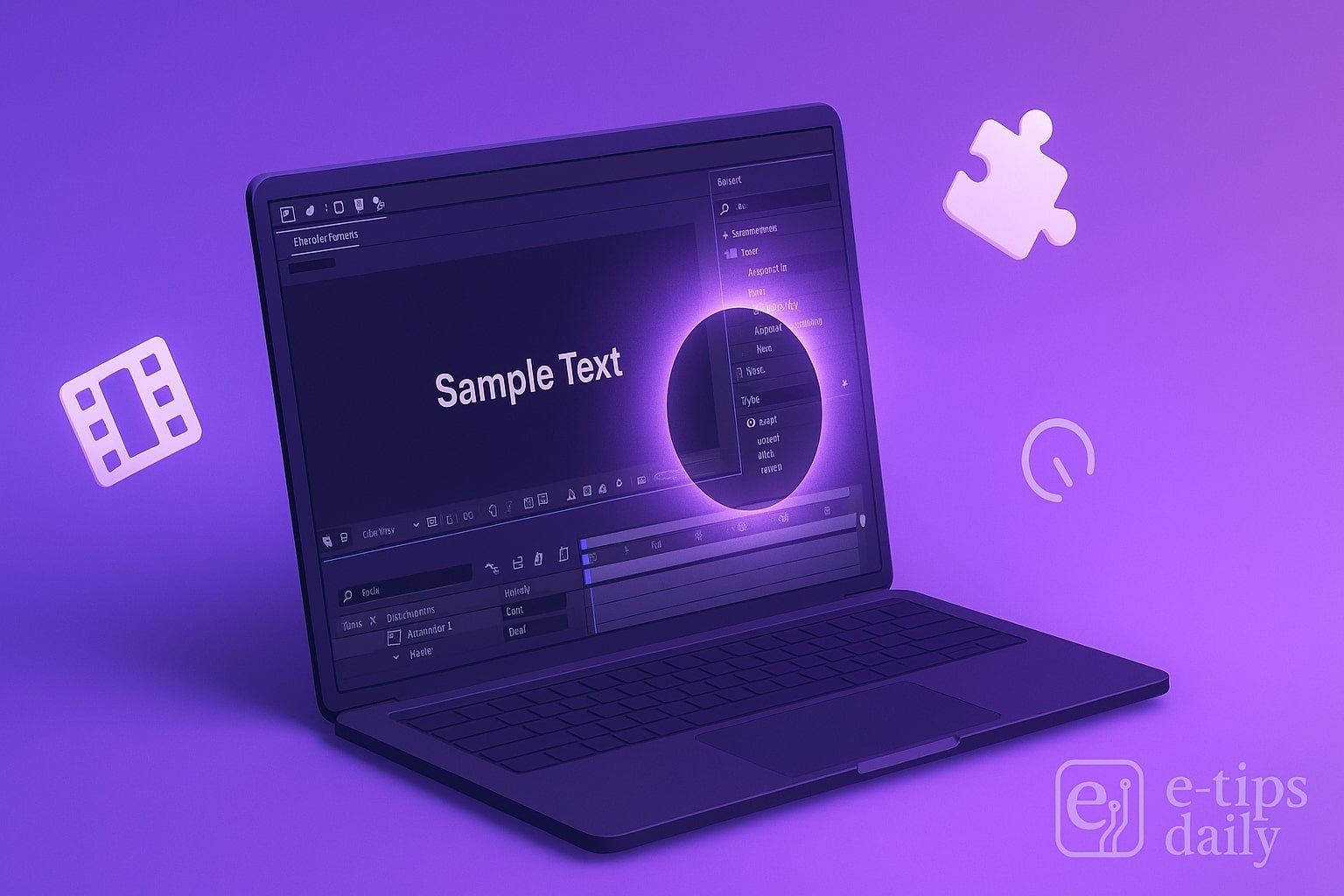Animating text in After Effects can instantly elevate the quality of your motion graphics. Fortunately, Adobe includes a library of built-in text animation presets that make it quick and easy to create professional-looking titles, lower thirds, and more—without starting from scratch.
In this guide, you’ll learn how to access, apply, and customize text animation presets. By the end, you’ll be able to create dynamic text animations with just a few clicks, plus refine them for your unique style.
Step-by-Step Guide: Applying Text Animation Presets
Create a New Composition: Go to File > New > New Composition or press Ctrl+N (Cmd+N). Set your desired resolution and duration.
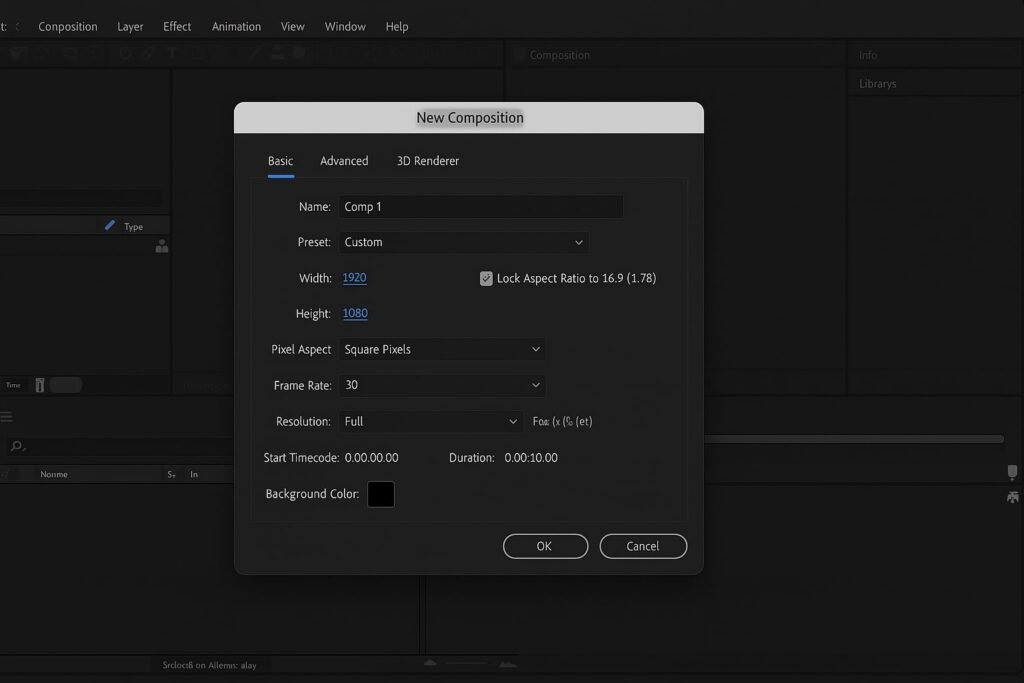
Add a Text Layer: Use the Type Tool (Cmd+T or Ctrl+T) to click in your comp and type your text. Customize font, size, and color in the Character panel.
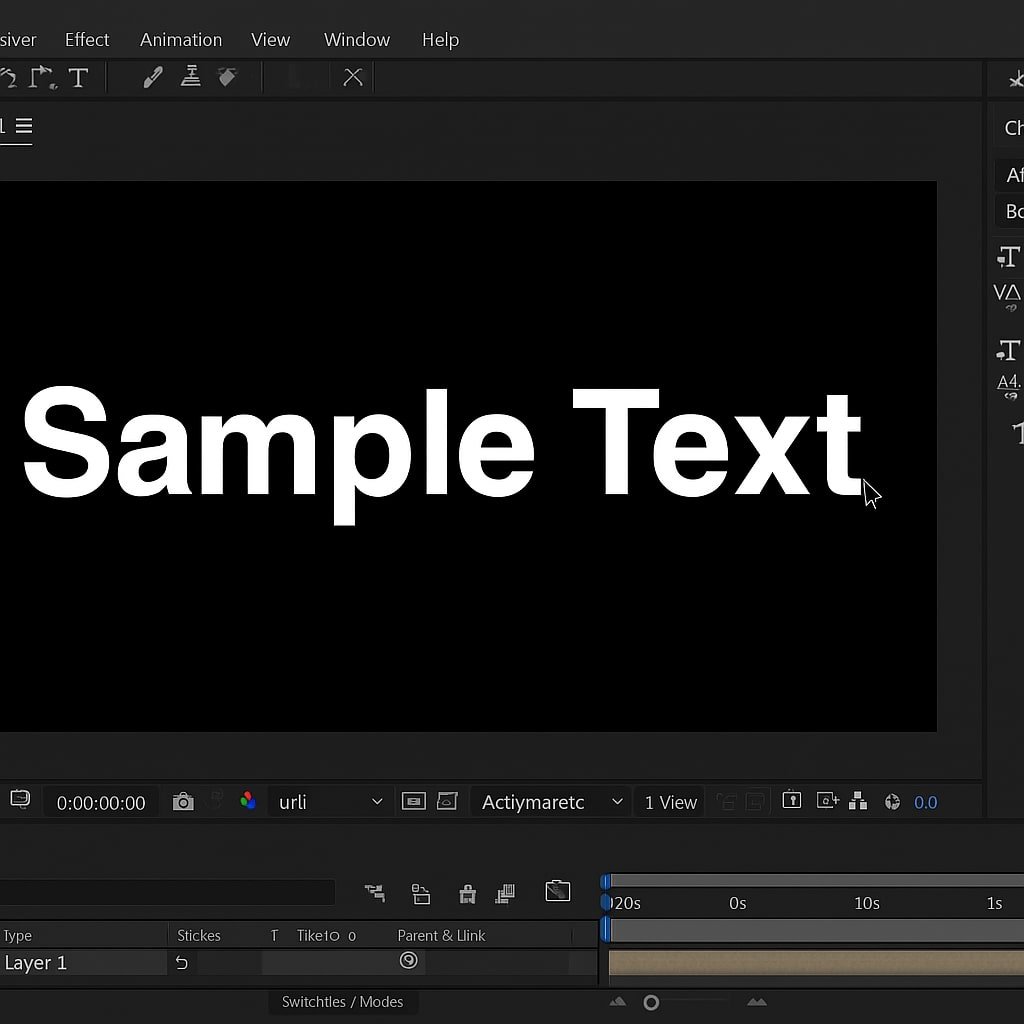
Open the Effects & Presets Panel: If not visible, go to Window > Effects & Presets to open the panel where animation presets live.
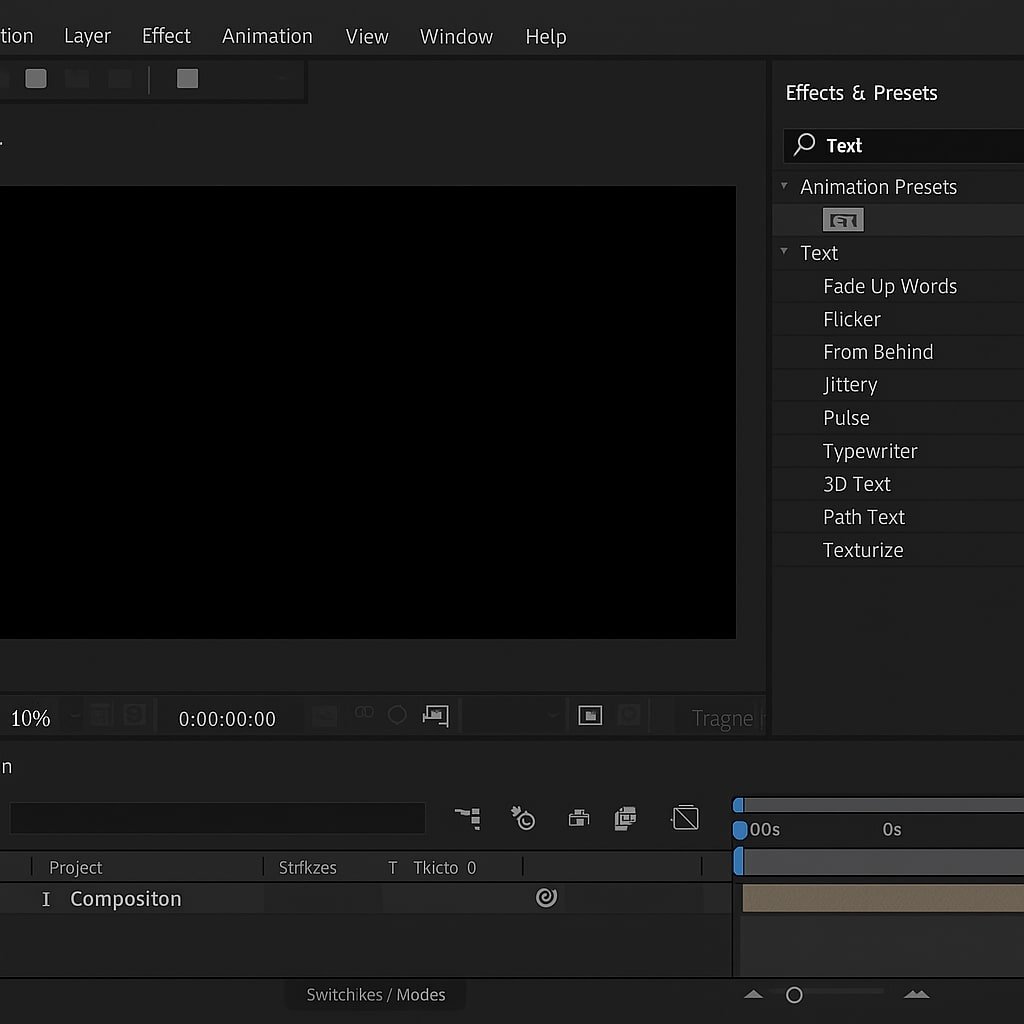
Search for Text Presets: In the Effects & Presets panel, type “text” or browse under Animation Presets > Text. You’ll find categories like Animate In, Animate Out, Blurs, Typewriter, etc.
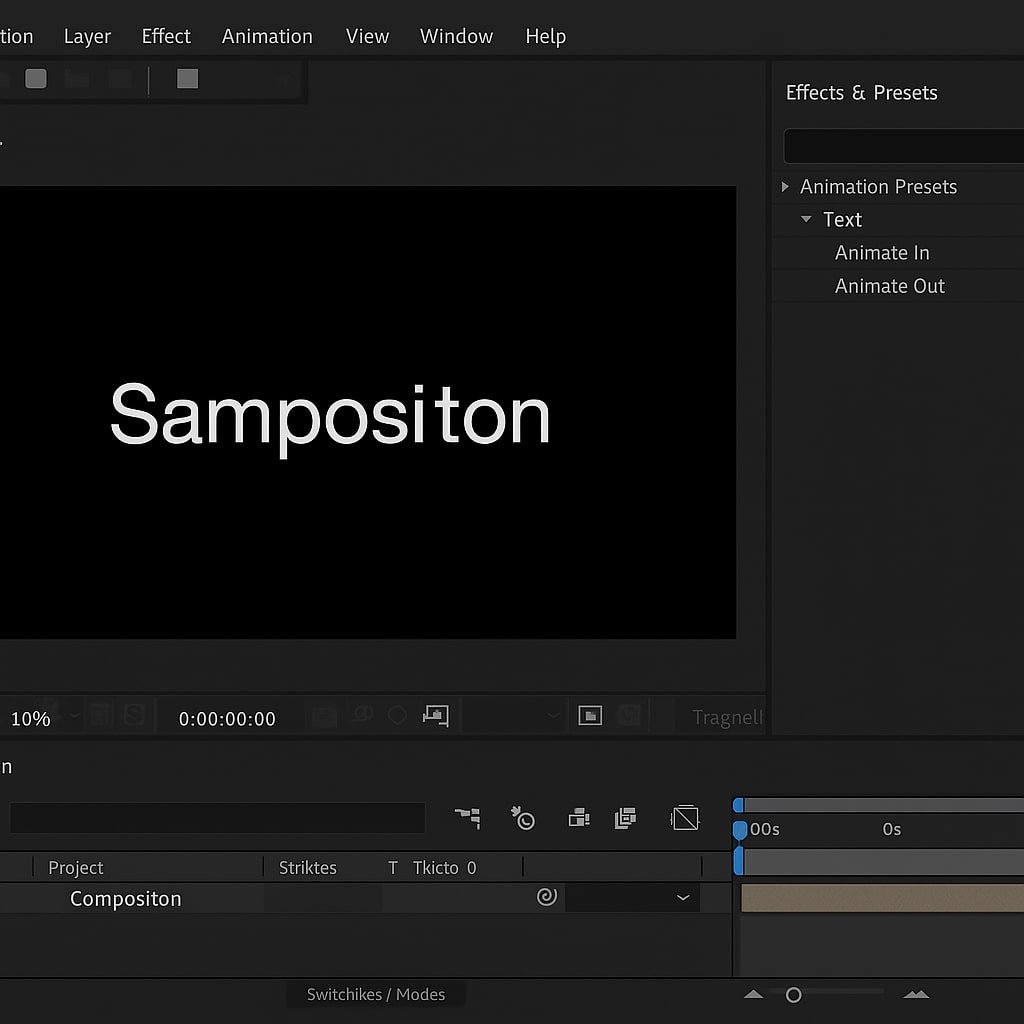
Apply a Preset by Drag-and-Drop: Select your text layer, then drag the preset from the panel onto the layer in the Timeline or Composition window.
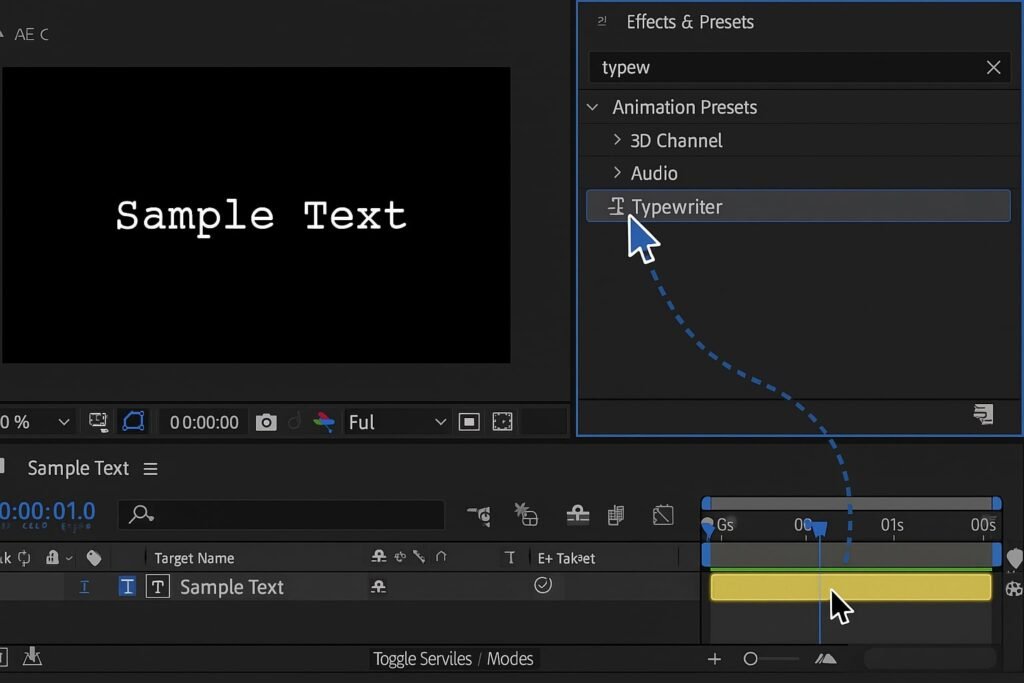
Preview the Animation: Press Spacebar to preview. Most text presets animate automatically based on keyframes that are added to the layer.
Adjust Timing and Keyframes: Open the text layer and look under the Animator properties to find and adjust Start/End keyframes for fine-tuning the speed and timing.
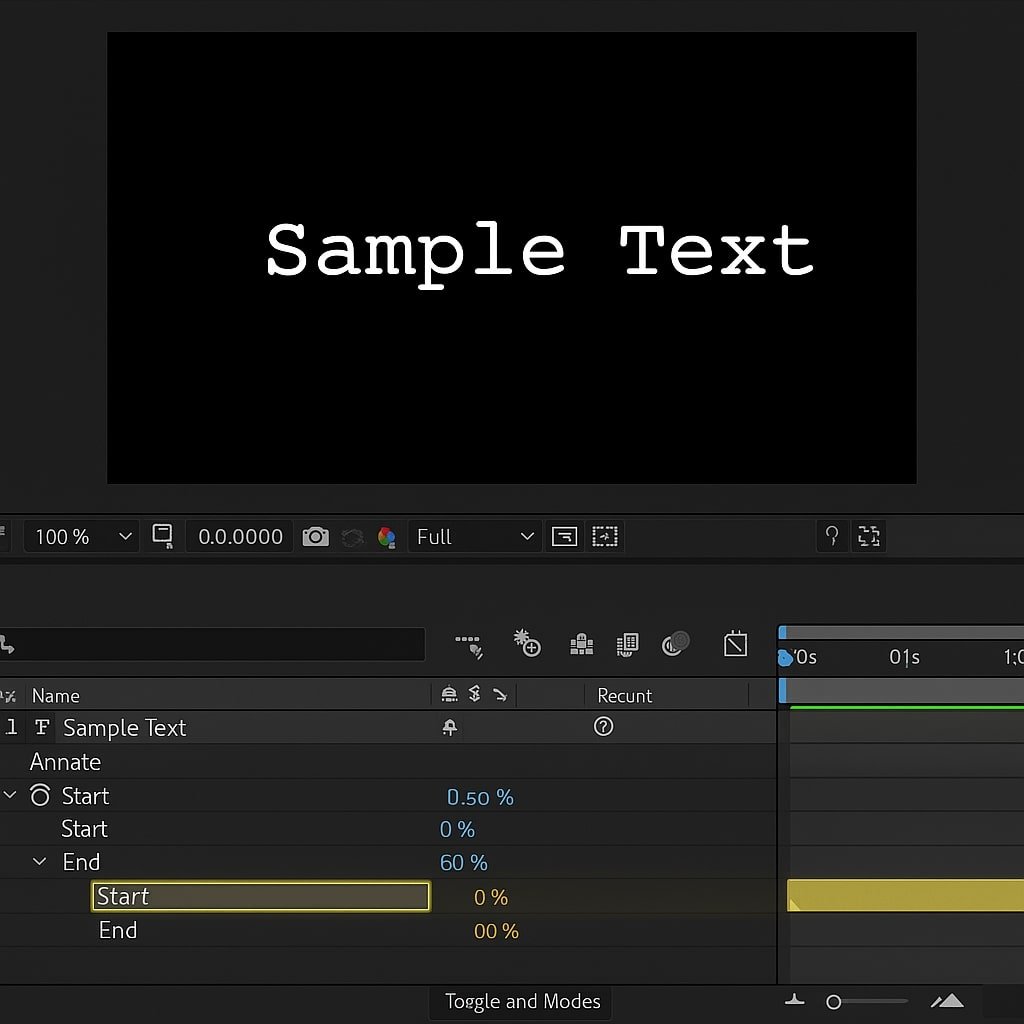
Stack Multiple Presets: Want a fade and a blur? Apply multiple presets to the same text layer. Just be sure to check how they interact.
Use the Effects Control Panel for Quick Tweaks: Some presets include additional settings under Effect Controls where you can tweak things like intensity, direction, or delay.
Save Custom Presets (Optional): Once you’ve customized a preset, you can save it: right-click the Animator and choose Save Animation Preset for reuse.
Pro Tips & Workflow Improvements
- Use “Typewriter” for Minimal Titles: Great for intros or lower-thirds with subtle impact.
- Customize Easing: Use the Graph Editor to tweak motion curves for more organic movement.
- Combine with 3D Layers: Add depth by enabling 3D for text and animating in 3D space.
- Use Markers for Syncing: Hit *** (asterisk)** during playback to add timeline markers for syncing animation to beats or dialogue.
- Favorite Presets: Right-click a preset and select Add to Favorites to find it faster next time.
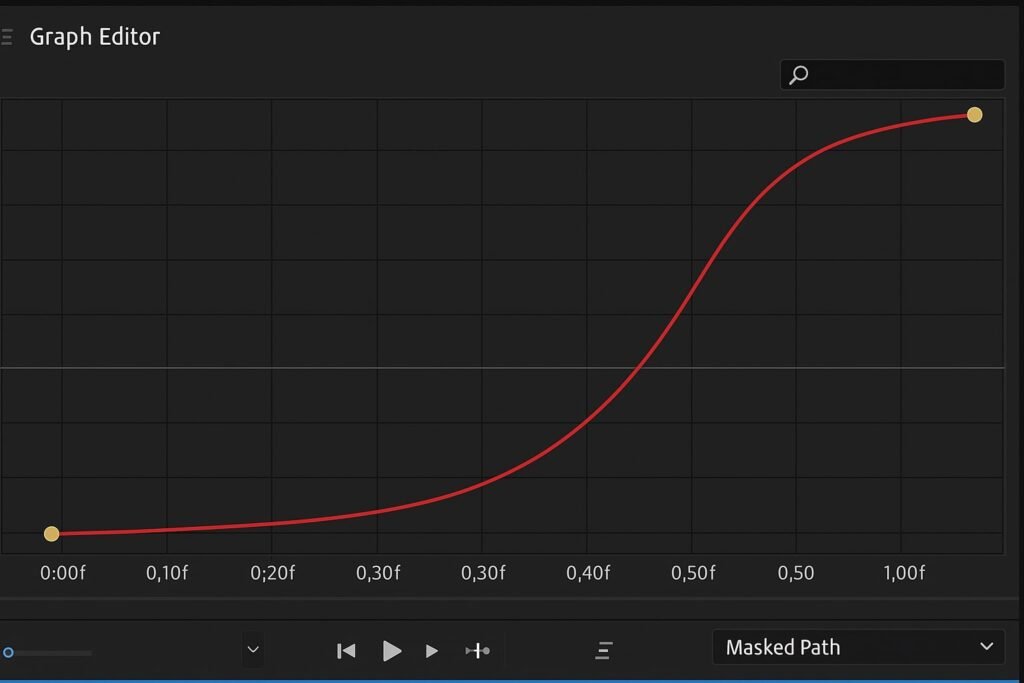
Advanced Use Case: Triggering Text Animations with Expressions
For more control, use expressions like opacity driven by sliders or markers to trigger text animations on cue. This is especially useful for template creation or automating animations across multiple scenes.
Example:
if (marker.numKeys > 0 && time > marker.key(1).time) {
100;
} else {
0;
}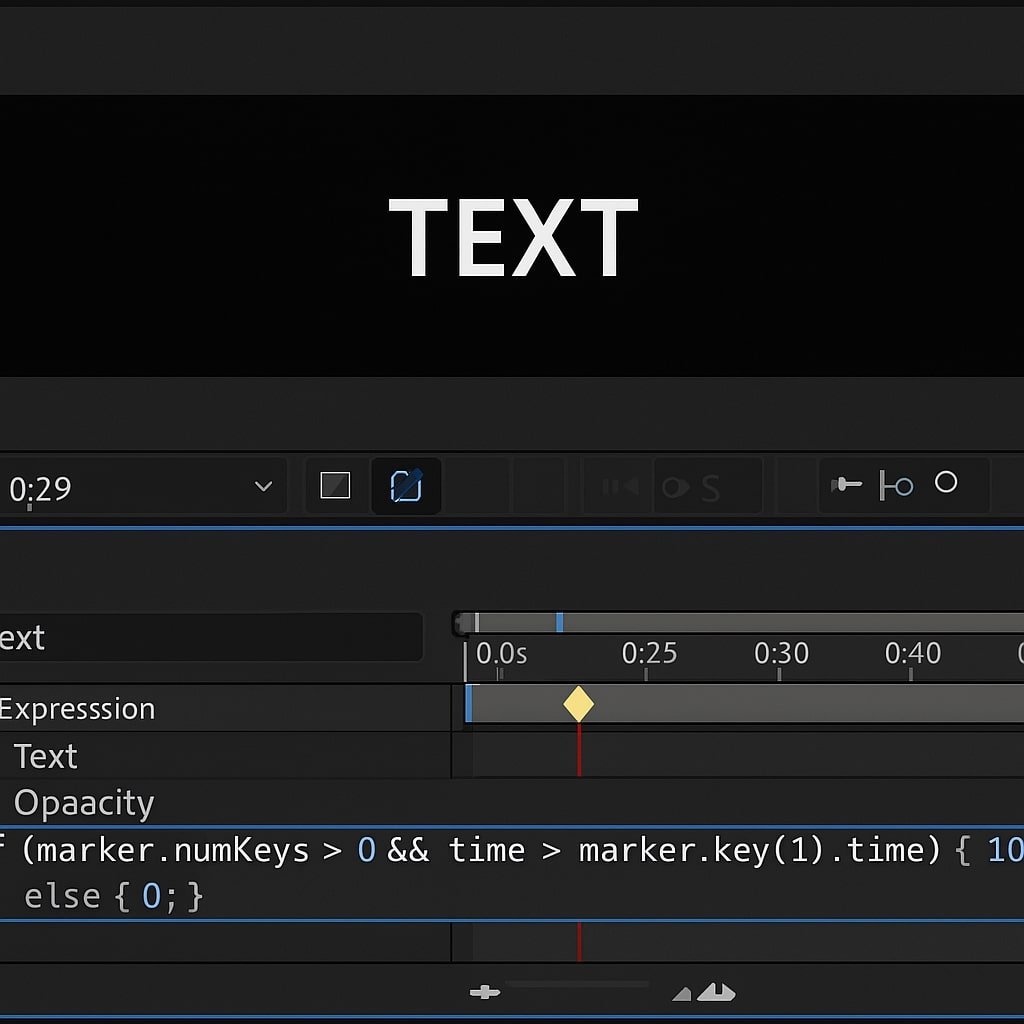
This code changes the layer’s opacity based on a marker.
Troubleshooting & Common Mistakes
- Preset Not Working? Make sure your text layer is selected before dragging the preset.
- Can’t Find Presets? Use the Browse Presets option under Animation > Browse Presets to access Adobe Bridge.
- Animation Too Fast? Extend the distance between keyframes to slow it down.
- Text Disappears? Check if the animation starts with 0% opacity or scale.
- Performance Issues? Pre-render complex animated text into a separate comp or export as a pre-comp.
Conclusion
Text animation presets in After Effects are a powerful shortcut to stylish, professional motion graphics. Once you learn to apply and adjust them, you can animate titles and typography in minutes. Try combining presets, using 3D space, or adding expressions for next-level results.
Want to go deeper? Check out our guide on Creating Custom Text Animators from Scratch next!