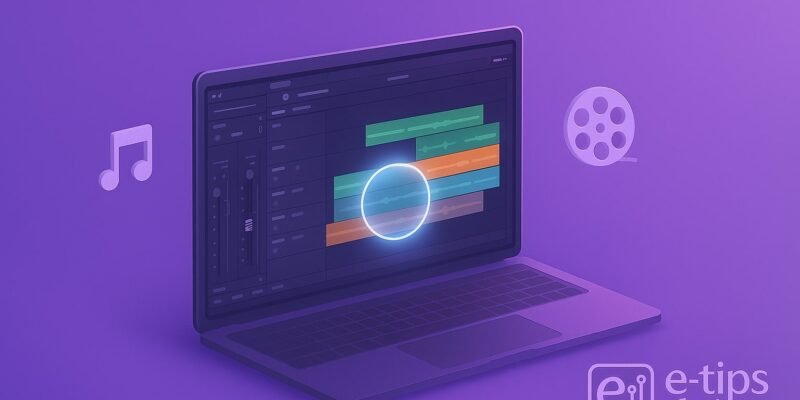Editing audio is just as crucial as color grading and video cuts—clean, balanced sound elevates your project from amateur to professional. In DaVinci Resolve, the Fairlight page offers a full-fledged digital audio workstation integrated right into your video editor. By the end of this guide, you’ll know how to import, clean up, mix, and export audio so your viewers hear every word, beat, and effect crystal clear. Ready to make your sound shine? Let’s dive in.
Step-by-Step Guide
- Switch to the Fairlight Page
- Click the Fairlight tab at the bottom of the interface.
- This brings up the dedicated audio workspace with tracks, meters, and tools.
- Import Your Audio Clips
- In the Media Pool, right-click and choose Import Media, or drag files directly onto an empty audio track.
- Supported formats include WAV, AIFF, MP3, AAC, and more.
- Organize Tracks
- Rename tracks by double-clicking the track header (e.g., “Dialogue,” “Music,” “SFX”).
- Use Add Track > Stereo Track or Mono Track from the right-click menu to create separate layers.
- Trim and Arrange Clips
- Hover at clip edges until the trim cursor appears, then drag to shorten or extend.
- Move clips on the timeline with the Selection Mode (A) tool.
- Tip: Hold Shift while dragging to prevent accidental track shifting.
- Apply Basic Levels and Fades
- To adjust volume, click the white line on a clip and drag up or down.
- Add fades by dragging the small handles at clip corners inward.
- For precise automation, open the Automation panel and draw level changes.
- Use EQ to Clean Up Sound
- Select a clip or track, then open Inspector > EQ.
- Enable the built-in 6-band equalizer, boost or cut frequencies—roll off low rumble around 80 Hz for voice, attenuate harsh highs above 10 kHz.
- Solo individual bands to hear changes in isolation.
- Remove Noise with the Noise Reduction Plugin
- In Effects Library > Noise Reduction, drag Noise Reduction onto the clip.
- Open its settings and capture a noise profile (a few seconds of room tone).
- Adjust threshold and reduction until background hiss is gone without artifacts.
- Add Compression for Consistency
- From Effects Library > Dynamics, apply the Compressor.
- Set threshold around –20 dB, ratio at 3:1, attack fast (2–10 ms), release around 50 ms.
- Watch the gain reduction meter to ensure you’re smoothing peaks without pumping.
- Insert Reverb or Delay Effects
- For ambience, locate Reverb or Delay in Effects Library.
- Drag onto your music or FX track, then tweak Wet/Dry mix so it enhances without muddying.
- Balance the Mix with the Mixer Panel
- Open Mixer (mixer icon) to see faders for each track.
- Adjust relative levels—dialogue should sit prominently, music and SFX underneath.
- Use Pan controls to position sounds in the stereo field.
- Automate Volume and Effects
- Enable automation for Volume, Pan, or any plugin parameter by clicking the “A” beside it.
- Play back your timeline and draw automation curves to fine-tune dynamics in real time.
- Export Your Final Audio
- Go to Deliver page, choose Audio Only preset.
- Select format (e.g., WAV 48 kHz, 24-bit) and filename.
- Click Add to Render Queue, then Start Render.
Pro Tips & Workflow Improvements
- Use Track Stacking: Group similar tracks (e.g., all dialogue) into a Bus for unified processing.
- Keyboard Shortcuts: Learn Ctrl+Shift+Space to toggle the mixer and Ctrl+L to link audio/video clips.
- Custom Presets: Save your favorite EQ and compressor settings as presets in the Effects Library for instant recall.
- Clip Gain Before EQ: Adjust clip-level gain in the timeline before applying EQ to avoid pushing the EQ plugin too hard.
- Clip Markers for Notes: Press M to drop markers with color codes (e.g., red for noise issues) so you can quickly spot problem areas.
Advanced Use Case: Batch Normalize Dialogue
- Select all dialogue clips across multiple tracks.
- Right-click and choose Normalize Audio Levels.
- Set peak level to –3 dB or choose Loudness target (e.g., –23 LUFS for broadcast).
- DaVinci Resolve will automatically apply gain adjustments, saving you manual fader rides on each clip.
Troubleshooting & Common Mistakes
- No Sound on Certain Clips:
- Check that the clip isn’t muted or soloed elsewhere.
- Ensure the track’s volume isn’t turned down to –∞ dB.
- CPU Spikes/Playback Stutter:
- Lower Timeline Proxy Mode (e.g., to Half Resolution) in Playback menu.
- Disable unused effects or increase buffer size in Preferences > Video and Audio I/O.
- Phase Issues Between Mics:
- Use the Invert Phase switch in the Inspector or align clips visually in the waveform view.
- Crackling Artifacts After Noise Reduction:
- Reduce the amount of reduction, increase FFT size, or apply a light noise gate before NR.
- Export Audio and Video Out of Sync:
- Confirm timeline frame rate and audio sample rate match your project settings and delivery preset.
Conclusion
By mastering the Fairlight page, you can polish every decibel of your project—clean dialogue, dynamic music, and immersive effects. Start by organizing tracks, then use EQ, compression, and automation to craft a balanced mix. Don’t forget to leverage track grouping and batch tools for efficiency. Now, open Resolve and put these steps into practice—your audience will hear the difference. Next up: explore the ADR tool for seamless voice replacements!