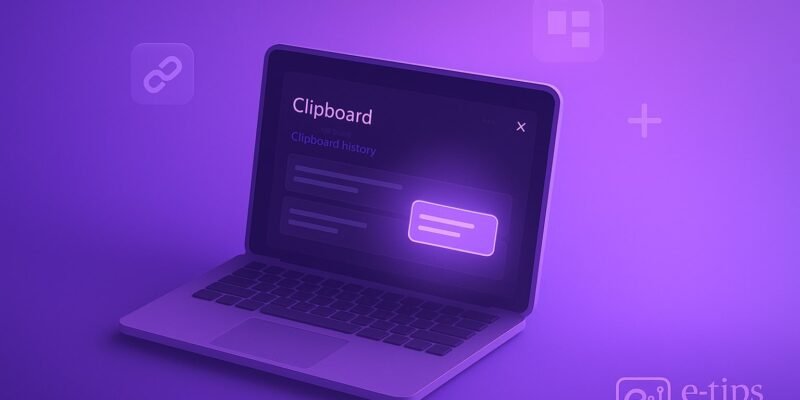Clipboard History in Windows 11 lets you store and access multiple items you’ve copied—text snippets, images, and more—so you can paste them later. Rather than juggling one piece of content at a time, you’ll be able to recall any recent copy with a simple shortcut. By the end of this guide, you’ll know how to turn on Clipboard History, access past entries in an instant, and supercharge your workflow.
Whether you’re drafting emails, coding, or juggling multiple research notes, Clipboard History saves you repetitive copying and keeps everything at your fingertips. Let’s dive in!
Step-by-Step Guide
- Open Settings
- Press Windows key + I to launch Settings, or click the Start button and select Settings (gear icon).
- Navigate to System > Clipboard
- In the left sidebar, click System, then scroll and select Clipboard.
- Enable Clipboard History
- Under Clipboard history, toggle On.
- A brief description appears: “Store multiple items on the clipboard to use later.”
- Use the Clipboard History Shortcut
- Press Windows key + V.
- The Clipboard History panel pops up, showing your recent items.
- Pin Frequent Items
- Hover over an entry in the Windows + V panel and click the pin icon.
- Pinned items stay available even after you reboot.
- Clear Clipboard Data
- In Settings > System > Clipboard, click Clear under Clear clipboard data to wipe all history except pinned items.
- Sync Across Devices (Optional)
- Toggle Sync across devices under the Clipboard settings.
- Sign in with your Microsoft account and choose whether to Automatically sync text that I copy or Never automatically sync text that I copy.
- Test It Out
- Copy multiple text snippets and images from different apps.
- Press Windows + V to verify they all appear in your history.
Note: Clipboard History only stores plain text and images under 4 MB. It doesn’t capture credentials or passwords for your security.
Pro Tips & Workflow Improvements
- Use Keyboard Only
- After pressing Windows + V, navigate entries with Up/Down Arrows, then press Enter to paste.
- Quick Paste Without Opening Panel
- Pin your most-used snippet and assign it a short keystroke using a third-party tool like AutoHotkey for one-key pasting.
- Customize Privacy
- If you handle sensitive data, disable Sync across devices or clear history regularly via a scheduled Task Scheduler job.
- Leverage Clipboard Data in Power Automate
- Automate repetitive tasks by creating a flow that reads your clipboard history as part of a workflow.
- Store Screenshots
- Copy screenshots directly (e.g., Win + Shift + S) to add them to Clipboard History for quick pasting into documents.
Advanced Use Case: Scripting Clipboard Exports
If you’re a power user, you can script exports of your Clipboard History to a text file:
- Install PowerShell Community Extensions (PSCX).
- Run a script like:
Clipboard -Format Text | Out-File "C:\Users\<You>\clipboard_log.txt" -Append
- Schedule it with Task Scheduler to log your clipboard every hour for audit trails or research.
Troubleshooting & Common Mistakes
- Win + V Doesn’t Open Panel
- Ensure you enabled Clipboard History in Settings > System > Clipboard.
- Verify you’re running Windows 11 version 22H2 or later (Settings > System > About).
- History Not Saving All Items
- Clipboard only stores items under 4 MB. Large images or files won’t appear.
- Sync Across Devices Fails
- Confirm you’re signed into the same Microsoft account on all devices.
- Check network connectivity and that Sync across devices is turned on.
- Clipboard Clears Unexpectedly
- If you use disk-cleaning utilities or privacy tools, add an exception for Clipboard data.
- Pinned Items Vanish After Restart
- Double-check the pin—if you clear clipboard data manually, pinned items aren’t removed, but some cleanup utilities might override this.
Conclusion
You’ve now unlocked Clipboard History on Windows 11, enabling you to store and recall multiple copy-paste entries seamlessly. Practice using Windows + V throughout your daily tasks to speed up document editing, coding, and content creation. Next, explore customizing the Clipboard dashboard or integrating it with other productivity tools like Microsoft Power Automate to take your workflow even further!