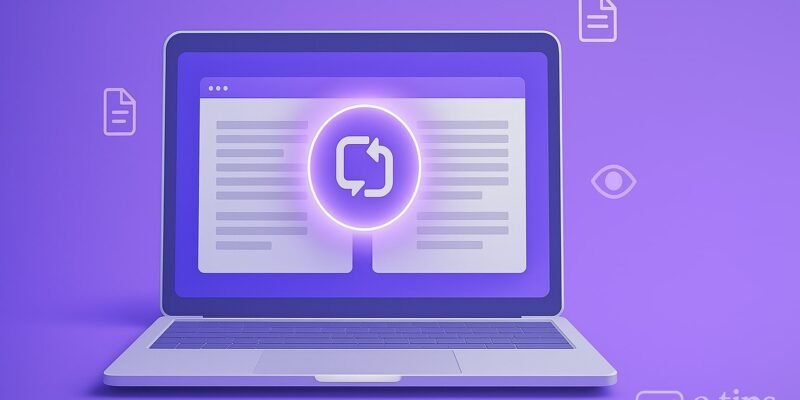Comparing documents in Microsoft Word is a powerful way to spot changes, edits, or differences between two versions of the same file. Whether you’re proofreading legal contracts, reviewing student essays, or tracking revisions in a report, Word’s built-in Compare tool makes the process fast and precise.
By the end of this guide, you’ll know exactly how to use the Compare feature, avoid common pitfalls, and unlock pro-level tips for document revision workflows.
Step-by-Step Guide: Comparing Two Documents in Word
- Open Microsoft Word
- Start by launching Word. You don’t need to open either of the documents yet.
- Go to the “Review” Tab
- Click on Review in the top ribbon menu.
- Click “Compare” in the Review Toolbar
- In the Compare group, click the Compare button. Choose Compare… from the dropdown.
- Select the Two Documents to Compare
- In the dialog box:
- Original document: Select the older version.
- Revised document: Select the newer version.
- In the dialog box:
- Choose What to Show in the Comparison
- Click More >> to customize settings:
- What changes to track (e.g., formatting, moves, comments)
- How to show changes (e.g., color coding, balloons)
- Click More >> to customize settings:
- Click OK to Start the Comparison
- Word creates a new document showing all differences, side-by-side if preferred.
- Review the Compared Document
- You’ll see:
- Revisions Pane (left): A summary of changes
- Compared Document (center): Integrated view with all edits
- Original & Revised Docs (optional on right): For reference
- You’ll see:
- Save the Compared Document
- Save this new file with a clear name like “Document_Comparison.docx” to keep a record.
Pro Tips & Workflow Improvements
- Use Balloons for Clarity: Go to Review > Show Markup > Balloons and choose Show Revisions in Balloons for easier reading.
- Compare with Tracked Changes Enabled: If one document has Track Changes turned on, Word preserves that data.
- Re-Compare After Edits: If you or a collaborator make further changes, repeat the Compare process to track what’s new.
- Use Combine for Collaborative Editing: The Combine tool (in the same menu) merges multiple authors’ revisions.
- Turn on Navigation Pane: Helps jump through comments and edits quickly.
Advanced Use Case: Batch Comparing Documents
For large-scale projects (e.g., legal document versions), consider using macros or PowerShell scripts to automate batch comparisons. This requires consistent file naming but can save hours of manual work.
Troubleshooting & Common Mistakes
- Documents Look Identical: Double-check that you’re comparing different file versions. Try opening both side-by-side to confirm.
- Changes Missing: Make sure the Track Changes feature was used if relying on edits. Also, ensure all comparison options are enabled.
- Performance Lag: Large documents may slow down Word. Close other programs and ensure you have enough RAM.
- Wrong Revision Highlighted: Confirm which is marked “original” vs. “revised” – swapping them flips the highlighted edits.
- Missing Compare Button: Some simplified Word interfaces (like mobile apps) may not include this feature.
Conclusion
Microsoft Word’s Compare feature is an essential tool for anyone who deals with multiple versions of documents. With just a few clicks, you can see exactly what’s changed, collaborate more efficiently, and maintain version control.
Now that you’ve mastered comparing documents, consider learning how to Combine multiple authors’ edits or explore our guide on Track Changes best practices to level up your workflow.