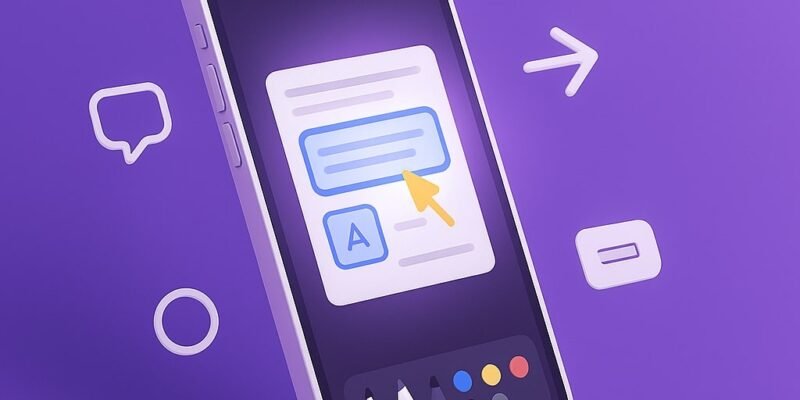Want to highlight something important in a screenshot? iOS and iPadOS make it incredibly easy to draw, add text, or crop images right after you capture them. Whether you’re sharing an idea or giving feedback, the Markup tool lets you do it all without needing third-party apps.
In this guide, you’ll learn exactly how to mark up screenshots on your iPhone or iPad using the built-in tools. You’ll discover hidden features, pro tips, and how to fix common issues that can get in your way.
Step-by-Step: Mark Up Screenshots on iPhone or iPad
1. Take a Screenshot
- iPhone with Face ID: Press the Side Button + Volume Up at the same time.
- iPhone with Home Button: Press the Home Button + Side/Top Button together.
- iPad: Press the Top Button + Volume Up (or Home Button if older).
A thumbnail will appear in the bottom-left corner.
2. Tap the Screenshot Thumbnail
- Tap it quickly before it disappears (it vanishes after ~5 seconds).
- This opens the Markup editor.
3. Choose a Markup Tool
At the bottom of the screen, you’ll see tools:
- Pen: Freehand drawing
- Highlighter: Transparent overlay
- Pencil: Sketch-style lines
- Eraser: Remove marks
- Lasso: Move selected drawings
4. Pick a Color
- Tap the color circle to open the palette.
- You can select from default colors or tap + to customize.
5. Draw, Highlight, or Annotate
- Use your finger or Apple Pencil (on iPad) to annotate.
- You can zoom in with two fingers for detailed work.
6. Add Text, Shapes, or Signatures
Tap the + icon (bottom-right on iPhone, top-right on iPad) to:
- Add Text: Insert and format it with the Aa tool.
- Add Shapes: Circle, square, arrows, speech bubbles.
- Add Signature: Use a saved or new digital signature.
7. Move or Resize Elements
- Tap any element to move or resize using blue handles.
- Double-tap to edit text or change shape settings.
8. Crop the Screenshot
- Tap the Crop icon (top toolbar) and drag corners to crop.
- Tap Done to apply.
9. Undo/Redo Actions
- Use the Undo (curved arrow left) or Redo in the top toolbar to reverse mistakes.
10. Share or Save the Marked-Up Screenshot
- Tap Done → Choose:
- Save to Photos
- Save to Files
- Delete Screenshot
- Or tap the Share icon (square with up arrow) to AirDrop, message, or email it directly.
Pro Tips & Workflow Improvements
- Use Apple Pencil on iPad: It activates markup instantly and feels more precise.
- Double-Tap Apple Pencil (2nd gen): Switch between pen and eraser quickly.
- Add Opacity: Adjust shape or text transparency for subtle effects.
- Pinch to Zoom for Detail: Get precise when annotating with zoom gestures.
- Use Files App for PDFs: Markup works on screenshots and PDFs opened in the Files app.
Advanced Use Case: Markup in Photos or Files App
You don’t have to mark up immediately after capture. Here’s how to mark up later:
- Photos App: Open a screenshot → Tap Edit → Tap the Markup icon (pen tip).
- Files App: Tap a screenshot or PDF → Tap Markup in the share sheet or preview.
This is perfect for editing screenshots you’ve already saved.
Troubleshooting & Common Mistakes
- Missed the Thumbnail?
Go to Photos > Screenshots and edit from there. - Markup Tools Not Showing?
Make sure you’re in the editing screen, not just viewing the image. - Can’t Undo or Redo?
Some tools like cropping must be redone manually—use caution before tapping Done. - Apple Pencil Doesn’t Trigger Markup?
Go to Settings > Apple Pencil and enable Scribble or other relevant features. - Saving Not Working?
Ensure you tap Done > Save to Photos or check iCloud settings if saving to Files.
Conclusion
Marking up screenshots on iPhone and iPad is fast, intuitive, and packed with powerful tools. Whether you’re annotating for clarity, highlighting a bug, or signing a document, this built-in feature saves time and boosts productivity.
Next up? Try marking up PDFs in the Files app — it uses the same tools but opens up even more workflow possibilities!