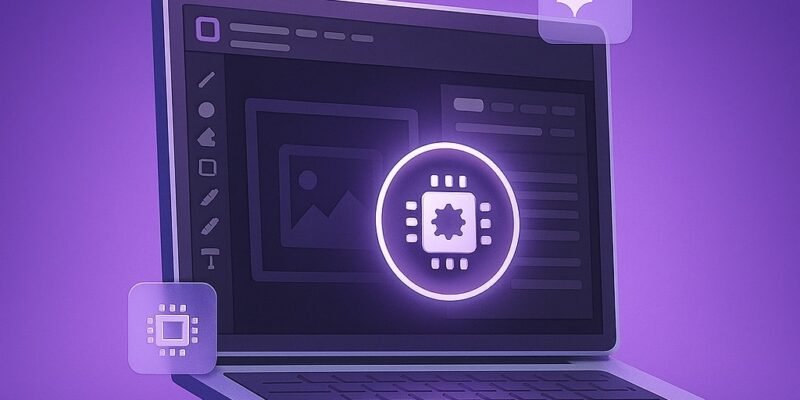Photoshop relies heavily on your GPU (Graphics Processing Unit) to accelerate performance for features like 3D rendering, smooth zooming, and real-time filters. A properly functioning GPU unlocks many of Photoshop’s most powerful capabilities. However, when Photoshop doesn’t detect your graphics card, it can result in sluggish performance, laggy brushes, and certain features being disabled entirely.
This issue is more common than you’d think and can stem from outdated drivers, system conflicts, or incorrect settings. But the good news? It’s fixable. In this in-depth guide, you’ll walk through every step needed to ensure Photoshop recognizes and utilizes your GPU. By the end, you’ll not only have restored hardware acceleration but likely improved Photoshop’s overall responsiveness as well.
Step-by-Step Guide to Make Photoshop Recognize Your GPU
- Check Your Photoshop Version
- Open Photoshop and go to Help > About Photoshop.
- Ensure you’re running the most current version available. Adobe frequently updates GPU compatibility.
- Update through the Creative Cloud Desktop App if you’re not on the latest build.
- Verify GPU Compatibility
- Visit Adobe’s official list of supported GPUs here.
- Your GPU should support OpenGL 2.0 or later and ideally have 2 GB or more VRAM.
- Use third-party tools like GPU-Z or Speccy to inspect your GPU specs.
- Enable GPU Usage in Photoshop Settings
- Navigate to Edit > Preferences > Performance (Windows) or Photoshop > Preferences > Performance(Mac).
- Ensure “Use Graphics Processor” is enabled.
- Click Advanced Settings and adjust Drawing Mode to Basic, Normal, or Advanced depending on performance.
- If all options are grayed out, it signals a deeper issue (covered below).
- Update Graphics Drivers Thoroughly
- For NVIDIA cards: Download latest drivers via GeForce Experience or NVIDIA’s site.
- For AMD cards: Use Radeon Software or visit AMD’s support page.
- Restart your PC or Mac after installation to apply changes fully.
- Run Photoshop’s GPU Sniffer Utility
- Navigate to Photoshop’s root installation folder (usually in Program Files or Applications).
- Run
sniffer.exe(Windows) or invokesniffervia Terminal on Mac. - This tool checks for GPU visibility at the system level. If it doesn’t see your GPU, Photoshop won’t either.
- Save the output for support or advanced troubleshooting.
- Manually Set Photoshop to Use the Dedicated GPU
- On Windows:
- Go to Settings > System > Display > Graphics Settings.
- Add Photoshop.exe and set the preference to High Performance.
- NVIDIA Specific:
- Open NVIDIA Control Panel > Manage 3D Settings > Program Settings.
- Select Photoshop and choose High-performance NVIDIA processor.
- This avoids Photoshop accidentally running on integrated graphics.
- On Windows:
- Reset Photoshop Preferences
- Sometimes corrupted preferences prevent GPU detection.
- Launch Photoshop while holding Alt+Control+Shift (Windows) or Option+Command+Shift (Mac).
- Confirm to reset settings. This step can resolve persistent config issues.
- Temporarily Disable Integrated Graphics (Advanced Users Only)
- Enter your BIOS or UEFI settings and disable onboard graphics.
- Ensure your monitor is plugged into the dedicated GPU port.
- Be cautious: this can cause display issues if your setup isn’t correctly wired.
- Close Conflicting Background Applications
- Apps like TeamViewer, Remote Desktop, OBS, and even overlay tools like NVIDIA ShadowPlay can block GPU access.
- Temporarily disable these apps and restart Photoshop.
- Use Task Manager to fully exit background processes.
- Fully Reinstall Photoshop
- Open Creative Cloud, uninstall Photoshop.
- Run the Adobe Cleaner Tool to erase old settings and cache.
- Reinstall a fresh copy and re-check GPU settings post-install.
- This is your last resort but often solves deep-rooted issues.
Pro Tips & Workflow Improvements
- Enable Additional GPU Features: In Advanced Settings, enable “Use OpenCL”, “Anti-alias Guides and Paths”, and “30 Bit Display” if your hardware supports them.
- Monitor GPU Usage Live: Use Task Manager > Performance > GPU on Windows or Activity Monitor > GPU History on Mac to check usage while editing.
- Switch to Studio Drivers (NVIDIA): These drivers are optimized for creative apps and are more stable than Game Ready versions.
- Tweak Cache Settings: Adjust Cache Levels and Tile Size to better suit your editing style (e.g., large files or many layers).
- Profile Your Workflows: Some filters and effects are GPU-heavy—knowing this can help avoid slowdowns in complex projects.
Advanced Use Case: Automate GPU Detection in Enterprise Environments
If you’re managing multiple Photoshop installations across a team:
- Use PowerShell or shell scripts to run
sniffer.exeand capture output to logs. - Combine with
dxdiag /t output.txtfor detailed GPU info. - Integrate these checks into system health dashboards or deployment scripts.
- Helps ensure compliance with hardware standards and preempt issues.
Troubleshooting & Common Mistakes
- Photoshop Says “Graphics Processor Not Detected”:
- Likely caused by outdated or faulty GPU drivers.
- Also occurs if using Remote Desktop or unsupported GPUs.
- GPU Options Are Grayed Out in Preferences:
- Ensure your GPU meets Adobe’s minimum specs.
- Check the output from the Sniffer tool for errors.
- Sudden Performance Drop After System Update:
- New OS or driver updates can reset GPU preferences.
- Roll back to the previous driver version or update Photoshop again.
- Laptop with Dual GPUs Using the Wrong One:
- Ensure Photoshop is forced to run on the high-performance GPU as per earlier steps.
- Mac M1/M2/M3 Compatibility Issues:
- Photoshop runs natively on Apple Silicon, but some plug-ins may need Rosetta 2.
- Always update plug-ins and use the latest Creative Cloud versions.
Conclusion
If Photoshop doesn’t detect your GPU, your editing power is seriously hindered. But by methodically going through these steps—checking compatibility, updating drivers, adjusting settings—you can restore full GPU acceleration. This not only reactivates key features but often leads to a noticeably smoother editing experience.
Don’t stop here. Now that Photoshop is using your GPU, explore further improvements. Try our guide on boosting Photoshop performance with cache and memory tweaks, or learn how to batch edit large files efficiently.