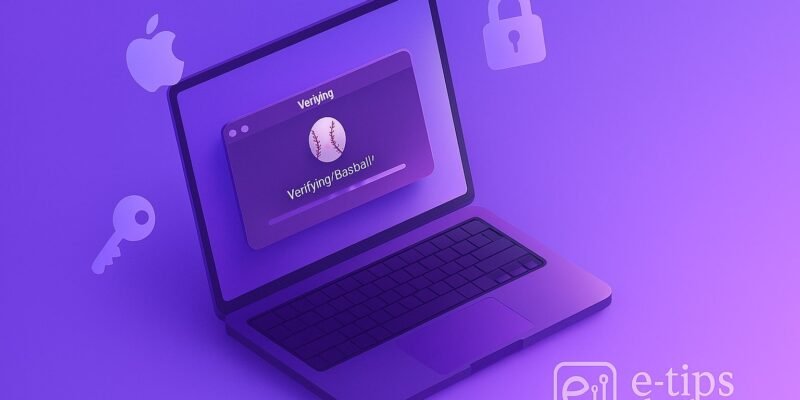When you try to open a newly downloaded app on macOS, you might encounter a message saying “Verifying [App Name]” — and sometimes, it just gets stuck there for several minutes or even indefinitely. This verification process is part of Apple’s Gatekeeper security feature, which checks if an app comes from a known developer and hasn’t been tampered with.
Gatekeeper is a valuable defense system, but sometimes it becomes overly cautious or hangs due to various factors like network latency, corrupted app data, or security settings. If you’re frequently installing third-party apps or updates, this issue can quickly become an obstacle in your workflow.
In this expanded guide, you’ll understand exactly why the “Verifying” screen appears, what causes it to get stuck, and multiple methods to fix and prevent it. Whether you’re a casual Mac user or a power user who regularly installs software outside the App Store, this guide offers practical solutions and professional insights to help you avoid verification delays.
Step-by-Step Guide
1. Force Quit the App Verification Process
- Press Command + Option + Escape to bring up the Force Quit Applications window.
- Find the app stuck on “Verifying” in the list.
- Select it and click Force Quit.
- This stops the verification process and allows you to try a different launch method.
2. Open the App from Finder Manually
- Open Finder and go to the Applications folder.
- Locate the app, then right-click (or Control-click) on it and select Open.
- A dialog will appear warning you about the source — click Open again.
- This action can bypass the hang by explicitly confirming your intent to launch it.
3. Temporarily Disable Gatekeeper (if needed)
- Launch Terminal (Applications > Utilities).
- Run the command:
sudo spctl --master-disableand press Enter. - Enter your administrator password.
- This disables Gatekeeper and lets you open any app.
- After you’ve successfully launched the app, re-enable Gatekeeper using:
sudo spctl --master-enable. - Note: Disabling Gatekeeper is risky and should only be done temporarily.
4. Clear App Quarantine Attribute
- Open Terminal and run:
xattr -d com.apple.quarantine /Applications/AppName.app - Replace
AppName.appwith your specific application’s name. - This removes the quarantine flag added when downloading files from the internet.
- Verifying typically stops once this attribute is cleared.
5. Check for System Updates
- Go to System Settings > General > Software Update.
- Download and install any pending macOS updates.
- Updates may contain improvements to Gatekeeper and app verification processes.
- Reboot your system afterward for best results.
6. Re-download the App
- Move the existing app to Trash.
- Visit the developer’s official website or the App Store.
- Download the latest version of the app.
- Sometimes corrupted files or expired certificates cause verification to stall.
7. Allow Apps from Identified Developers
- Go to System Settings > Privacy & Security.
- Under the “Security” section, locate “Allow apps downloaded from”.
- If the app was recently blocked, an Open Anyway button should appear.
- Click this to give your system permission to launch it in the future.
8. Restart in Safe Mode
- Restart your Mac and immediately hold the Shift key.
- Release the key when you see the login window.
- Safe Mode can help isolate issues with background processes or third-party security tools.
- Try opening the app while in Safe Mode, then restart normally.
Pro Tips & Workflow Improvements
- Move the app to Applications before opening: Launching directly from Downloads may trigger extended verification.
- Use trusted download sources: Always prefer the Mac App Store or the developer’s official site to avoid issues with tampered files.
- Monitor background processes: Use Activity Monitor to see if “appverificationd” or similar processes are consuming excessive CPU.
- Use a maintenance utility: Tools like OnyX or CleanMyMac X can help remove gatekeeper logs or stuck metadata.
- Use Console for debugging: Open Console.app and filter for “Gatekeeper” or “appverificationd” to identify system errors or delays.
- Keep security software updated: Third-party antivirus programs can interfere with macOS’s verification process if not updated.
Advanced Use Case: Automating Quarantine Removal
If you’re a developer or frequently test third-party tools:
- Create a custom shell script to remove quarantine automatically:
#!/bin/bash xattr -d com.apple.quarantine "$1" - Save the file as
unquarantine.shin your home directory. - Run the script with:
./unquarantine.sh /Applications/YourApp.app - Make the script executable:
chmod +x unquarantine.sh - You can also create a Quick Action in Automator to run this with a right-click.
Troubleshooting & Common Mistakes
1. App still stuck after force quitting
- Reboot your Mac to clear temporary caches.
- Attempt the steps again with freshly downloaded apps.
2. Error: Operation not permitted
- Run Terminal commands with sudo.
- Grant Terminal Full Disk Access via System Settings > Privacy & Security > Full Disk Access.
3. Missing “Open Anyway” option
- Open the app once manually in Finder to trigger the option.
- Ensure the app isn’t being blocked by third-party antivirus or firewall software.
4. Still can’t remove quarantine attribute
- Double-check the spelling and file path in Terminal.
- Add double quotes around paths with spaces.
5. Persistent verification delays
- Disconnect from Wi-Fi to skip online certificate checks (not recommended long-term).
- Create a temporary local user account and test app launch there.
Conclusion
You now have a robust toolkit for resolving macOS apps stuck on “Verifying.” From basic troubleshooting to advanced scripting, these steps cover nearly all causes of the issue. Always remember to re-enable Gatekeeper after making changes, and prioritize apps from trusted sources to keep your Mac secure.
Looking to go further? Explore how to use Shortcuts, Automator, or AppleScript to streamline repetitive launch and permission tasks across multiple apps. Mastering these tools not only saves time but enhances security and control over your workflow.