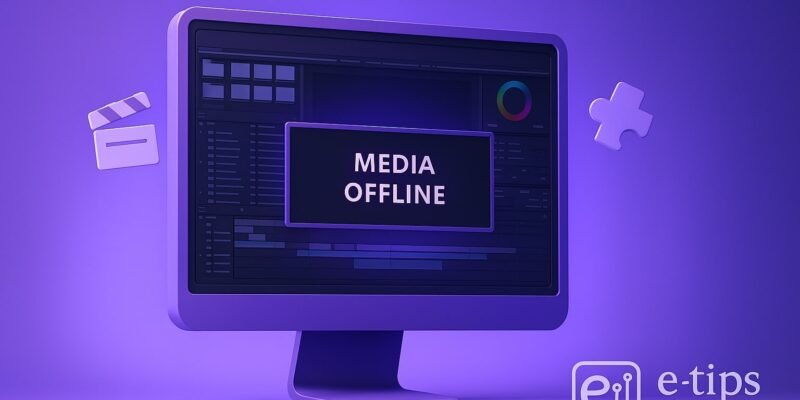When you open a DaVinci Resolve project and see “Media Offline” instead of your clips, it can be frustrating—especially if you’re mid-edit or about to render. This common issue usually means Resolve has lost the link to your original media files. The good news? It’s usually fixable in a few clicks.
In this guide, you’ll learn exactly how to fix Media Offline errors in DaVinci Resolve. We’ll cover the causes, step-by-step solutions, pro tips to avoid it in the future, and what to do if your files are truly missing or corrupted.
Let’s get your footage back online and your timeline running smoothly.
Learn how to make $4,000 online today.
Step-by-Step Guide: Fix “Media Offline” in DaVinci Resolve
- Check File Locations
- Ensure the media files haven’t been moved, renamed, or deleted from your storage.
- If you moved them to a different drive or folder, that’s likely the cause.
- Relink Media in the Media Pool
- Right-click the offline clip in the Media Pool and choose Relink Selected Clips.
- Navigate to the new location of your original file and click OK.
- DaVinci Resolve will re-link it, and the “Media Offline” warning should disappear.
- Use “Relink Media Automatically”
- Select all offline clips in the Media Pool.
- Right-click and choose Relink Media.
- Point to the root folder that contains all your footage.
- Resolve will attempt to match and reconnect files based on names and file structure.
- Check Drive Mounting (Mac/Linux)
- On Mac or Linux, sometimes external drives mount under a different name.
- Go to Preferences > Media Storage and ensure the correct drives/folders are listed.
- Add the correct root path if needed.
- Check Timeline Clips vs Media Pool: If a clip is online in the Media Pool but offline in the timeline, try right-clicking the clip on the timeline > Replace Clip and select the correct file.
- Verify Codec Compatibility
- Some clips show as “Media Offline” because of missing codecs.
- Install necessary codecs like HEVC (H.265) or DNxHD depending on your footage.
- On Windows, HEVC requires a paid Microsoft extension.
- Force Re-import and Replace
- If re-linking doesn’t work, try deleting the clip and re-importing it.
- Then manually Replace Clip on the timeline.
- Clear Cache Files
- Go to Playback > Delete Render Cache > All.
- Corrupted cache files can sometimes cause offline issues.
- Disable Proxy Mode / Optimized Media
- Try switching off proxy or optimized media temporarily: Playback > Use Optimized Media If Available.
- If the proxies are missing, Resolve might flag it as offline even if the original media is still available.
- Restart DaVinci Resolve: Occasionally, it’s just a temporary glitch. A full restart might resolve linking issues after changes.
Pro Tips & Workflow Improvements
- Use Relative File Paths: Store all media inside a single project folder. Avoid scattering files across multiple drives.
- Archive with Project Manager: Use File > Project Manager > Export Project Archive to bundle media and timeline.
- Set Media Storage Paths Early: Configure Preferences > Media Storage before importing any clips to avoid confusion.
- Use Smart Bins for Offline Clips: Right-click in Media Pool > Add Smart Bin > set filter: Offline is true to isolate problem clips.
- Back up Your Project Often: Enable Live Save and Project Backups under Preferences.
Advanced Use Case: Batch Re-Linking With Folder Rebuild
If you’ve moved your entire media folder (e.g., from C:/Footage to D:/Media/Project1), you can batch relink everything efficiently:
- Select all offline clips in the Media Pool
- Right-click > Relink Media
- Select the new top-level folder (e.g., D:/Media/Project1)
- Resolve will automatically map matching filenames to new paths
This avoids manual re-linking and preserves timeline edits.
Troubleshooting & Common Mistakes
- File Renamed or Re-Encoded: Resolve matches clips by filename and file type. Rename it back or re-import if needed.
- Using Cloud Drives: Sync delays from OneDrive or Dropbox can cause temporary offline status.
- Changed Drive Letter (Windows): External drives sometimes mount with a new letter. Correct it in Disk Management or re-link via folder.
- Offline but Playable in Other Programs: This likely means a codec issue—try transcoding to ProRes or DNxHD with HandBrake or Shutter Encoder.
- Blackmagic RAW (BRAW) Plugin Missing: Download the latest plugin from Blackmagic Design’s website if BRAW files show offline.
Conclusion
“Media Offline” issues in DaVinci Resolve can be stressful, but they’re almost always solvable once you know where to look. Whether it’s a missing drive, renamed file, or incompatible codec, the key is to reconnect your media quickly and smartly.
Now that you know how to solve this, make it a habit to keep your media organized and use project archives when moving between machines.