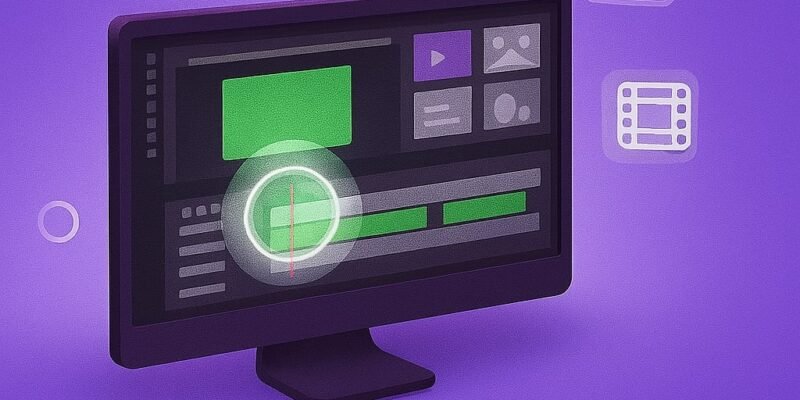Green screen, also known as chroma keying, allows you to replace a solid background (usually green or blue) with any image or video. In DaVinci Resolve, this effect is powerful, precise, and surprisingly easy once you know where to look.
Whether you’re creating cinematic scenes, YouTube videos, or adding fun effects, mastering the green screen tool in Resolve will open up a world of possibilities. This guide will walk you through every step and offer pro tips to polish your composite like a pro.
How to Add Text Transitions in DaVinci Resolve (With Bonus Pro Tips)
Text transitions are a simple yet powerful way to make…
How to Use Blender’s Geometry Nodes (Beginner Level)
Geometry Nodes in Blender open up a world of procedural…
How to Design a Logo in Illustrator (Step-by-Step with Pro Tips)
Designing a logo in Adobe Illustrator is one of the…
Step-by-Step Guide: How to Use Green Screen in DaVinci Resolve
- Import Your Media
- Open your project or create a new one.
- Drag and drop both the green screen footage and the background image/video into the Media Pool.
- Place Footage on Timeline
- In the Edit tab, place the green screen footage on Video Track 2.
- Add the background media directly underneath on Video Track 1.
- Switch to the Color Tab
- Click on the Color tab at the bottom of the interface to begin compositing.
- Add the Qualifier Tool
- Select your green screen clip node.
- Click the Qualifier icon (looks like an eyedropper) in the toolbar.
- Use the eyedropper to select the green area in the viewer.
- Refine the Key in DaVinci Resolve
- Under the Qualifier tab, adjust Hue, Saturation, and Luminance sliders to fine-tune the key.
- Turn on Highlight Mode (Shift+H) to view the keyed area as a mask.
- Create Alpha Output for Chroma Key Transparency
- Right-click in the Nodes area and choose Add Alpha Output.
- Connect the blue Alpha square from your node to the Alpha Output.
- Clean Up Edges and Remove Green Spill
- Use Matte Finesse controls to soften, shrink, or blur the edge.
- Use Despill to remove green fringing.
- Final Composite Adjustments in Edit Tab
- Fine-tune positioning and scale using the Inspector.
- Add transitions or effects as needed.
Pro Tips: Best Practices for Green Screen in DaVinci Resolve
- Lighting Matters: Ensure even lighting on your green screen during filming for easier keying.
- Use Garbage Mattes: In the Color tab, add a Power Window to exclude unwanted parts of the frame.
- Save Presets: Save your node tree as a PowerGrade to reuse on similar clips.
- Use Fusion for Complex Composites: If you need advanced effects, switch to the Fusion tab for more control.
- Keyboard Shortcut: Press Shift+H to toggle the mask view quickly.
Advanced Tutorial: Tracking Green Screen Subjects in DaVinci Resolve
If your subject is moving, add a Tracker Node in the Color tab. Track the movement and apply the chroma key within the tracked node so the background stays aligned with your subject.
Troubleshooting Green Screen in DaVinci Resolve: Common Mistakes & Fixes
- Green Halo Around Subject
- Use the Despill slider under Matte Finesse.
- Subject Partially Transparent
- Increase Luminance Low/High thresholds in the Qualifier to recover subject details.
- Alpha Output Not Working
- Make sure the node is connected to both the RGB and Alpha Output.
- Mask Covers Background Instead of Subject
- Check if you accidentally inverted the mask.
- Clip Isn’t Transparent After Keying
- Verify that you added and connected the Alpha Output in the node graph.
Conclusion: Master Green Screen Effects in DaVinci Resolve
Now you know how to apply green screen effects in DaVinci Resolve like a pro. With careful selection, edge refinement, and smart use of nodes, you can create seamless composites for any type of project. Keep practicing, and try using Fusion for even more advanced results.