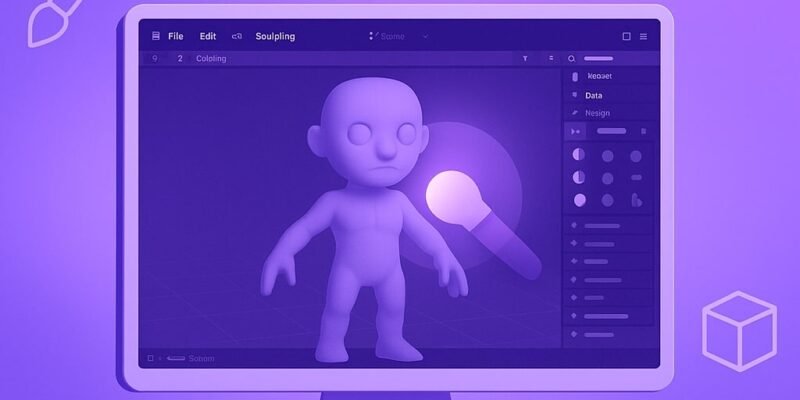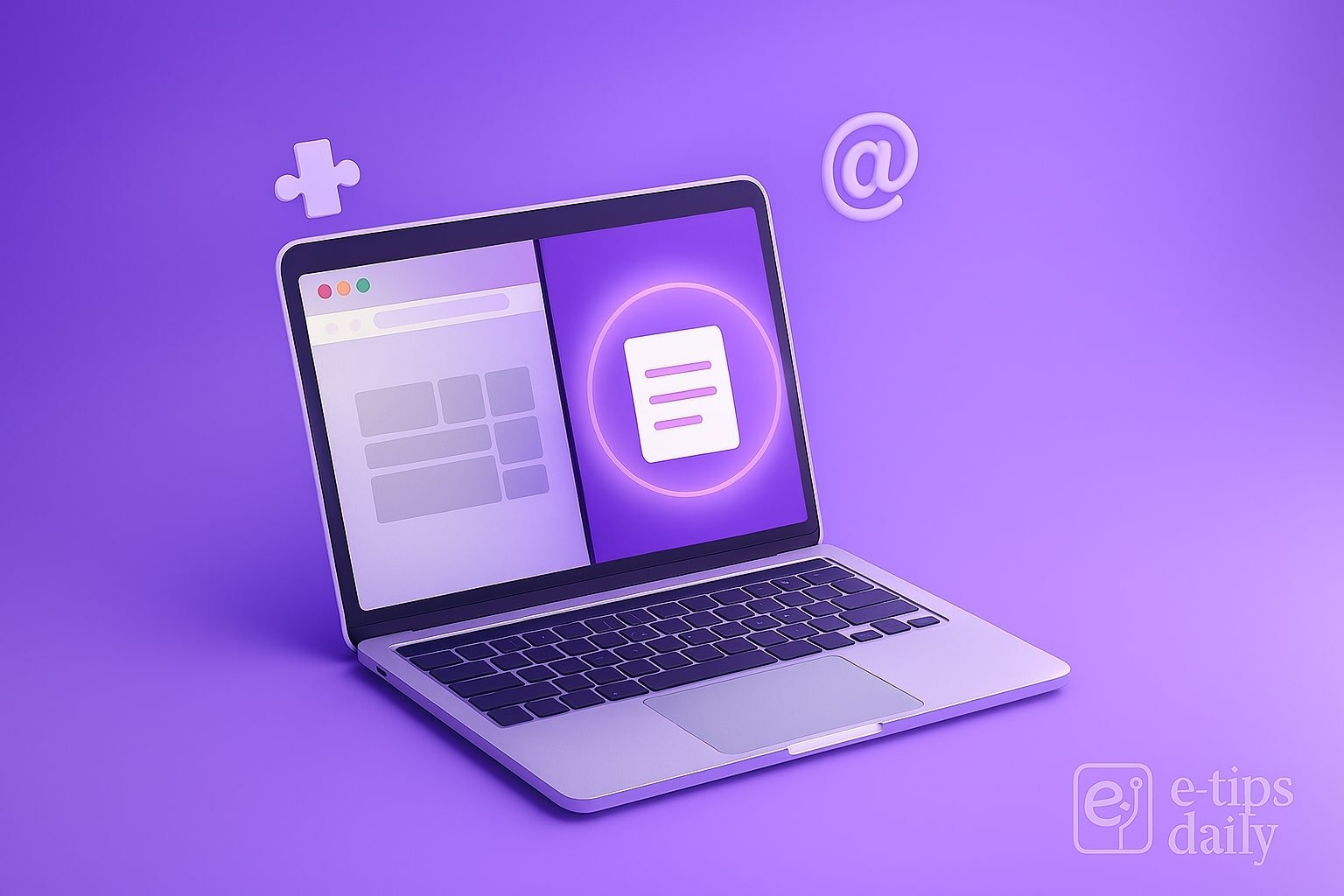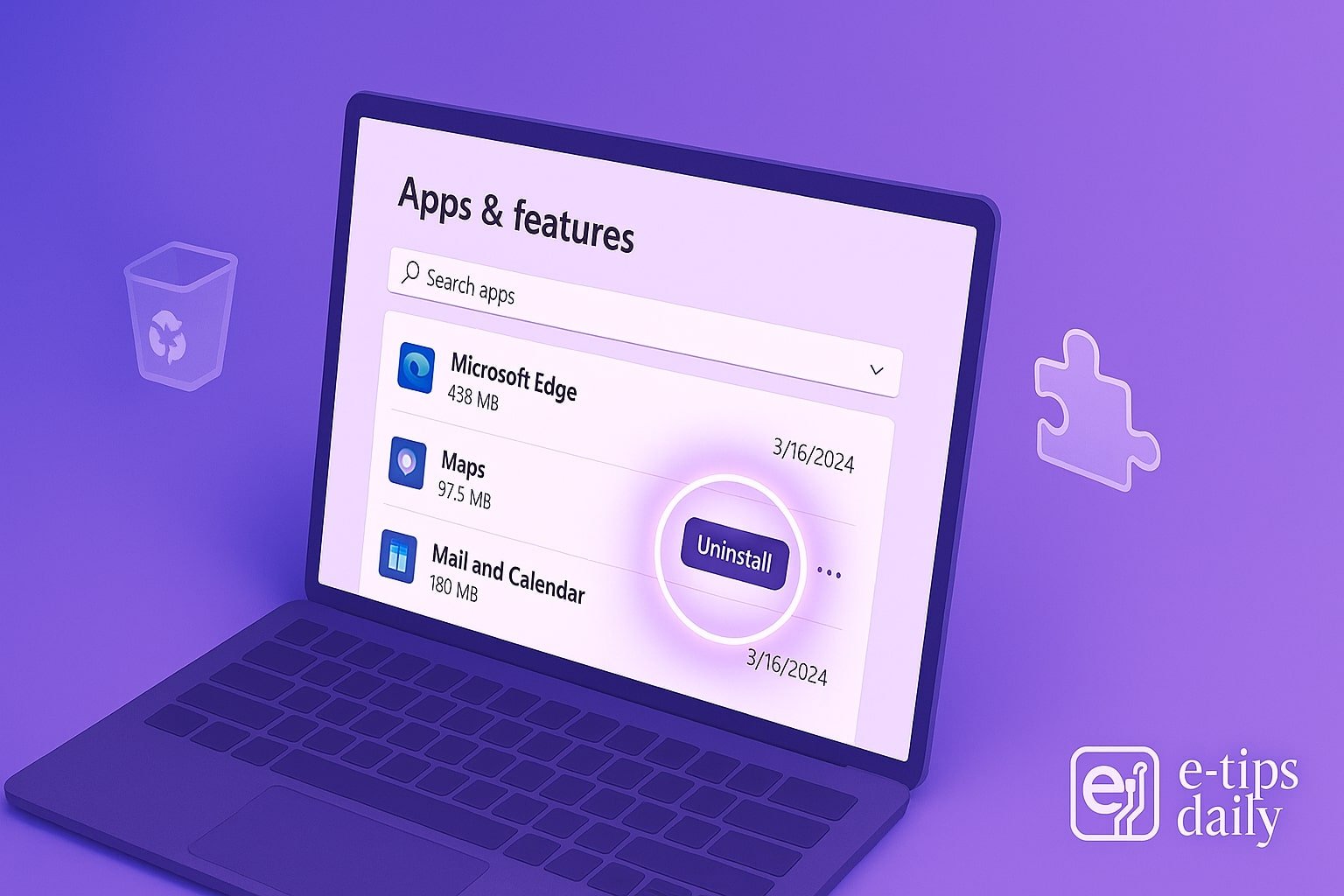Lower thirds are a staple in video production, used to display names, titles, and other essential info without distracting from the main content. With Adobe After Effects, you can create sleek, professional-looking lower third animations that elevate your video’s production quality.
In this guide, you’ll learn how to build a clean, animated lower third from scratch. We’ll cover text layout, animation techniques, effects, and export options. By the end, you’ll be able to create reusable templates for any project—news, YouTube, corporate, or creative.
Let’s dive in.
Step-by-Step: Create a Lower Third in After Effects
1. Create a New Composition
- Go to File > New > New Composition.
- Set the resolution to 1920×1080, frame rate to 30 fps, and duration to 10 seconds.
- Name your comp something like Lower Third Base.
2. Add a Background Shape
- Select the Rectangle Tool (Q) and draw a horizontal bar.
- In the Timeline, rename it to BG Bar.
- In the Fill settings, choose a color that complements your brand or project style.
- Adjust the Anchor Point (Y) so it aligns properly with the text (use Pan Behind Tool (Y)).
3. Add Text Layers
- Select the Text Tool (Cmd/Ctrl + T).
- Click on the comp and type your Primary Text (e.g., name).
- Add a second text layer for Secondary Text (e.g., title or role).
- Use Align panel to position them relative to the background bar.
4. Pre-compose the Text and Background
- Select all related layers (text + BG).
- Right-click and choose Pre-compose.
- Name it Lower Third Comp, and make sure “Move all attributes” is selected.
5. Animate the Entry Motion
- Open the pre-comp and apply Position keyframes to slide in the lower third.
- Start off-screen (e.g., Y = 1100).
- End on-screen (e.g., Y = 950).
- Use F9 (Easy Ease) to smooth the motion.
- Adjust motion curves in the Graph Editor for a more natural slide.
6. Add Text Reveal Effects (Optional)
- Apply Track Matte: Add a shape layer above text as a mask.
- Set the text layer’s TrkMat to Alpha Matte.
- Animate the mask to reveal the text in sync with the background.
7. Add Fade or Scale Animation
- Use Opacity or Scale keyframes on text for a soft pop-in.
- Combine with the slide animation for layered effects.
8. Animate the Exit
- Copy your entry animation keyframes and reverse them at the end of the timeline.
- This ensures a smooth “slide out” when the lower third ends.
9. Add Motion Blur
- Enable Motion Blur for layers and for the comp.
- This softens the animation and gives it a professional feel.
10. Export or Save as Template
- Export: Use File > Export > Add to Render Queue or Media Encoder.
- To reuse: Save the comp as a Motion Graphics Template (.mogrt) via Essential Graphics Panel.
Pro Tips & Workflow Improvements
- Use Guides: Enable Title/Action Safe guides (Cmd/Ctrl + ‘) to align your lower third within safe zones.
- Use Expression Controls: Add controls for text, colors, and size via the Essential Graphics Panel.
- Add a Drop Shadow or Glow for better visibility on complex backgrounds.
- Create Variants with different durations or positions by duplicating the comp.
- Use Null Objects to link and control grouped animations more easily.
Advanced Use Case: Responsive Lower Third with Essential Graphics
Want to reuse your lower third in Premiere Pro with editable text?
- Create your lower third as above.
- Open Essential Graphics panel.
- Set your lower third comp as the Master.
- Drag in properties like Source Text, Color Fill, and Position.
- Export as a .mogrt file to use directly in Premiere Pro.
Troubleshooting & Common Mistakes
- Text gets cut off?
- Make sure your matte layer fully covers the animation area.
- Animation feels choppy?
- Use Easy Ease (F9) and adjust in Graph Editor for smoother motion.
- Motion Blur not working?
- Enable both the layer blur switch and the global blur switch at the top of the timeline.
- Can’t see your essential graphics controls?
- Ensure your composition is set as a master in the Essential Graphics panel.
- Render issues?
- Check your output module settings; use H.264 in Media Encoder for clean web exports.
Conclusion
Now you’ve built a fully functional, animated lower third in After Effects—ready to enhance interviews, tutorials, or branded videos. Practice customizing the layout, timing, and style to match different projects. Once you’re confident, try building a full suite of motion graphics elements for your brand.
Want to level up? Check out our next tutorial: “How to Create a Pop-Up Callout Animation in After Effects.”