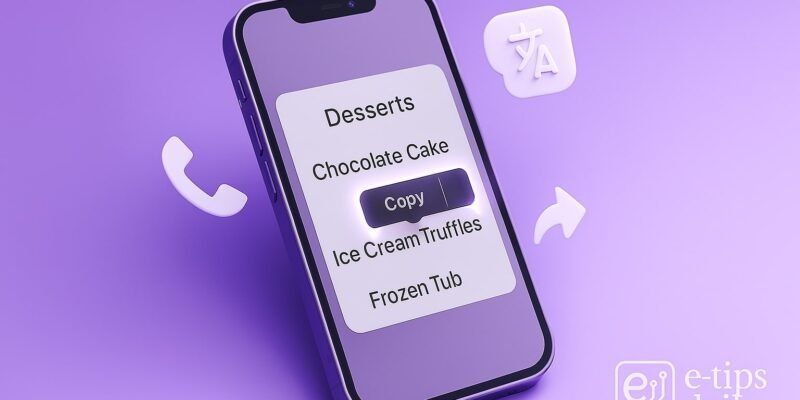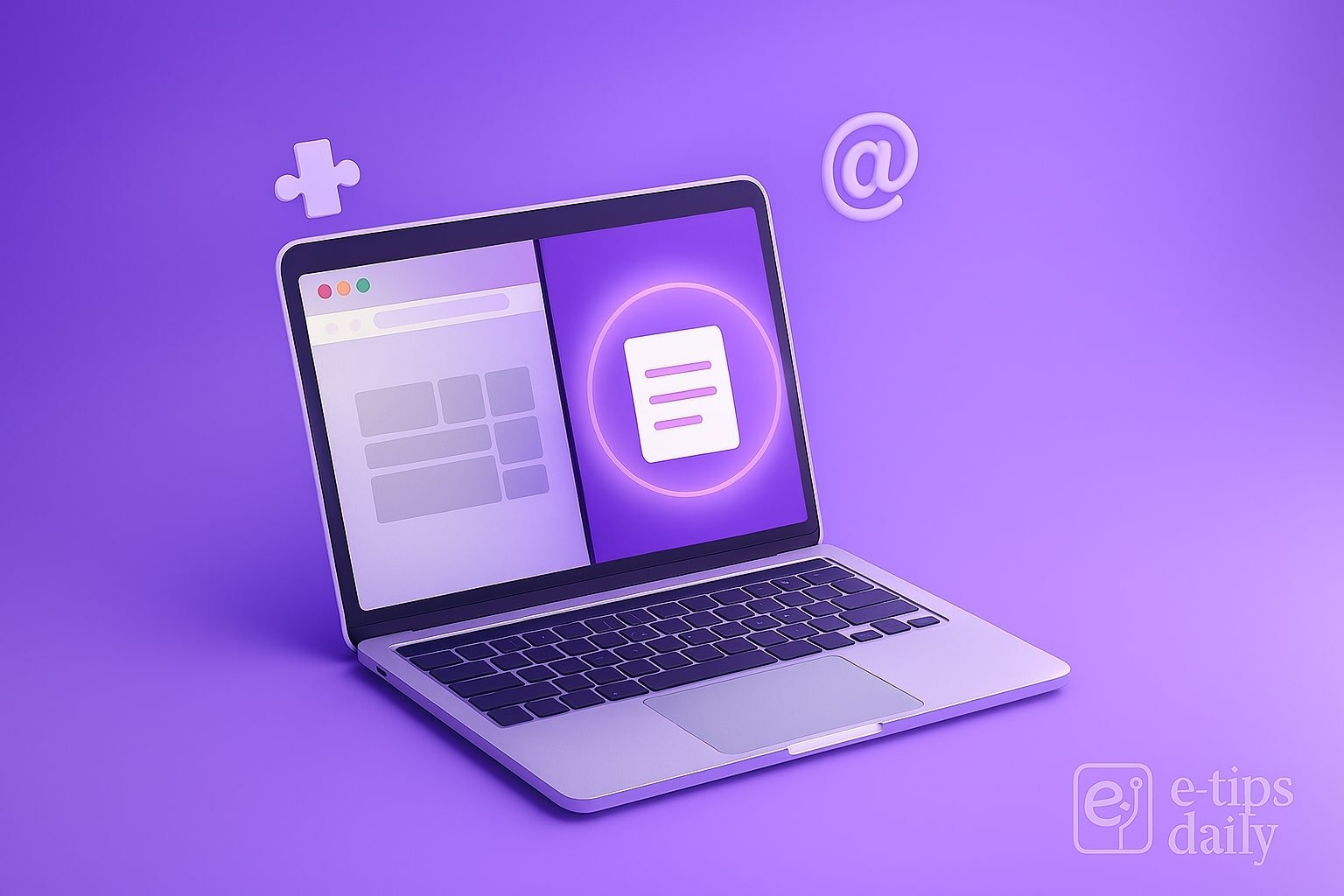Live Text on iPhone is a game-changing feature that lets you interact with text inside your photos, screenshots, and even through your camera in real time. Whether you want to copy a phone number from a sign, translate a document, or paste handwritten notes into an email, Live Text makes it fast and effortless.
This feature is especially handy for students, travelers, business professionals, and anyone who frequently takes pictures of text. In just a few taps, you can extract, copy, translate, call, or look up information—straight from your images.
In this guide, you’ll learn exactly how to use Live Text, where it works, and how to troubleshoot it if it doesn’t show up.
Step-by-Step: How to Use Live Text on iPhone
✅ Live Text is available on iPhones running iOS 15 or later and only works on iPhone XS, XR, and newer.
1. Enable Live Text (if not already on)
- Go to Settings > General > Language & Region.
- Toggle on Live Text.
- If you’re on iOS 16+, also ensure Text Detection is enabled.
2. Use Live Text in the Camera App
- Open the Camera app and point it at any text (like a sign or document).
- A yellow frame will appear around the text.
- Tap the Live Text icon (bottom-right corner).
- Now you can select, copy, translate, look up, or share the text.
3. Extract Text from Existing Photos
- Open the Photos app and tap on any image that contains text.
- Wait a second for Live Text to detect the content.
- Tap and hold on the text, then drag to highlight.
- Use the Copy, Translate, Look Up, or Share options.
4. Use Live Text in Screenshots
- Take a screenshot as usual (press Side + Volume Up).
- Open it from your gallery.
- Tap and hold on any visible text to select and interact with it.
5. Translate Text with Live Text
- Highlight the text using the steps above.
- Tap Translate in the pop-up options.
- Choose your language — iPhone will translate it instantly.
- You can also copy or share the translation.
6. Call, Text, or Open Links from Text
- If the text contains a phone number, email, or URL:
- Tap it to instantly call, send a message, or open the website.
- This is useful for contact details on business cards or flyers.
7. Use Live Text with Notes and Safari
- In the Notes app, tap the camera icon > Scan Text.
- Point at any real-world text and it will insert automatically into your note.
- In Safari, Live Text can detect text inside web images.
Pro Tips & Workflow Improvements
- 🔁 Live Text Shortcut: In Camera settings, enable Show Detected Text to quickly copy text without tapping.
- 🌐 Offline Translation: Download language packs in Settings > Translate > Downloaded Languages to use Live Text translation without internet.
- ✍️ Works with Handwriting: Live Text can often recognize neat handwriting (especially on whiteboards or notebooks).
- 📱 Use with iPad or Mac: Copy text with Live Text on iPhone and paste instantly to your Mac or iPad using Universal Clipboard.
- 📸 Use with Visual Look Up: After highlighting text, swipe up to explore related info like landmarks, books, or plant types.
Advanced Use Case: Digitize Paper Notes to Documents
Want to digitize handwritten notes into editable documents?
- Open the Notes or Pages app.
- Tap the camera icon > Scan Text.
- Point your camera at your handwritten notes.
- Instantly insert the scanned text, then format or export as PDF or Word.
Great for students or professionals converting paper to digital!
Troubleshooting & Common Mistakes
1. Live Text Not Appearing?
- Make sure your iPhone is running iOS 15+.
- Live Text only works on iPhone XS, XR, and newer.
- Enable it under Settings > Language & Region > Live Text.
2. Text Not Detected in Image
- Ensure the text is clear, high-contrast, and in focus.
- Try zooming in or rotating the image slightly.
3. Translation Fails
- Check internet connection (unless you have offline packs).
- Re-highlight the text and try again.
4. Live Text Icon Missing in Camera
- Make sure Show Detected Text is enabled in Camera settings.
- Restart the Camera app or the phone if needed.
Conclusion
Live Text turns your iPhone into a powerful text scanner, translator, and info extractor. Whether you’re digitizing notes, translating signs, or grabbing URLs from screenshots, this tool is fast, accurate, and simple to use.