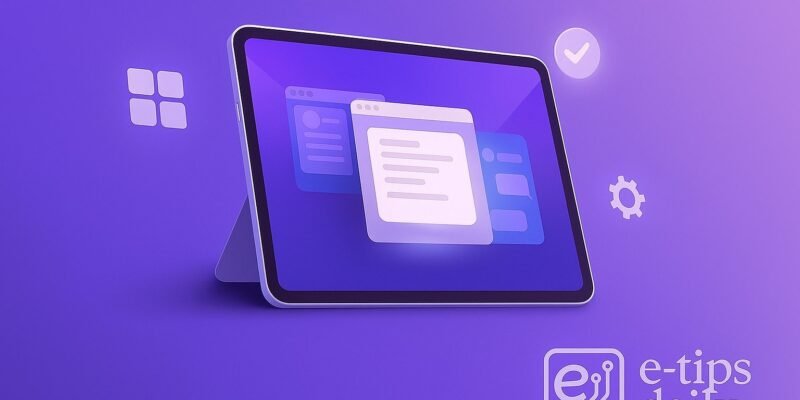Stage Manager is Apple’s powerful multitasking tool designed to help you work with multiple apps more efficiently on the iPad. It lets you resize windows, switch between app groups, and create a more desktop-like experience—ideal for power users and professionals.
If you’ve ever wished your iPad could behave more like a Mac, Stage Manager is your answer. After reading this guide, you’ll know exactly how to set up, customize, and master Stage Manager to boost your productivity.
Let’s turn your iPad into a multitasking machine.
Step-by-Step Guide to Using Stage Manager
- Check Compatibility
- Stage Manager is available on iPad models with M1 chip or later (iPad Pro 11-inch 3rd gen+, iPad Pro 12.9-inch 5th gen+, iPad Air 5th gen).
- Make sure your iPad is running iPadOS 16 or later.
- Enable Stage Manager
- Go to Settings > Home Screen & Multitasking > Stage Manager.
- Toggle on Use Stage Manager on iPad.
- You can also enable Recent Apps and Dock for quick switching.
- Turn On Stage Manager from Control Center
- Swipe down from the top-right corner to open Control Center.
- Tap the Stage Manager icon (three dots with a rectangle) to toggle it on.
- Open and Arrange Apps
- Open an app, then drag another from the Dock or App Library onto the screen.
- Resize windows by dragging the corners or edges.
- Use three dots at the top of a window to minimize, close, or add it to a different group.
- Create App Groups
- Drag multiple apps into one view to create a group.
- Each group is saved automatically and appears in the sidebar.
- Switch Between App Groups
- Use the left sidebar to switch between recent groups and apps.
- Tap to restore any group instantly.
- Move or Resize Windows
- Tap and hold the title bar, then drag to reposition.
- Pinch or stretch corners to resize as needed.
- Use External Displays (Optional)
- Connect your iPad to an external monitor.
- Go to Settings > Display & Brightness > Arrangement to manage screen layout.
- You can run separate app groups on each screen.
- Exit Stage Manager
- Turn off from Control Center or Settings > Stage Manager.
- Your open app states are preserved for when you return.
Pro Tips & Workflow Improvements
- Keyboard Shortcuts: Use Command + Tab to switch apps quickly when using a keyboard.
- Drag and Drop: Move content between apps using drag-and-drop within the same group.
- Split Your Workflow: Use one group for communication (Mail + Messages) and another for productivity (Safari + Notes).
- Multitasking Gestures: Use four-finger swipes to switch between apps and groups.
- Customize Your Dock: Add frequently used apps for quicker drag-into-view access.
Advanced Use Case: Dual-Screen Workflows
With an external display, Stage Manager lets you run a completely separate app setup on the second screen. This is perfect for:
- Video editing on one screen and asset management on another
- Coding on iPad with preview/output on the external display
- Presentations with notes on the iPad and slides on the monitor
Troubleshooting & Common Mistakes
- Stage Manager Icon Missing: Ensure you’re on a supported iPad and iPadOS 16+.
- App Won’t Resize: Some apps may not support full resizing.
- Sidebar Not Showing: Swipe left from the screen edge or check settings to re-enable it.
- Crashing or Lag: Restart iPad or close background-heavy apps.
- External Display Not Detected: Reconnect cable, check Display & Brightness settings.
Conclusion
Stage Manager transforms the way you multitask on iPad. Once you get used to windowing and grouping, it becomes second nature—especially when paired with a keyboard, trackpad, or external display.
Now that you’ve mastered the basics, try combining Stage Manager with Focus modes or Shortcuts for even more powerful workflows.