Color grading in Premiere Pro can make or break the look of your video. Whether you’re crafting cinematic scenes or just giving your footage a polished touch, mastering color grading tools unlocks the full visual potential of your project.
In this guide, you’ll learn five powerful color grading tricks that go beyond the basics. These aren’t just technical adjustments — they’re creative tools that elevate your storytelling. We’ll cover pro workflows, hidden settings, and how to avoid common color pitfalls.
By the end, you’ll be able to create more dynamic, emotionally engaging visuals using tools already built into Premiere Pro. Let’s get into it.
🎨 1. Use Adjustment Layers for Non-Destructive Grading
Why it matters: Applying color changes directly to clips can get messy. Adjustment layers keep things clean and flexible.
How to do it:
- Go to the Project panel, right-click and choose New Item > Adjustment Layer.
- Drag the adjustment layer above your video clips on the timeline.
- Apply color effects (like Lumetri Color) to the adjustment layer instead of individual clips.
- This allows you to grade entire scenes at once — and tweak or disable the grade anytime without touching the original footage.
📝 Pro Tip: Stack multiple adjustment layers to separate creative looks from technical corrections.
🎚 2. Master the Lumetri Scopes
Why it matters: Visual feedback is essential for accurate color grading. Lumetri Scopes show exactly what’s happening with your image.
How to use them:
- Go to Window > Lumetri Scopes to open the panel.
- Use Waveform (Luma) for exposure, Vectorscope YUV for color balance, and RGB Parade to check individual channels.
- As you adjust exposure, contrast, and saturation in Lumetri Color, keep an eye on scopes to avoid clipping or color imbalance.
📌 Watch for highlights spiking above 100 IRE — that’s blown-out detail!
🎛 3. Create a Cinematic Look with the Curves Panel
Why it matters: RGB curves give you surgical control over contrast and color tones.
Steps:
- Open the Lumetri Color panel and go to the Curves tab.
- Use the RGB Curves to create an S-curve for natural contrast:
- Pull down shadows (lower left)
- Lift highlights (upper right)
- For creative tones, tweak Hue vs Hue to shift specific color ranges (e.g., push greens toward teal).
- Use Hue vs Sat to desaturate unwanted hues like overly bright skin tones or neon lights.
🎯 This is where the magic happens. Small tweaks = big cinematic shifts.
🎥 4. Match Color Between Shots Automatically
Why it matters: Consistent color across different cameras or lighting setups is essential for a professional edit.
Steps:
- Select the clip you want to grade.
- Go to Lumetri Color > Color Wheels & Match.
- Click Comparison View to show a reference shot.
- Choose a good reference frame, then click Apply Match.
- Premiere uses AI to match color and lighting — tweak with wheels after if needed.
🧠 Saves tons of time on multi-camera interviews or fast-paced edits.
🕶 5. Use LUTs the Right Way
Why it matters: LUTs (Look-Up Tables) are powerful but often misused. They’re not one-size-fits-all.
Smart application:
- Apply a LUT in the Basic Correction tab under Input LUT — for technical conversion (e.g., LOG to Rec.709).
- Or use the Creative tab for stylistic LUTs.
- Adjust Intensity slider to tone down harsh looks.
- Always grade after applying a LUT — not before.
📁 Try free LUTs from trusted sources like Adobe or Film Riot for different moods (cinematic, vintage, desaturated, etc.).
⚡ Pro Tips & Workflow Improvements
- Label adjustment layers (e.g., “LOOK” or “BALANCE”) to keep your timeline organized.
- Save custom Lumetri presets to reuse your grading across projects.
- Use proxies for smoother playback when grading 4K+ footage.
- Enable High-Quality Playback in the Program Monitor for more accurate preview.
- Use masks in Lumetri to grade parts of the frame (like brightening a face).
🛠 Advanced Use Case: Scene-Based Grading with Nested Sequences
For more control, nest entire scenes (select clips > right-click > Nest) and apply grading to the nest. This lets you apply global looks to complex sequences while keeping individual clips editable.
❌ Troubleshooting & Common Mistakes
- “Flat” image after LUT? Your footage may not be LOG — avoid technical LUTs on Rec.709.
- Overcorrected skin tones? Use Hue vs Hue or isolate using masks.
- Lag when grading? Turn off high-quality playback, use proxies, or render previews.
- Color mismatch across monitors? Calibrate your display and use scopes — don’t trust the image alone.
- Adjustment layer not affecting clips? Check if it’s on the correct track above your footage.
✅ Conclusion
Color grading in Premiere Pro is both an art and a science — but with these tricks, you’re in full control of the look. You now know how to build flexible grades, match shots, use scopes, and apply advanced adjustments like a pro.
Ready to take it further? Try combining grading with masking and keyframes for dynamic lighting effects — or explore Adobe SpeedGrade for even deeper color workflows.
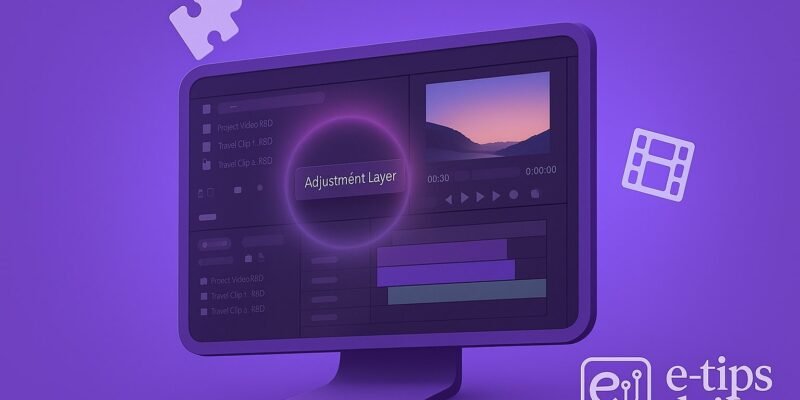

1 Comment
Convert 60fps to Slow-Mo Adobe Premiere Pro - E-Tips Daily
August 19, 2025[…] Want to take your visuals to the next level? Check out our must-read guide: 5 Color Grading Tricks You Need to Know in Premiere Pro. […]