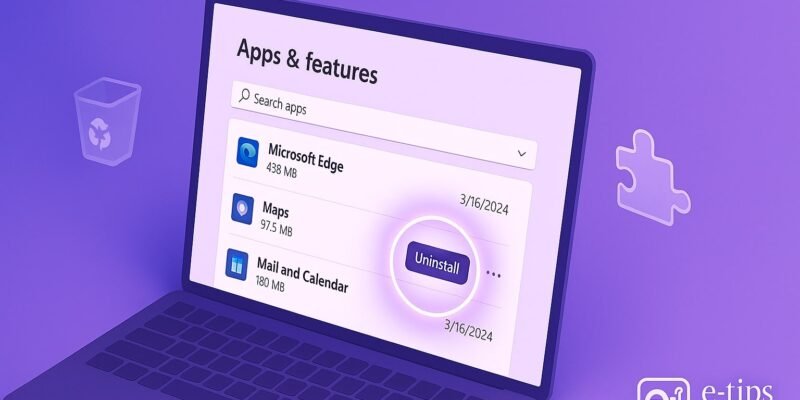Is your Windows 11 PC taking too long to start up? You’re not alone. Many users experience sluggish boot times, even on relatively new hardware. The good news is that with a few targeted adjustments, you can dramatically speed up the startup process.
In this guide, you’ll learn how to identify the causes of slow boot times and how to fix them using built-in tools and best practices. Whether you’re a beginner or tech-savvy, these steps will help your system boot faster and feel more responsive.
Step-by-Step Guide to Fix Slow Boot Times
1. Disable Startup Programs
- Press Ctrl + Shift + Esc to open Task Manager
- Go to the Startup tab
- Right-click and disable unnecessary programs (e.g., Spotify, OneDrive, etc.)
2. Enable Fast Startup
- Open Control Panel > Hardware and Sound > Power Options > Choose what the power buttons do
- Click Change settings that are currently unavailable
- Check Turn on fast startup and click Save changes
3. Update Windows and Drivers
- Go to Settings > Windows Update > Check for updates
- Also use Device Manager to update key drivers like display, storage, and chipset
4. Clean Up Temporary Files
- Press Win + R, type
cleanmgr, and hit Enter - Choose your system drive (usually C:) and select files to delete (especially Temporary files, System created Windows Error Reporting, etc.)
5. Check for Malware or Bloatware
- Run a full scan with Windows Security or use a trusted third-party antivirus
- Use Programs and Features in Control Panel to uninstall unnecessary software
6. Disable Visual Effects
- Right-click This PC > Properties > Advanced system settings > Settings under Performance
- Select Adjust for best performance, or customize to disable animations and shadows
7. Defragment or Optimize Drives
- Open Start > search for Defragment and Optimize Drives
- Select your SSD or HDD and click Optimize
- Note: SSDs don’t need defragmenting but should still be optimized
8. Check for Disk Errors
- Open Command Prompt as admin and run:
chkdsk C: /f /r- Restart your PC to let it scan and fix disk issues
9. Reduce Boot Menu Timeout
- Press Win + R, type
msconfig, and hit Enter - Go to the Boot tab and reduce the Timeout to 5 seconds
10. Reset Virtual Memory (Pagefile)
- Go to System Properties > Advanced > Performance Settings > Advanced
- Under Virtual memory, click Change
- Uncheck Automatically manage, select Custom size, then set:
- Initial size: Same as your RAM in MB
- Maximum size: 1.5x your RAM in MB
Pro Tips & Workflow Improvements
- Use Autoruns by Sysinternals to get a deeper look at what starts with Windows
- Enable UEFI boot in BIOS for faster boot on compatible systems
- Keep your BIOS/UEFI firmware up to date
- Switch from HDD to SSD for the most dramatic boot improvement
- Use OneDrive Files On-Demand to avoid syncing everything at startup
Advanced Use Case: Clean Boot for Diagnosis
If you’re still experiencing issues, try a Clean Boot to identify problematic services:
- Open System Configuration (msconfig)
- Under Services, check Hide all Microsoft services
- Click Disable all
- Go to Startup tab > Open Task Manager > Disable all items
- Restart and test your boot speed
Re-enable services one-by-one to find the culprit.
Troubleshooting & Common Mistakes
- Fast Startup not available: May be disabled in BIOS or due to hibernation settings
- Slow HDD: Replace with SSD for significant speed gain
- Too many startup apps: Even legit apps can slow things down
- Windows Update stuck: Pause updates temporarily to test boot
- Corrupt user profile: Create a new user account to isolate the issue
Conclusion
Slow boot times in Windows 11 are often caused by startup bloat, outdated drivers, or inefficient system settings. By applying these steps, you can enjoy a noticeably faster startup and a smoother computing experience.
Next up? Learn how to optimize background services in Windows 11 to improve overall performance even further!