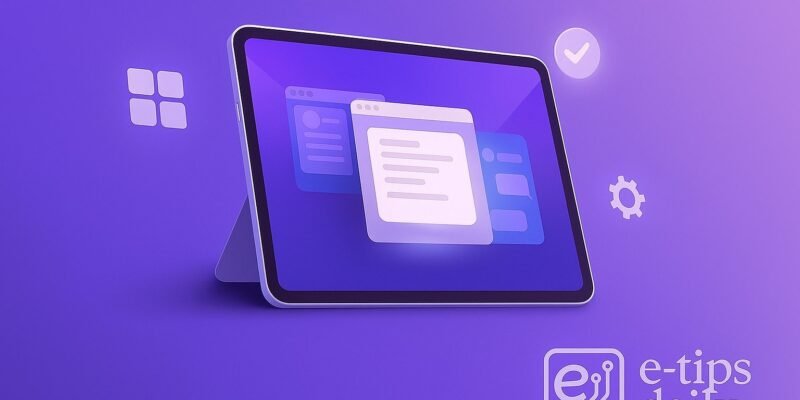If you’re using your iPad for more than just streaming and sketching, you’re probably looking for the right tools to supercharge your productivity. Whether you’re a student, professional, or remote worker, having the best apps can turn your iPad into a true powerhouse.
In this guide, you’ll discover the top 7 iPad productivity apps of 2025. These aren’t just popular downloads; they’re essential tools that help with focus, note-taking, task management, and creative workflows. By the end, you’ll know exactly which app fits your goals and how to leverage your iPad to get more done every day.
Top 7 iPad Productivity Apps (Ranked for 2025)
1. GoodNotes 6 – AI Notes & Docs
GoodNotes 6 leads the charge with an AI-powered note system, allowing you to search handwriting, auto-organize notes, and use pre-built templates.
- Best for: Students, writers, and document-heavy users
- Key features: Apple Pencil support, smart folders, math-to-text conversion, handwriting search
2. ChatGPT (Official App)
More than just a chatbot, ChatGPT is your personal writing assistant, brainstorming partner, and idea generator.
- Best for: Creatives, remote workers, daily planning
- Key features: AI prompts, custom GPTs, file analysis, voice commands
3. Notability
Notability combines audio recording, handwritten notes, and PDF markup into one slick interface. Ideal for meetings and lectures.
- Best for: Academic and business users
- Key features: Audio syncing, annotation tools, multipage exports
4. Things 3
Elegant and powerful, Things 3 continues to impress with its clean interface and GTD-based task planning. The 2025 update adds faster sync and improved widgets.
- Best for: Task managers and planners
- Key features: Calendar view, tags, project areas, widgets
5. Forest: Focus for Productivity
Stay off your screen and grow a virtual tree each time you focus. Forest uses a gamified approach to beat distractions.
- Best for: Digital detox and focused work sessions
- Key features: Focus timer, productivity stats, tree-planting rewards
6. LiquidText
This research and reading tool lets you pull quotes, highlight documents, and create visual mind maps from PDFs and articles.
- Best for: Researchers, lawyers, analysts
- Key features: Cross-document linking, drag-and-drop notes, ink support
7. Craft 3 – Notes, Tasks & Calendar
The newest version of Craft turns your iPad into a modular workspace. Organize thoughts, track tasks, and plan your calendar in one place.
- Best for: Professionals and content creators
- Key features: Linked pages, calendar integration, customizable templates
Pro Tips & Workflow Improvements
- Use Stage Manager with apps like GoodNotes or LiquidText for multitasking.
- Pair a keyboard and Apple Pencil for maximum efficiency with note apps.
- Create custom prompts in ChatGPT for faster repetitive tasks.
- Use Craft’s share-to-web feature to publish notes or tasks for clients or teams.
- Sync Things 3 with Apple Calendar for a full view of your day.
Advanced Use Case: AI-Powered Note Automation
Using ChatGPT + GoodNotes 6, you can automate meeting summaries. Record your meeting in Notability, export the audio transcription, and drop it into ChatGPT to generate action items and summaries. Then send those to GoodNotes for archiving.
Troubleshooting & Common Mistakes
- GoodNotes not syncing? Check iCloud Drive status and re-enable the app sync.
- ChatGPT lagging? Switch to a local Wi-Fi or disable voice mode temporarily.
- Audio not recording in Notability? Ensure microphone permissions are enabled in Settings.
- Forest timer not running? Disable Battery Saver mode which can interfere.
- Craft not syncing calendar? Reconnect your Apple ID in Craft’s Calendar settings.
Conclusion
Your iPad has the potential to be more than just a casual device. With these top 7 productivity apps of 2025, you can transform it into a focused, powerful, and creative workstation.
Try one or two apps today and see how they fit your workflow. And if you’re ready to go deeper, check out our guide on using Apple Shortcuts to automate your iPad tasks next!