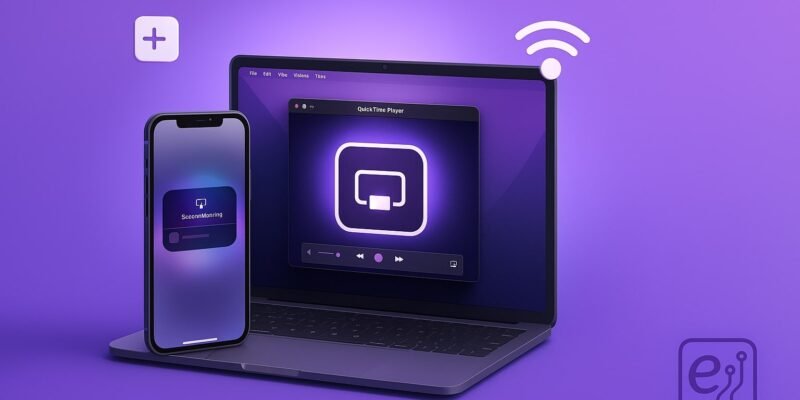If you’ve ever jotted down a note on your iPhone and wished it instantly appeared on your Mac or iPad, you’re in luck. Apple makes it incredibly easy to sync your Notes app across all your devices using iCloud. This means your shopping lists, project ideas, or study notes are always up to date, no matter where you access them.
In this step-by-step guide, you’ll learn exactly how to set up and troubleshoot iCloud Notes syncing. Once finished, your Notes app will work seamlessly across iPhone, iPad, and Mac — with changes appearing in real time.
Let’s get your Apple Notes perfectly in sync.
Step-by-Step Guide
1. Ensure All Devices Use the Same Apple ID
- On iPhone/iPad: Go to Settings > [Your Name] at the top.
- On Mac: Open System Settings > Apple ID.
- Confirm you’re signed into the same iCloud account on all devices.
2. Enable iCloud for Notes on iPhone and iPad
- Go to Settings > [Your Name] > iCloud.
- Tap Show All under Apps Using iCloud.
- Toggle Notes to ON (green).
3. Enable iCloud for Notes on Mac
- Open System Settings > Apple ID > iCloud.
- Click iCloud Drive > Options.
- Check Notes to enable syncing.
4. Open the iCloud Notes Folder
- On each device, open the Notes app.
- Navigate to the iCloud section/folder.
- Create or move notes here to ensure they sync.
5. Create Notes in the iCloud Folder by Default (Optional)
- On iPhone/iPad: Go to Settings > Notes, and enable Default Account > iCloud.
- On Mac: Open Notes > Settings and set Default Account to iCloud.
6. Check Internet Connectivity
- Make sure all devices are connected to Wi-Fi or cellular data.
- Notes won’t sync without an active connection.
7. Force a Manual Sync (if needed)
- Open Notes on any device.
- Pull down to refresh on iPhone/iPad.
- On Mac, quit and reopen the Notes app.
Pro Tips & Workflow Improvements
- Tag Your Notes: Tags also sync and help organize content across devices.
- Use Folders: Create folders in iCloud Notes to categorize notes better.
- Add Quick Notes on iPad/Mac: Use the Quick Note feature (swipe up from corner on iPad or hot corners on Mac).
- Use Siri: Say “Hey Siri, take a note” and it saves directly to iCloud.
- Scan Documents: Use your iPhone to scan documents directly into Notes (and view them on your Mac instantly).
Advanced Use Case: Collaborate with Others in Real Time
- Share a note or folder via Share icon > Add People.
- Collaborators with an Apple ID can edit in real time.
- Useful for shared to-do lists, meeting notes, or event planning.
Troubleshooting & Common Mistakes
1. Notes Not Syncing at All
- Confirm iCloud is enabled for Notes on all devices.
- Make sure you’re connected to the internet.
2. Notes Are in “On My iPhone” and Not Syncing
- Move them manually to the iCloud folder.
- You can copy/paste or drag and drop (Mac).
3. iCloud Storage Full
- Go to Settings > [Your Name] > iCloud > Manage Storage.
- Free up space or upgrade your plan if needed.
4. Wrong Apple ID on One Device
- Double-check all devices are signed into the same Apple ID.
- If not, sign out and back in with the correct ID.
5. Outdated OS
- Make sure all devices are running the latest version of iOS, iPadOS, or macOS.
Conclusion
Once you’ve set up iCloud syncing for Notes across your iPhone, iPad, and Mac, your thoughts, lists, and ideas will always be within reach. Take a few minutes to check your settings, and you’ll save hours of frustration later.
Now that your notes are synced, why not explore Shared Notes or try using Notes as a task manager? There’s more to discover!