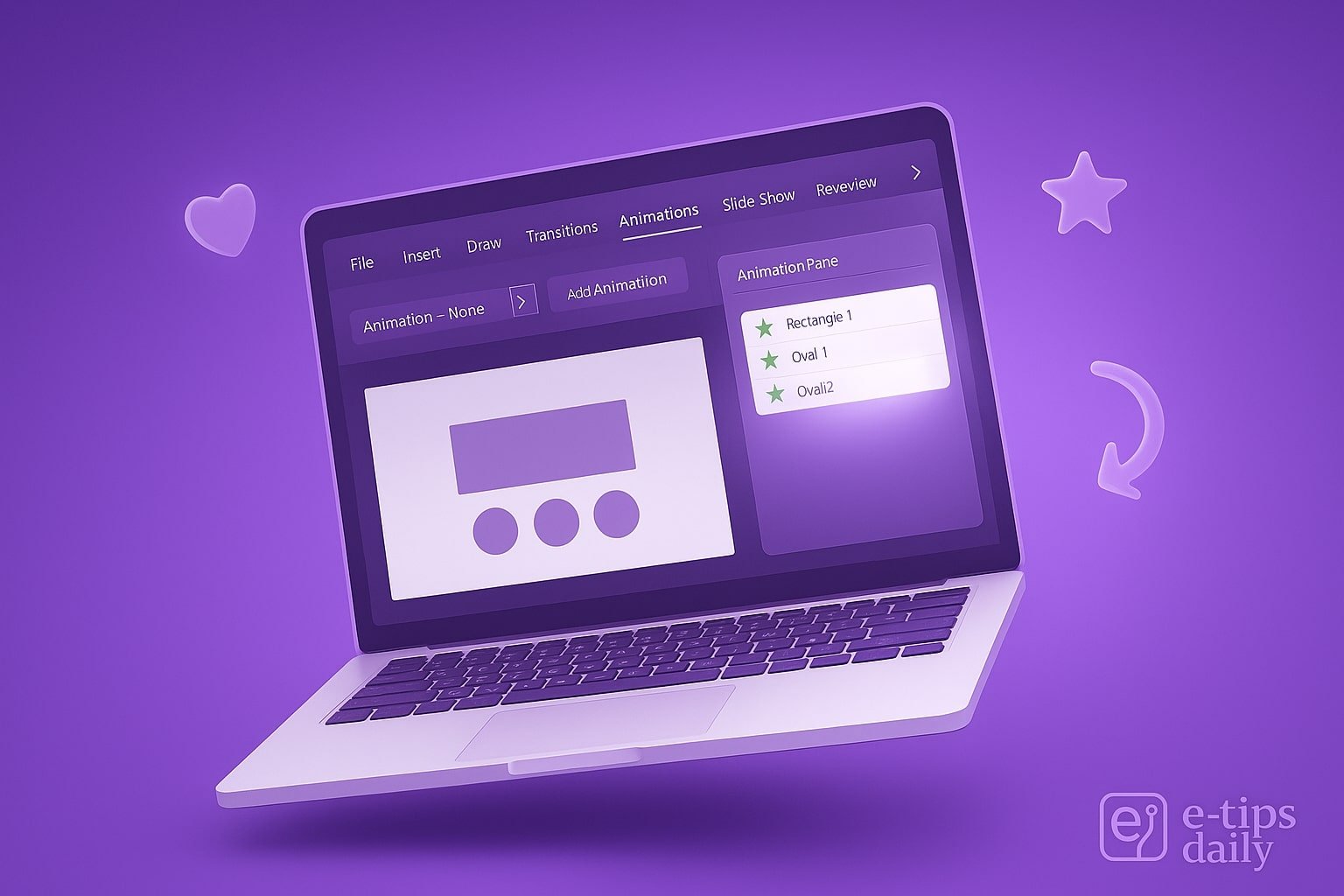Animations in PowerPoint can turn a static presentation into a dynamic, engaging experience. Whether you’re guiding the audience’s focus, emphasizing key points, or simply making your slides more visually interesting, animations offer a powerful toolkit. The key is knowing how to use them well—without overdoing it.
By the end of this tutorial, you’ll know how to add entrance, emphasis, and exit animations, sequence multiple effects, and even create custom animation paths. Let’s get started.
Step-by-Step Guide to Adding Animations in PowerPoint
- Open Your PowerPoint Presentation: Launch PowerPoint and open the presentation where you want to add animations.
- Select the Object You Want to Animate: Click on the text box, image, shape, or other element you wish to animate.
- Go to the Animations Tab: Click the Animations tab in the top ribbon. This opens up a panel of animation types.
- Choose an Animation Effect
- Click on one of the available effects under Entrance, Emphasis, Exit, or Motion Paths.
- Hovering over each effect gives you a live preview.
- Adjust the Animation Timing
- Click Animation Pane to open the side panel.
- Right-click the animation in the pane and select Timing to adjust Start (On Click, With Previous, After Previous), Duration, and Delay.
- Sequence Multiple Animations on One Object
- Select the object again.
- Click Add Animation (not the main effect button again, or it will replace the existing one).
- Stack entrance, emphasis, and exit effects for full control.
- Preview Your Animation: Click Preview in the ribbon to see how your animation plays.
- Use Motion Paths for Custom Movement
- Go to Animations > Add Animation > Motion Paths.
- Choose from basic paths or draw a Custom Path.
- Reorder Animations if Needed: In the Animation Pane, drag and drop animations to change the play order.
- Set Triggers for Interactive Animations: Under Animations > Trigger, you can set an animation to begin when another object is clicked.
- Apply Animation to Multiple Objects Quickly: Use the Animation Painter (found in the ribbon) to copy animation settings from one object to another.
Pro Tips & Workflow Improvements
- Stick to a Theme: Limit yourself to 2-3 animation styles to maintain visual consistency.
- Use “With Previous” Smartly: To sync multiple effects (e.g., fade + zoom), use “With Previous” and adjust the timing.
- Animations for Charts: Animate chart elements By Series or By Category for gradual data reveals.
- Group Elements: Group multiple objects (Ctrl + G) before animating to make complex effects easier.
- Use Zoom Transitions: For section slides, consider the Zoom feature (under the Insert tab) as an alternative.
Advanced Use Case: Custom Animated Infographics
Create an animated infographic by layering shapes, text, and icons. Apply entrance animations for sequential builds, add motion paths for visual storytelling, and group objects for synchronized movement. Add triggers so parts animate only when clicked, creating interactive slides.
Troubleshooting & Common Mistakes
- Too Many Effects: Avoid using excessive animations—they distract more than they help.
- Wrong Start Setting: Check if your animation is set to “On Click” vs “With Previous” for desired timing.
- Missing Animation Pane: If you don’t see your animations listed, open the Animation Pane manually.
- Animation Not Playing: Ensure Slide Show mode is used to test; animations don’t preview in normal view.
- Order Issues: Double-check animation order in the pane, especially when using multiple effects.
Conclusion
Animations in PowerPoint let you control attention, pace, and emotion in your presentation. Now that you know how to add and refine them, practice with a few slides and see what flows best for your message. Want to level up further? Try combining animations with slide transitions or explore Morph for seamless visual effects.