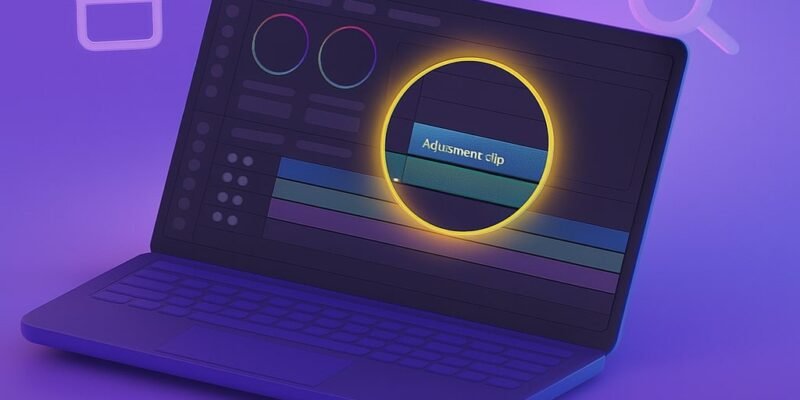Fusion Titles in DaVinci Resolve are powerful animated text templates that go far beyond basic text tools. They allow you to create eye-catching motion graphics, cinematic lower-thirds, and custom animated intros—all within the same timeline.
By mastering Fusion Titles, you gain full control over typography, animation, and effects. This guide will walk you through everything you need to create, customize, and elevate your Fusion Title workflows.
Whether you’re new to Fusion or looking to polish your motion graphics skills, this tutorial will take you from simple edits to professional results.
Step-by-Step Guide: Creating and Editing Fusion Titles
- Open the Edit Page
- Launch DaVinci Resolve and go to the Edit workspace.
- Locate the Effects Library in the top left.
- Navigate to Fusion Titles
- In the Effects Library, click on Titles > Fusion Titles.
- Preview titles by hovering your cursor over them in the media pool.
- Drag a Fusion Title to the Timeline
- Select a Fusion Title you like and drag it onto a video track.
- Position it over your footage or in a blank section of the timeline.
- Select the Title for Editing
- Click on the title clip to select it.
- Open the Inspector (top-right panel) to access text and style controls.
- Customize the Text
- In the Inspector, edit the text fields (e.g., Title Line 1, Line 2).
- Adjust font, size, color, tracking, and alignment to match your design.
- Modify Animation Settings (Optional)
- Some Fusion Titles include built-in keyframes for animation.
- Use the Fusion Page for advanced animation edits if needed.
- Open the Fusion Page for Full Control
- With the title selected, click on the Fusion tab at the bottom.
- You’ll see a node graph representing how the title was built.
- Edit Nodes for Deeper Customization
- Click on text nodes to change content, color, or animation.
- Use the Spline Editor to adjust easing and animation curves.
- Add Effects or Backgrounds
- Add Background, Transform, or Glow nodes for extra flair.
- Connect them to the flow using Merge nodes.
- Return to the Edit Page and Preview
- Click back to the Edit tab.
- Scrub or play through the timeline to preview your title.
- Render If Needed
- Fusion titles can be render-heavy. Use Smart Cache for smoother playback.
- Go to Playback > Render Cache > Smart.
DaVinci Resolve vs Premiere Pro: The Ultimate Deep Dive on Color Grading
Pro Tips & Workflow Improvements
- Save Custom Titles: Right-click a modified title and choose Create Compound Clip or Save As New Preset for reuse.
- Use Adjustment Clips: Overlay Fusion titles on adjustment clips for layered effects.
- Keyboard Shortcut: Use Shift + 5 to jump directly to the Fusion tab.
- Color Coding: Label title tracks with colors for easier timeline management.
- Template Packs: Explore professional Fusion Title packs online for more options.
Advanced Use Case: Creating a Custom Lower Third from Scratch
- Go to the Fusion Page with a new Fusion Composition.
- Add a Background node and connect it to MediaOut.
- Use Text+ nodes to add multiple lines of text.
- Animate each element with the Transform and Keyframe editors.
- Group all nodes and save as a reusable macro.
Troubleshooting & Common Mistakes
- Title Not Appearing: Make sure it’s placed above your video track.
- Slow Playback: Enable Render Cache or lower playback resolution.
- Text Cuts Off: Check bounding boxes in the Fusion Page.
- Inspector Not Updating: Deselect and reselect the clip.
- Node Errors: Look for red lines or missing connections in the node graph.
Conclusion
Fusion Titles open up a world of motion graphics inside DaVinci Resolve. With a bit of practice, you can turn default templates into branded assets or design custom titles from scratch.
Now that you’ve got the fundamentals and pro tricks, try combining Fusion Titles with masks, motion blur, or 3D text for even more creative impact.