Color grading is more than just “making things look pretty.” It’s a powerful storytelling tool—evoking mood, defining scene tone, and establishing visual continuity. While DaVinci Resolve and Premiere Pro are industry favorites, they differ greatly under the hood. This guide unpacks every feature, individual workflow stage, advanced approach, and troubleshooting nuance you’ll need to master, regardless of your experience level.
By the end, you’ll not only know which tool better suits your style—but also how to push each to its limits with pro-level precision.
- 1. 🎯 Introduction & High-Level Comparison
- 2. 📊 Core Grading Systems — Nodes vs. Layers
- 3. 🛠 UI & Scope Tools Deep Dive
- 4. 🧭 Full Workflow Showdown
- 5. 🧠 Pro Tips & Workflow Strategies
- 6. 🧪 Advanced Use Cases & Automation
- 7. 🐞 Troubleshooting Common Pitfalls
- 8. 🧩 Verdict: Best Fit for Every Use Case
- 9. 🔜 Next Steps & Resources
- Final Note
1. 🎯 Introduction & High-Level Comparison
Why This Matters
Color grading can make or break audience immersion. A well-graded film visually communicates emotion—such as warmth, isolation, suspense—or enhances narrative thread. By carefully studying each tool’s approach and timeline-based workflows, you’ll make smarter choices for efficient, impactful edits.
What You’ll Gain
- A precise understanding of when and how to switch between tools.
- Workflow templates for both Premiere and Resolve—so each clip consistently looks like your vision.
- Advanced techniques: node stacks, color-managed workflows, and camera-matching setups.
- Pro-level troubleshooting knowledge.
Quick Comparison
| Feature | DaVinci Resolve | Premiere Pro |
|---|---|---|
| Grading Workflow | Node graph (non-linear control) | Layer/effect stack (straightforward layering) |
| Color Tools | Lift/Gamma/Gain wheels, Curve Editor, Qualifier | Lumetri sliders, Curves, HSL Secondary |
| Grading Space | Full ACES / DaVinci Wide Gamut support | Limited to Rec.709/Rec.2020 via Lumetri |
| Tracking & Power Windows | Point, cloud, planar, 3D trackers | Masking + tracking via Lumetri |
| LUT Integration | Supports 33‑point LUTs in Timeline and Gallery | LUTs via Creative tab, no standalone LUT Library |
| Real-time Performance | Optimized caching, GPU/CPU utilization | Proxy support, but less GPU-accelerated grading |
2. 📊 Core Grading Systems — Nodes vs. Layers
Node-Based Workflow in Resolve
- Serial Nodes: Each correction acts independently—adjustable order and mix.
- Parallel Nodes: Combine multiple grades (e.g., shadows + highlights adjustments simultaneously).
- Layer Mixer Nodes: Blend full grades using additive, subtractive, or mask-specific methods.
- Alpha and Key Output Nodes: Target blending and compositing directly in the grade flow.
- Gang on/off hotkeys (
Alt+S,Option+S, etc.) streamline rapid node creation and activation toggling.
This system enables:
- Non-linear, reversible grade paths.
- Easy insertion of reference LUTs or power grades mid-chain without breaking color flow.
- Masked/isolated adjustments via node-specific qualifiers or power windows.
Layer-Based Workflow in Premiere Pro
- Grading performed through Lumetri Color panels.
- Changes stack vertically (e.g., Basic Correction → Creative → Curves → HSL Secondary).
- Adjustment Layers enable global control across sequence tracks.
- Mask and feather functionality usable per filter without advanced keying.
- Simpler concept for new users—but limited control for isolating shot segments.
3. 🛠 UI & Scope Tools Deep Dive
DaVinci Resolve — Color Page
- Scopes: Parade, waveform, histogram, vectorscope—fully resizable, conjurable into compound layouts.
- Color Wheels:
- Lift: shadows
- Gamma: midtones
- Gain: highlights
- Offset: affects entire signal
- Advanced Controls: Offset wheel, log wheels (LGG), RGB mixer, custom curves, qualifier keyer.
- Power Windows: Ellipse, rectangle, polygon, gradient, custom shapes—all with feather and softness sliders.
- Tracking: Planar tracker or window tracker enables dynamic scene isolations.
Premiere Pro — Lumetri Panel
- Tabbed sections: Basic Correction, Creative, Curves, Color Wheels, HSL Secondary.
- Curves include:
- RGB curve controls with hue vs saturation/luminance.
- Luma vs saturation curve (fine control).
- Scopes: Partial scopes panel requires configuring workspace.
- Masking: Trackable masks on Lumetri panels—useful for vignette or HSL secondary grade.
4. 🧭 Full Workflow Showdown
4.1 Input and Color Management
Resolve
- In Project Settings → Color Management, pick between:
- DaVinci YRGB: manual scene-referred workflow.
- DaVinci YRGB Color Managed / Wide Gamut: automatic handling.
- ACES: ACEScct graded working color space.
- Set correct input color space per camera (e.g., ARRI LogC, RED IPP2, Sony S-Log3).
- Gain consistent scene-referred base across all sources.
Premiere Pro
- Within Lumetri tab, manually set camera-specific input LUTs.
- Alternatively use Interpret Footage → Color Space Override to match clip to grading color space.
- Staying in Rec.709 is simplest; ACES workflows may use third-party plugins.
4.2 Primary Color Correction
Resolve
- Create a Serial Node: adjust Lift/Gamma/Gain for raw exposure.
- Use Offset for overall brightness lift or gain.
- Check Scopes to align shadows (0 IRE) and highlights (100 IRE).
- Apply Contrast and Pivot adjustments via curve graph for mid-tone tuning.
- Balance R/G/B channels with parades.
Premiere
- In Basic Correction, set White & Black points, contrast, saturation.
- Use Tone curve and RGB curve to tweak highlights or dark tones.
- Press “Set White” and “Set Black” eyedropper for auto tonal balance.
- Use Color Wheels & Match tab for finer segment correction.
4.3 Secondary Corrections & Tracking
Resolve
- Use Qualifier tool to isolate color ranges (like skin tones).
- Add a node for the qualifier; use matte finesse tools (blur, denoise, erode/dilate).
- Layer Power Windows, then track shape with planar tracking and refine individually.
Premiere
- Use HSL Secondary: hit-target range, adjust mask (feather, denoise, blur).
- Select clip-based or adjustment layer–based mask tool.
- Track mask; track edges or face (depending on version).
- Stack multiple HSL secondary masks for more control.
4.4 Creative Looks & LUTs
Resolve
- Use a separate node near end of chain to apply custom LUTs.
- Use Gallery to fetch PowerGrades (saved node stacks).
- Use Look Modifier panel to dynamically tweak LUTs (gain, saturation, pivot).
- Create multi-stage stylized look: cinematic teal-orange contrast, film emulation, noise.
Premiere
- In Creative tab, pick from Lumetri presets or custom LUTs.
- Limitations: LUT supplied must be .cube; dynamic intensity control available.
- Alternatively, use a dedicated Adjustment Layer above clips to apply creative LUT globally.
4.5 Matching Multiple Sources & Cameras
Resolve
- Use Shot Match feature (Montage view).
- Insert LUTs per camera in initial nodes to normalize.
- Use Group Pre‑/Post Clips in Color page to grade group-level and individual-level nodes.
- Use Color Trace to export grades and import across projects.
Premiere
- Apply camera-specific LUT to each clip via Lumetri.
- Add adjustment layer for global style.
- Manually match using Basic Correction & Creative sliders.
- For multicam sequences: open separate sequences for grading, then nest back.
4.6 Finishing & Export
Resolve
- Remove grading caches like “smart cache” or optimized media.
- In Deliver tab: set format/codecs, custom LUT export, render at correct resolution/framerate.
- Apply Output Lookup Tables for SDR/HDR deliverables.
Premiere
- Use Export Media, select format, enable options like “Maximum Render Quality.”
- Double-check color space compliance (Rec.709 vs HDR10).
- Embed or select output LUTs if needed.
5. 🧠 Pro Tips & Workflow Strategies
• Use Proxy & Optimized Media Strategically
- In Resolve: create 1/4‑res optimized media. Defer to native footage only for final grade & export.
- In Premiere: use Proxy workflow; toggle “Toggle Proxies” button during grading stages.
• Master Keyboard Shortcuts
- Resolve:
Alt+S= add serial node,Ctrl+D= disable node,Shift+Z= split screen. - Premiere:
Ctrl+Alt+Lto add Lumetri,Ctrl+Shift+C/Vfor paste attributes,~toggle waveform/window for scopes.
• Use Shared PowerGrades & Lumetri Presets
- In Resolve gallery, import .drx presets.
- In Premiere, save out .look presets. Port across projects for consistent style.
• Leverage Reference Mode
- Resolve split screen or reference wipe (do this: Ctrl+Shift+W).
- Premiere uses stacked clips or side-by-side timelines.
• Establish Color Pipeline
- Camera → dailies (if log/raw, transcode to LUT-applied intermediates) → grade → conform via roundtrip using XML/EDL.
6. 🧪 Advanced Use Cases & Automation
• Batch Color via Remote Node Export
- Resolve: export full node tree as .drx, reapply to multiple clips using “Conform Grade.”
• Auto Color Match Using Machine Learning
- Premiere “Color Wheels & Match” panel can auto match via Adobe Sensei.
- Resolve released neural-engine speed grade tools for skin-tone balancing and dynamic range matching.
• HDR Grading with Dolby Vision Integration
- In Resolve Studio version, enable HDR grading scopes, apply Dolby Vision transforms, annotate grading metadata at output.
- Premiere currently lacks built-in Dolby Vision support but can handle HDR rec.2020.
• Python Scripting & API Grading
- Resolve Studio offers scripting API—automate grading presets per scene, folder, or timeline.
- Premiere automation via ExtendScript (e.g., batch LUT imports to multiple timelines).
7. 🐞 Troubleshooting Common Pitfalls
• Washed‑Out Footage
- Resolve: confirm correct input color space under Clip Attributes
- Premiere: ensure you didn’t leave “Input LUT” in Basic Correction; use Interpret Footage options.
• Grading Effects Not Visible
- Resolve: verify nodes aren’t bypassed; check Playhead on correct clip.
- Premiere: ensure Lumetri effect is applied to clip (not hidden on adjustment layer).
• Bumpy Playback
- Resolve: enable optimized media or use “Smart Cache”; use faster disk or SSD scratch.
- Premiere: reduce playback resolution to 1/2 or 1/4; use proxies.
• Scope Mismatch
- Look correct on waveform but wrong on viewer?
- Ensure scopes set to “High Precision” in Resolve Preferences.
- In Premiere, turn on YUV vs RGB scopes under Settings.
• LUT Looks Too Strong
- Resolve: use Intensity slider or adjust gain/pivot pre-LUT.
- Premiere: Creative → Faded Film slider. Or stack second LUT with reduce opacity.
8. 🧩 Verdict: Best Fit for Every Use Case
Choose DaVinci Resolve If:
- You grade full-time or professionally.
- You need complex layered corrections or power window tracking.
- You work in HDR or ACES, or match log footage across cameras.
- You need GPU-enabled cache & playback control.
Choose Premiere Pro If:
- You’re an editor who occasionally grades.
- You prefer a single-app editing/color workflow.
- You work in Rec.709 and need faster delivery.
- You appreciate simpler mask and HSL grade tools.
9. 🔜 Next Steps & Resources
- Create custom PowerGrades/LUTs: look for .cube samples from film-grade archives.
- Deep dive into ACES: explore in Resolve for primed deliverables.
- Free courses: Blackmagic Design offers official Resolve ones; Adobe’s Creative Cloud Learn covers Lumetri deeply.
- Community forums: Lift Gamma Gain Discord, BMD Resolve forums, Creative COW.
➕ Optional Add‑Ons
Want me to include:
- SEO keyword list for this article?
- Meta description and social caption?
- Specific screenshot or image prompt suggestions?
- Sample project files or grading presets?
Final Note
Color grading is both technical and artistic—tools are merely materials. Whether Resolve’s node-based power or Premiere’s speed and simplicity resonates with you, this guide arms you with high-level expertise and real-world workflows so you can grade like a pro. Practice, experiment, and build your unique visual style—your footage deserves nothing less.
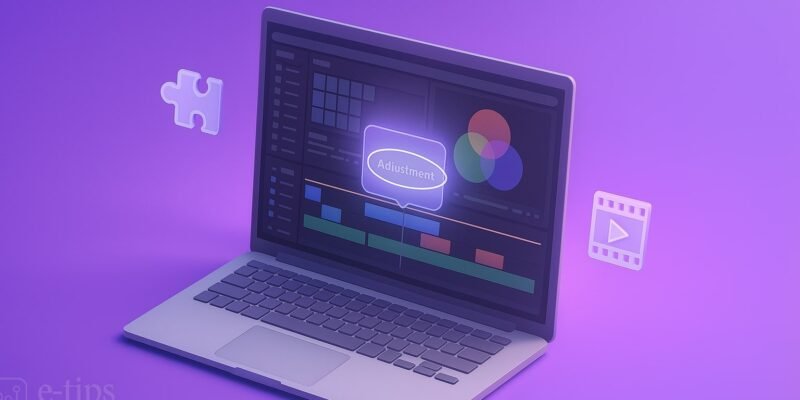

1 Comment
Master Fusion Titles in DaVinci Resolve - E-Tips Daily
July 4, 2025[…] DaVinci Resolve vs Premiere Pro: The Ultimate Deep Dive on Color Grading […]