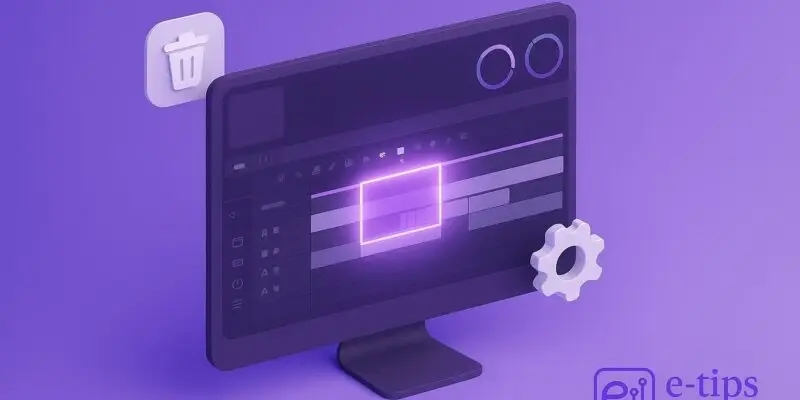If DaVinci Resolve is starting to lag, stutter, or respond sluggishly during edits, it might be time to clear your cache. Cache files are temporary render files that help playback run smoothly, but over time they can clog up your system.
By the end of this guide, you’ll know exactly how to clear cache in DaVinci Resolve, choose what to delete, and optimize your workflow for maximum editing efficiency. Whether you’re running low on disk space or troubleshooting performance issues, this simple maintenance task can make a big difference.
Step-by-Step Guide
- Open Your Project in DaVinci Resolve
- Launch DaVinci Resolve and load the project you want to clean up.
- Go to the Playback Menu
- From the top menu bar, click on Playback.
- Hover over Delete Render Cache.
- Choose What to Delete
- Select All to delete every cached file across the project.
- Or choose Unused to only remove cache files that are no longer linked to the timeline.
- Tip: Use Unused for safer cleanup during ongoing projects.
- Confirm Deletion (If Prompted)
- In some cases, Resolve may ask for confirmation. Click OK to proceed.
- Manually Clear Cache Folder (Optional)
- Go to DaVinci Resolve > Preferences > Media Storage.
- Note the path to your cache directory.
- Navigate to that folder on your system and delete files manually for deeper cleanup.
- Warning: Don’t delete other folders if you’re unsure of their purpose.
- Change Cache Location (Optional)
- In the same Media Storage panel, you can set a faster or larger drive as your cache location.
- This can help improve playback and render speeds.
- Re-render Timeline Sections if Needed
- If certain clips are slow after clearing cache, re-enable render cache:
- Go to Playback > Render Cache > User or Smart.
- Right-click timeline sections and choose Render Cache Color Output.
- If certain clips are slow after clearing cache, re-enable render cache:
Pro Tips & Workflow Improvements
- Use Smart Cache: Set Render Cache > Smart to let Resolve automatically choose which clips to cache.
- Schedule Cache Cleanup: Clear unused cache weekly if you work on multiple projects.
- Cache to SSD: Use a fast SSD for caching to speed up playback.
- Monitor Disk Usage: Keep an eye on cache folder size to avoid performance hits.
- Use Optimized Media: Combine with optimized media for smoother 4K or RAW editing.
Advanced Use Case
Automate Cache Cleanup with Scripts:
- On Windows or Mac, use a script to periodically delete old cache files from the designated cache folder.
- Combine with scheduled tasks (Windows) or Automator (Mac) for automatic execution.
Troubleshooting & Common Mistakes
- Error: “Cache files not found”: Don’t worry—Resolve will regenerate needed cache when you play or render.
- Playback is still slow: Try also generating Optimized Media under Media Pool > right-click > Generate Optimized Media.
- Accidentally deleted important renders: Re-render timeline sections as described.
- Cache not clearing: Ensure Resolve is closed or not playing back when manually deleting files.
- Wrong cache location?: Double-check Preferences > Media Storage for active directories.
Conclusion
Clearing the cache in DaVinci Resolve is a simple but powerful way to restore smooth editing performance. Now you know how to do it safely, selectively, and even automate it.
Next up, explore how to use Optimized Media to further streamline your workflow, especially for large 4K or RAW projects.