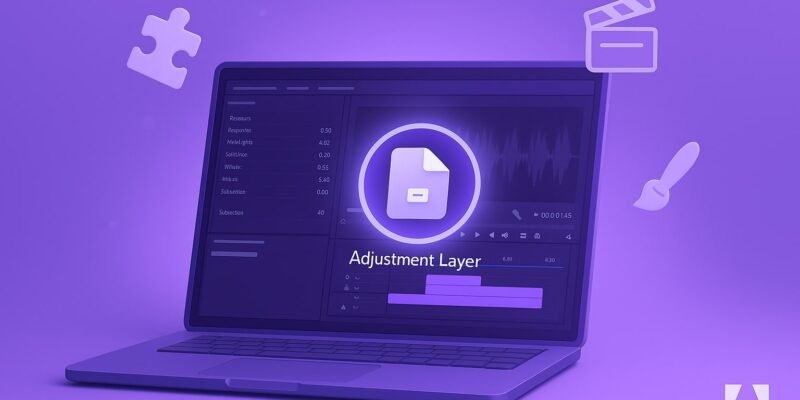Why Flatten Stock Footage Before Applying a LUT?
Stock footage often comes in pre-graded Rec.709 format — baked-in contrast, heavy saturation, and strong tonal shifts. That’s a nightmare for color consistency if you’re applying the same LUT across multiple clips with different “looks.”
By simulating a LOG (Logarithmic) color profile in Premiere Pro, you create a flatter, more neutral baseline. That gives your custom LUTs the room they need to breathe — enabling balanced highlights, mids, and shadows without clipping or oversaturation.
🎥 Want to give your footage a cinematic look after this step? Check out our guide on how to make anything look cinematic in Premiere Pro in just 4 steps.
So while Premiere Pro doesn’t natively “convert” footage to LOG (like DaVinci Resolve does with Color Space Transforms), we can fake it — and it works beautifully when done right.
- 🎬 Step 1: Set Up Your Color Workspace
- 🎨 Step 2: Create an Adjustment Layer (Optional but Smart)
- 🧰 Step 3: Flattening the Footage — Simulating LOG in Lumetri
- 🎚️ Step 4: Use the Tone Curve to Fine-Tune the Flattening
- 🌈 Step 5: Color Balance (Optional but Important)
- 🧪 Step 6: Save the Flattened Look as a Preset
- 🎯 Step 7: Apply Your Custom LUT (.CUBE)
- 💡 Bonus Tips: Elevate the Workflow
- 🔄 Can You Convert to True LOG in Premiere Pro?
- 🧰 Optional: Use a Flattening LUT Instead
- 🧠 Conclusion: Why This Matters
- 🧩 TL;DR Cheat Sheet
🎬 Step 1: Set Up Your Color Workspace
Start by preparing your workspace so you can see what you’re doing:
- Open Premiere Pro
- Switch to the Color workspace (Window > Workspaces > Color)
- Load your footage into a sequence
- Open the Lumetri Color panel
- Open Scopes (Window > Lumetri Scopes) and enable:
- Waveform (Luma)
- Vectorscope (YUV)
These will help you precisely monitor brightness and color as you flatten and grade.
🎨 Step 2: Create an Adjustment Layer (Optional but Smart)
To apply effects non-destructively:
- In the Project panel, click the New Item icon
- Choose Adjustment Layer
- Drag it onto a track above your footage
- Extend it to cover all the clips you want to affect
- Select the Adjustment Layer, then apply Lumetri Color
You can also apply Lumetri directly to each clip, but using an adjustment layer allows you to standardize multiple clips at once.
🧰 Step 3: Flattening the Footage — Simulating LOG in Lumetri
In the Lumetri Color panel, start with the Basic Correction tab.
Here’s how to mimic a flat LOG-like profile from standard Rec.709 footage:
| Control | Suggested Setting | Purpose |
|---|---|---|
| Contrast | -40 to -70 | Flattens dynamic range |
| Highlights | -30 to -50 | Protects blown-out areas |
| Shadows | +20 to +40 | Lifts crushed shadows |
| Whites | -20 to -40 | Prevents white clipping |
| Blacks | +20 to +40 | Reduces harsh blacks |
| Saturation | 60–70 | Neutralizes overbaked color |
| Exposure | Adjust slightly to balance | Brings footage into a usable range |
✅ Pro Tip: Watch your waveform — ideally, you want your image sitting between 20 IRE (shadows) and 80 IRE (highlights) after flattening. This gives your LUT space to stretch contrast later.
🎚️ Step 4: Use the Tone Curve to Fine-Tune the Flattening
Switch to the Curves tab in Lumetri and flatten the contrast curve a bit more:
- In the RGB Curve, add 3 control points:
- One near the bottom (shadows)
- One in the middle (mids)
- One at the top (highlights)
- Pull the top point down just slightly (reduces blown highlights)
- Pull the bottom point up a little (lifts blacks)
- Keep the midpoint fairly level, unless you need to open up midtones
This manual S-curve reversal helps achieve the low-contrast, log-like response you need.
🌈 Step 5: Color Balance (Optional but Important)
If your stock footage has a color cast (e.g., too warm or too cool), fix it before applying any creative LUTs. Still in Basic Correction, use:
- White Balance (Temp/Tint sliders) — Neutralize the whites/skin tones
- Eyedropper Tool — Try clicking on a neutral gray/white in the shot
Also monitor the Vectorscope — you want the skin tone line to align correctly before moving on.
🧪 Step 6: Save the Flattened Look as a Preset
You can now save this flattening grade to reuse later:
- In the Effect Controls panel
- Right-click on Lumetri Color
- Choose Save Preset
- Name it something like:
LOG Simulator - Rec.709 to Flat
Now you can reuse it across future projects to standardize mismatched stock.
🎯 Step 7: Apply Your Custom LUT (.CUBE)
Here’s where the magic happens:
- Add a second Lumetri Color effect
- If you’re using an Adjustment Layer, apply it on top
- Or stack another Lumetri effect below the flattening preset
- Go to the Creative tab
- Click Browse next to “Look / LUT”
- Select your custom .CUBE LUT
Now that your footage is flat and neutral, your LUT will behave more like it would on LOG footage. You’ll notice:
- Less blown highlights
- More consistent skin tones
- Cleaner shadows
- Smoother transitions
How to Compare Documents in Microsoft Word (Track Every Change Easily)
Comparing documents in Microsoft Word is a powerful way to…
How to Export Transparent Background Videos from After Effects
Exporting videos with a transparent background—often called alpha channels—is essential…
How to Screen Record on Android Without Third-Party Apps (Built-In Method)
Want to capture your Android screen for a tutorial, gameplay,…
💡 Bonus Tips: Elevate the Workflow
🧱 Stack Order Matters
In Premiere, effects apply top to bottom in the Effect Controls panel.
Recommended Order:
- Lumetri Color #1: LOG Simulation (flattening)
- Lumetri Color #2: Creative LUT
- (Optional) Lumetri Color #3: Final tweaks (WB, contrast trim)
📁 Use Presets for Different Footage Types
Stock footage varies wildly. You can create multiple flattening presets:
Stock_Soft_Warm_PrepStock_Hard_Contrast_PrepStock_Oversaturated_Prep
Then batch apply depending on the source look.
🎞️ Match Shots with Lumetri Comparison View
If your clips still vary, use Comparison View (Lumetri panel > Comparison View):
- Choose a reference frame
- Select your target clip
- Manually match brightness, contrast, and hue
This is great for smoothing transitions between shots.
🎬 Also learn how to build buttery-smooth scene transitions in our Premiere Pro transitions guide.
🔄 Can You Convert to True LOG in Premiere Pro?
Technically, no. Premiere Pro doesn’t allow for true color space transforms like DaVinci Resolve’s Color Space Transform node (which can map Rec.709 → LogC → Rec.709, etc.).
However, the manual flattening process above effectively simulates LOG, especially for Rec.709 sources. It won’t match real camera log profiles 1:1, but for stock footage, social content, and marketing reels, it’s more than enough.
If you do want true LOG workflows, consider a hybrid setup:
- Prep and flatten in Premiere
- Export to ProRes 422 HQ
- Grade in DaVinci Resolve with CST nodes + LUTs
🎨 Curious how Premiere stacks up to Resolve for serious color grading? Don’t miss our DaVinci Resolve vs. Premiere Pro deep dive.
🧰 Optional: Use a Flattening LUT Instead
If you prefer speed over manual work, you can use or create a flattening LUT to simulate LOG look.
Here’s how:
- In Premiere or Resolve, flatten a stock clip as shown
- Export that grade as a LUT (e.g. via LUTCalc or Resolve)
- Apply that LUT to future stock clips before your creative LUT
👉 I can create a downloadable .cube LOG-simulation LUT for you if you’d like. Just let me know!
🧠 Conclusion: Why This Matters
Stock footage is everywhere — but it’s also wildly inconsistent. Some clips are oversharpened, oversaturated, or contrast-heavy. Others are muted and dull. When you try to apply a unified look using your custom LUT, the result often looks… broken.
That’s where flattening and LOG simulation comes in. By neutralizing your footage before applying creative looks, you build consistency across the board. Whether you’re making reels, ads, social posts, or cinematic edits, your visuals will look cohesive, professional, and intentional.
🧩 TL;DR Cheat Sheet
| Task | Where/How |
|---|---|
| Flatten Contrast | Lumetri > Basic Correction > Contrast (-50+) |
| Reduce Saturation | Lumetri > Basic Correction > Saturation (60–70) |
| Simulate LOG Curve | Lumetri > RGB Curve – flatten midtones |
| Color Balance | Temp/Tint sliders + Vectorscope |
| Apply Custom LUT | Lumetri > Creative > LUT (.cube) |
| Save as Preset | Right-click Lumetri > Save Preset |