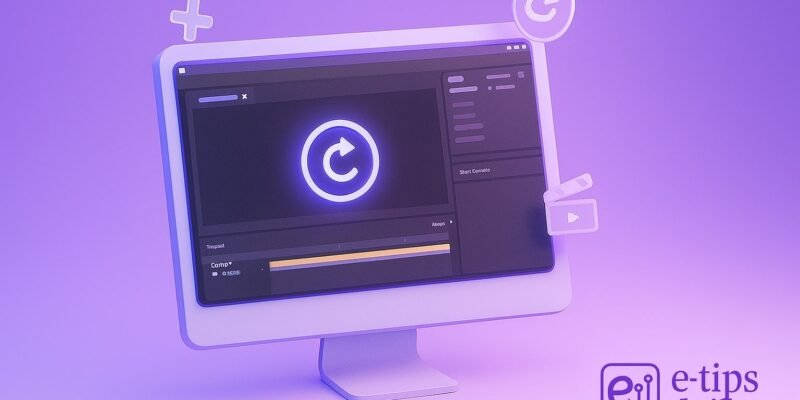Looping animations are essential for motion design — from loading icons to social media GIFs and seamless background cycles. Adobe After Effects offers several ways to create perfect loops, whether you’re animating shapes, text, or more complex scenes.
In this guide, you’ll learn how to make a smooth, repeatable loop using both keyframes and expressions. We’ll also cover best practices for exporting your loop for different platforms.
By the end, you’ll know how to:
- Build a looping animation from scratch
- Use expressions to automate loops
- Export your loop correctly for endless playback
Let’s make your animation loop like a pro.
Step-by-Step Guide
1. Start a New Composition
- Go to File > New > New Project (or open your existing one).
- Create a new comp: Composition > New Composition
- Set duration to something like 5 seconds.
- Frame rate: 30fps (or match your project).
- Name it something like
Looping_Animation.
2. Design Your Animation
- Add your assets (shapes, text, logos, etc.).
- Animate a property (e.g., position, scale, rotation).
- Use keyframes in the Timeline to create movement.
Tip: Make sure your animation starts and ends in a visually identical state for a seamless loop.
3. Match Start and End Keyframes
- Copy your first keyframe and paste it at the end of your animation.
- This ensures the loop returns to the original state.
4. Use Easy Ease for Smoothness
- Select keyframes > Right-click > Keyframe Assistant > Easy Ease.
- This smooths the in/out animation and makes it feel natural.
- You can also tweak curves in the Graph Editor.
5. Test Your Loop
- Set your Work Area to the animation’s length (e.g., 0 to 5 seconds).
- Press 0 (zero) on the numpad to RAM Preview.
- Watch for any “jump” at the loop point — if you see one, fine-tune your keyframes.
6. Loop Using Expressions (Optional but Powerful)
- Select a property (like position) > Alt + click the stopwatch.
- Type:jsCopyEdit
loopOut("cycle") - This loops the keyframes indefinitely without needing to copy/paste them.
Alternatives:
"pingpong","offset", or"continue"for different loop styles.
7. Precompose (if Needed)
- Select all looping layers > Right-click > Pre-compose.
- Name it clearly, e.g.,
Looped_Layers.
This helps keep your timeline clean and allows nested looping control.
8. Set Up for Export
- Trim the Work Area to exactly one full loop cycle.
- Go to Composition > Add to Render Queue.
9. Export as a Looping File
- In the Render Queue:
- Format: QuickTime or Animated GIF via Media Encoder.
- For GIF: File > Export > Add to Adobe Media Encoder Queue.
- Format: Animated GIF
- Enable loop playback in Media Encoder settings.
10. Double-check the Loop
- After export, play it in a viewer (e.g., browser or QuickTime).
- Confirm the loop is seamless.
💡 Pro Tips & Workflow Improvements
- Use Nulls for Easy Control: Parent multiple layers to a null object and animate that for grouped motion.
- Loop Footage: Right-click footage > Interpret Footage > Main > Set loop count (e.g., 999).
- Markers Help: Add composition markers to mark loop start/end for easy edits.
- Use Looping Scripts: Tools like Ease and Wizz or Motion Tools Pro can automate loops.
- Frame Blending: Turn it off if your loop stutters — it may add unwanted in-between frames.
⚙️ Advanced Use Case: Loop Complex Animations
Want to loop a walk cycle, particle system, or animated background?
- Use precomps to loop nested animations.
- Apply
loopOut()at the precomp level. - You can even time-remap a precomp and loop it using this expression:jsCopyEdit
loopOut("cycle")
This keeps complex rigs reusable and looped with ease.
🛠️ Troubleshooting & Common Mistakes
| Issue | Fix |
|---|---|
| Animation jumps at loop point | Ensure first and last keyframes are identical |
| Loop won’t export properly | Trim Work Area to exact loop cycle |
| Expression not working | Check for typos and matching keyframes |
| GIF not looping | Enable loop setting in Media Encoder export |
| Laggy preview | Use lower Preview Resolution or purge RAM (Edit > Purge) |
✅ Conclusion
You now have everything you need to build smooth, repeatable loops in After Effects. From keyframing basics to expressions and exports, looping is a powerful skill that enhances your motion design toolkit.