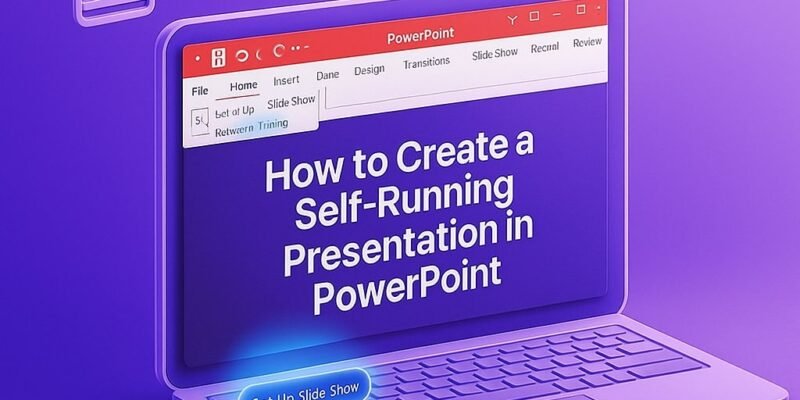Creating a self-running presentation in PowerPoint is a powerful way to deliver information without needing a presenter. Whether you’re setting up a display for a trade show booth, an information kiosk, or an automated pitch deck, this feature ensures your slides play smoothly and on repeat. In this guide, you’ll learn exactly how to configure your slideshow to run automatically, loop indefinitely, and even export it as a video.
Once you complete these steps, your PowerPoint will be fully automated, polished, and ready for unattended display. Let’s get started!
Step-by-Step Guide to a Self-Running PowerPoint
- Open Your Presentation: Launch PowerPoint and open the presentation you want to automate.
- Go to the Slide Show Tab: Click the Slide Show tab on the ribbon at the top of PowerPoint.
- Click “Set Up Slide Show”
- In the Slide Show tab, click Set Up Slide Show.
- A dialog box will appear.
- Choose “Browsed at a kiosk (full screen)”
- In the dialog box, under “Show type,” select Browsed at a kiosk (full screen).
- This setting enables looping and disables manual slide changes.
- Set Slide Timings
- Go to the Transitions tab.
- Under the Advance Slide section, uncheck “On Mouse Click” and check After, then set the duration (e.g., 5 seconds).
- Repeat this for each slide, or click Apply To All.
- Preview the Slide Show: Click From Beginning in the Slide Show tab to preview how it runs.
- Enable Looping (if not using kiosk mode)
- If you selected “Presented by a speaker” instead, check Loop continuously until ‘Esc’ in the Set Up Show dialog.
- Save Your Presentation: Save your work regularly to avoid losing your setup.
- Export as a Video (Optional)
- Go to File > Export > Create a Video.
- Choose a quality level and ensure “Use Recorded Timings and Narrations” is selected.
- Click Create Video and save the file.
Pro Tips & Workflow Improvements
- Use Consistent Slide Timings to keep the presentation’s rhythm steady.
- Add Background Music or Narration via the Insert > Audio option.
- Test on the Actual Display Hardware to ensure fonts, animations, and timings behave correctly.
- Use Animations Wisely to emphasize key points without overwhelming viewers.
- Combine with Video Editing Software for intros/outros if exporting as a video.
Advanced Use Case: Interactive Kiosk Navigation
Want limited interactivity? Use Action Buttons on specific slides:
- Go to Insert > Shapes > Action Buttons.
- Set actions like “Go to next slide” or “Return to main menu.”
- Useful for museum displays or guided learning stations.
Troubleshooting & Common Mistakes
- Slides not advancing? Make sure “On Mouse Click” is unchecked and timing is set.
- Doesn’t loop? Confirm “Browsed at a kiosk” or “Loop continuously” is selected.
- Animations cut off? Adjust timing or add extra seconds on the affected slide.
- Audio not playing? Ensure it’s set to play automatically and spans multiple slides if needed.
- Too fast or slow? Revisit the timing settings under Transitions.
Conclusion
Creating a self-running presentation in PowerPoint transforms your slideshow into an automated, hands-free display tool. With the steps above, you can build dynamic, looping presentations perfect for unattended viewing.
Ready to enhance your presentation even more? Try exploring how to add background music that spans all slides or how to convert your PowerPoint into a looping video for YouTube.