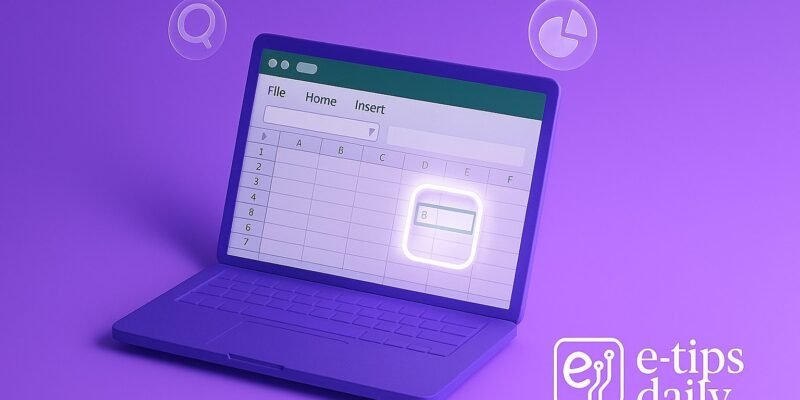Creating an interactive dashboard in Excel transforms raw data into dynamic visuals that update with just a click. Whether you’re managing sales, tracking KPIs, or analyzing trends, a well-designed dashboard helps stakeholders understand the story behind your data.
In this guide, you’ll learn how to build a fully interactive dashboard using Excel features like PivotTables, slicers, charts, and named ranges. By the end, you’ll be able to craft responsive dashboards that impress.
For more MS Excel tutorials and tips check out our Excel section.
Step-by-Step Guide
- Prepare Your Data
Organize your raw data in a structured table format with headers. Use Excel’s Table feature (Insert > Table) to create dynamic ranges that auto-update with new entries. - Create PivotTables
Insert PivotTables to summarize your data. Go to Insert > PivotTable, select your table, and place the PivotTable in a new worksheet. - Build Your Charts
Use the PivotTables to create charts. Select your PivotTable, go to Insert > Charts, and choose a chart type (e.g., Column, Line, Pie). - Add Slicers for Interactivity
Highlight a PivotTable and select Insert > Slicer. Choose fields like “Region” or “Category” to create filter buttons that update charts dynamically. - Use Timelines for Date Filtering
With a date field in your PivotTable, go to Insert > Timeline. This adds a clickable filter bar for years, quarters, or months. - Link Slicers to Multiple PivotTables
Click a slicer > Report Connections (or PivotTable Connections) and select all PivotTables that should respond to that slicer. - Organize Charts on a Dashboard Sheet
Create a clean sheet named “Dashboard”. Move and arrange your charts and slicers using Excel’s Align tools for a polished look. - Use Named Ranges for Formulas and Drop-Downs
Create dynamic drop-down menus using Data Validation and Named Ranges. These allow for user selections that control chart outputs. - Apply Conditional Formatting
Use Home > Conditional Formatting to color-code metrics. This helps highlight outliers, trends, or targets. - Protect Your Dashboard
Lock cells or sheets to prevent accidental edits. Use Review > Protect Sheet and choose which actions are allowed.
Pro Tips & Workflow Improvements
- Use Get & Transform (Power Query) to clean and load large data sets automatically.
- Add KPIs using Sparkline charts for compact trend visuals.
- Utilize Camera Tool to create snapshots of charts or tables that remain linked to source data.
- Group slicers and charts using Group (Right-click > Group) for better organization.
- Format with consistent fonts, colors, and grid spacing to maintain readability and professionalism.
Advanced Use Case: Parameter-Driven Dashboards
Create a dashboard that responds to user inputs in cells (like drop-downs) using formulas such as INDEX, MATCH, and INDIRECT. Combine with Dynamic Named Ranges to build flexible, non-Pivot based dashboards for ultimate control.
Troubleshooting & Common Mistakes
- Slicer not affecting chart? Make sure the slicer is connected to all relevant PivotTables.
- Charts not updating? Refresh all PivotTables (Data > Refresh All) or check data source links.
- Dashboard looks cluttered? Resize and align elements consistently. Use white space to separate sections.
- PivotTable field missing? Ensure your source table includes the latest data and headers.
- Performance issues? Avoid volatile formulas and limit excessive use of array formulas in large datasets.
Conclusion
Interactive dashboards in Excel empower you to visualize and explore data like a pro. Once you understand how to combine PivotTables, slicers, and charts effectively, you can create powerful tools that make data speak clearly.
Ready to take it further? Try integrating Excel dashboards with Power BI for even richer interactivity and web publishing.
Make money online, with our $4,000/month guide.