Veo 3 is Google DeepMind’s revolutionary text-to-video model introduced in May 2025. Unlike earlier AI video tools, Veo 3 adds synchronized, expressive audio – including realistic dialogue, ambient noise, and sound effects – to the visual content it generates. This breakthrough lets creators generate polished, professional-quality clips where characters speak naturally and mouth movements match perfectly with the spoken words.
Whether you’re creating explainer videos, short skits, or personalized avatars, Veo 3 removes the need for manual voiceover syncing or complex animation tools. All you need is a well-crafted prompt. The AI takes care of the rest – generating up to 8 seconds of vivid, lip-synced video.
In this step-by-step guide, you’ll learn how to use Veo 3 to produce these ultra-realistic videos from scratch. We’ll explore basic setup, optimization tips, advanced use cases, and how to troubleshoot common issues. By the end, you’ll know how to build expressive, human-like characters that speak directly to your audience – effortlessly.
Step-by-Step Setup
- Subscribe and Access
- Begin by signing up for Google’s Ultra plan, which grants access to Veo 3 through either the Gemini app or Flow. This subscription tier includes enhanced video features and model access.
- If you’re a business or enterprise user, Veo 3 is also available through Google Vertex AI, which can be integrated into automated content pipelines or enterprise production tools.
- Open Gemini or Flow + Select “Video”
- Launch either the Gemini app (available for both desktop and mobile) or the web-based Flow platform.
- From the dashboard, select the “video generation” feature. Ensure the version is set to use Veo 3, not a previous version of the model.
- Craft a Precise Prompt
- Think like a director. Your prompt should describe not just the dialogue, but also the setting, lighting, mood, and character actions.
- For example: “A woman in a sunlit kitchen speaks directly to camera, smiling warmly: ‘Hello, welcome to my morning routine.’”
- Always include dialogue inside quotation marks. This signals Veo 3 to generate accurate lip-sync and facial expressions.
- Specify Audio Output (Optional)
- If you want to customize audio, you can describe the desired tone, background noise, or accents.
- For example: “Her voice is soft and upbeat, with faint morning birdsong in the background.”
- Generate and Preview
- Hit Generate. Veo 3 will take a few seconds to process your prompt and return a video preview. Clips are limited to 8 seconds, but they contain full visual and audio rendering.
- You can preview the video immediately within the app or download it for offline review.
- Refine Iteratively
- If the lip sync is slightly misaligned or facial expressions don’t match the emotion, tweak your prompt. Changing a few words or splitting the sentence can significantly improve output.
- Expect to go through 3–10 iterations to reach a polished result. Try adjusting character behavior (“smiles slightly,” “leans forward”) to guide expression.
- Export and Edit Further
- Once satisfied, download the video in MP4 format.
- You can enhance the audio in post using tools like Adobe Podcast, Audacity, or Descript. If needed, use your video editor to add transitions, captions, or stitch multiple clips together.
Boost Quality with These Pro Tips
- Prompt Dialogue Directly: Veo 3 syncs best when spoken lines are wrapped in clear quotation marks. Avoid vague descriptions like “says something.”
- Keep It Simple: Scenes with one main speaker tend to perform better than crowded or overlapping dialogues. Simplicity helps Veo 3 focus on expression and clarity.
- Enhance with AI Audio Tools: Tools like Adobe Podcast can remove background noise, enhance vocal tone, and boost clarity for more professional sound.
- Combine Clips Seamlessly: Generate multiple 8-second clips and blend them into one sequence using editing tools like Premiere Pro, CapCut, or DaVinci Resolve.
- Go Multilingual: Want lip-sync in Spanish, Hindi, or French? Just write your dialogue in the target language – Veo 3 handles sync in over a dozen tongues.
- Elevate with Cinematic Movement: Include camera directions like “soft pan to the left” or “zoom in on face” to give your scene a film-like feel.
Unlock Talking Heads from Photos
Veo 3 also supports generating animated videos from static images. Here’s how:
- Choose a high-quality portrait image and upload it in Gemini or Flow.
- Create a prompt that includes the speaker’s dialogue, mood, and tone. For example: “A confident man in a business suit says: ‘Thank you for joining today’s webinar.’”
- Veo 3 will animate the facial features and mouth to match the spoken lines.
- Use these clips for virtual presenters, spokesperson avatars, or personal greetings.
You can also fine-tune expressions by adding body language cues: “raises eyebrows,” “smiles slightly,” or “tilts head.”
Watch It in Action
Fixing Common Issues
- Muffled or robotic voice: Use audio cleanup tools like Adobe Enhance or Descript’s Studio Sound.
- Lip sync not accurate: Ensure the full spoken line is in quotes. Avoid mixing narration and action in one sentence.
- Too much background clutter: Reduce prompt complexity. Focus on a clear environment and single character.
- Clip is too short: Break up longer scripts into multiple 8-second segments and combine them in your editor.
- Unexpected gestures or tone: Refine your prompt by specifying mood and facial cues.
- Not available in your country: Veo 3 is currently restricted to select regions including the U.S. Use a VPN cautiously and check official access terms.
Why Authenticity Matters More Than Ever
Generative AI can now produce convincing video, speech, and avatars at scale, and authenticity has become the rarest and most valued trait in digital content. As discussed in this thought-provoking article by GotGameNews, the ease of mass-producing synthetic media means that truly genuine, heartfelt, or uniquely human creations stand out more than ever.
Veo 3 allows creators to replicate human expression with eerie accuracy—but this power comes with responsibility. To build trust, your content must do more than look and sound real—it needs to feel real. That means writing honest, relatable scripts, preserving individuality in character design, and using AI not just for automation, but for amplification of your personal or brand voice.
The takeaway? Veo 3 is a phenomenal tool, but it’s still your ideas, your values, and your vision that make the video authentic. The more AI fills our feeds, the more audiences crave what’s real. Let Veo 3 be your canvas—not your replacement.
What’s Next?
Veo 3 represents the future of content creation: no cameras, no microphones, just pure creativity. With a few lines of text, you can create incredibly lifelike video that sounds and looks human.
Start simple. Test how tone, pacing, and phrasing impact expression. Over time, you’ll develop a personal workflow that gets consistent results. As you master the tool, you can scale your productions, localize content, or even build entire characters with distinct voices and personalities.
The ability to generate talking avatars, virtual hosts, or language learners on demand opens up a world of creative potential. You now have everything you need to start building with Veo 3.
Now hit generate, and let your characters speak for themselves!
Wanna make $1000/month with AI? Read our guide and start your video empire!
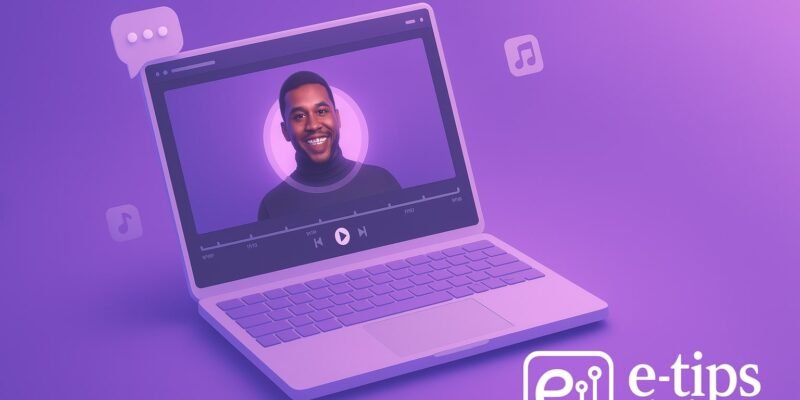



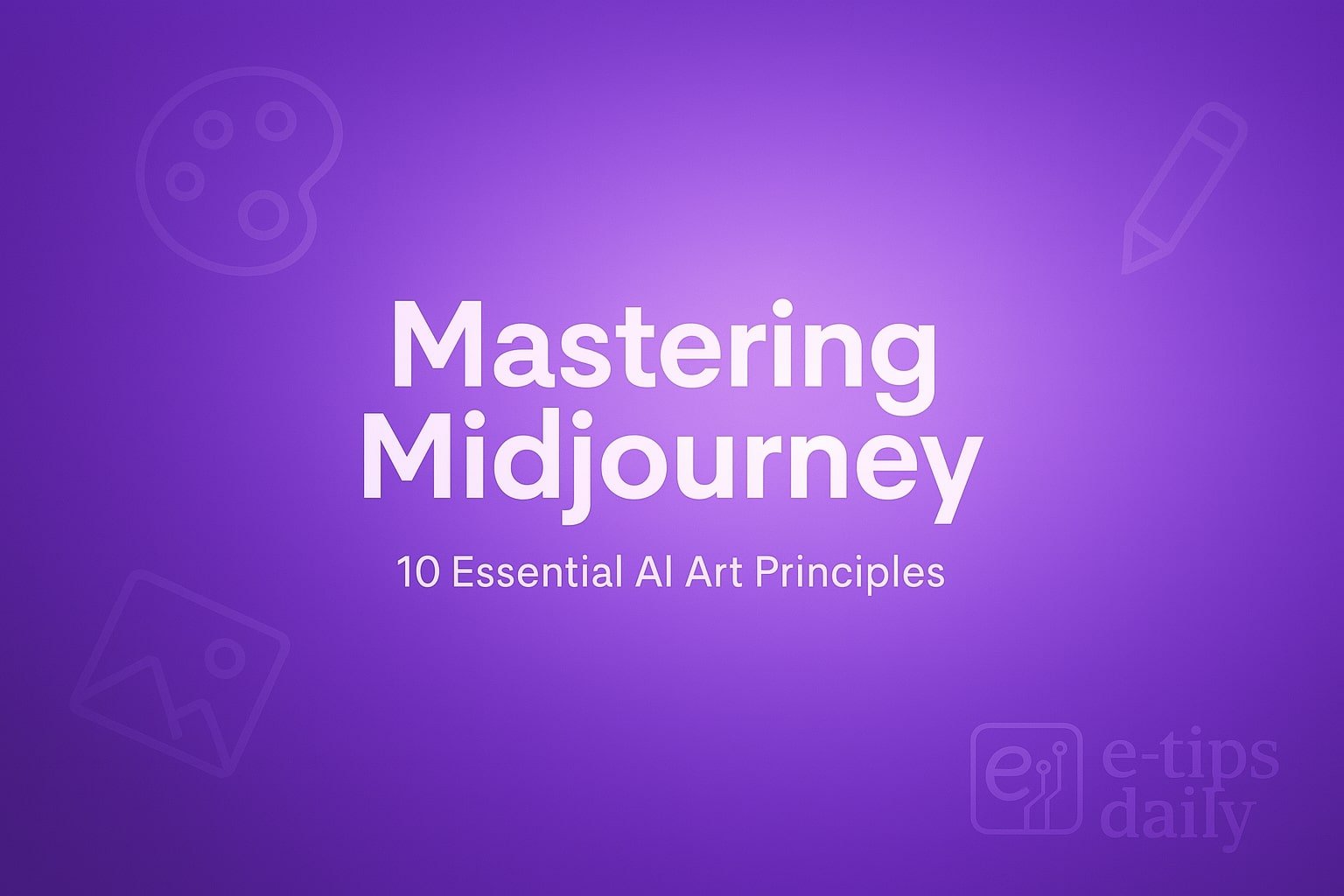
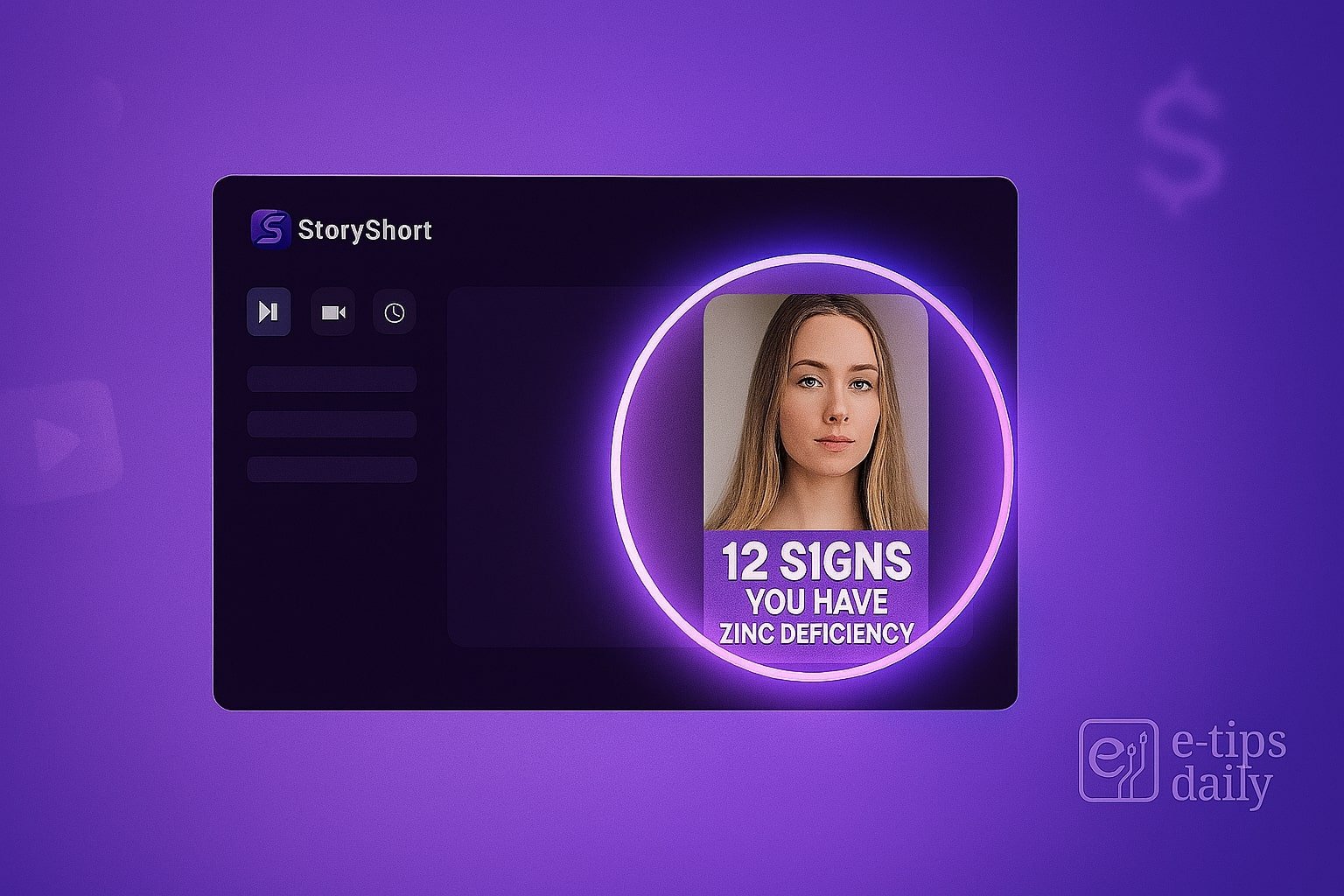

1 Comment
Master Midjourney: 10 Pro AI Art Tips - E-Tips Daily
July 11, 2025[…] Create Ultra-Realistic Lip-Synced Videos with Veo 3 […]