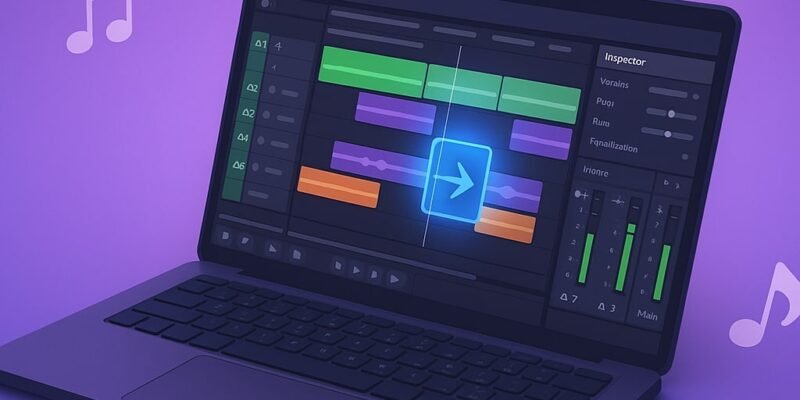Fairlight in DaVinci Resolve is a powerful built-in digital audio workstation (DAW) designed for professional-grade audio editing, mixing, and mastering—all within the same platform where you edit your video. Whether you’re fixing dialogue, designing immersive soundscapes, or mastering your final mix, Fairlight gives you precision tools that rival dedicated audio software.
In this guide, you’ll learn everything you need to get started editing audio with Fairlight. We’ll walk through a full step-by-step process—from getting your audio into Fairlight to cleaning, mixing, and exporting it. You’ll also get pro tips and troubleshooting tricks to avoid common mistakes.
By the end of this tutorial, you’ll have the confidence to shape your sound like a pro—whether you’re editing YouTube videos, podcasts, or short films.
🎧 Step-by-Step Tutorial: Editing Audio with Fairlight in DaVinci Resolve
1. Open the Fairlight Page in DaVinci Resolve
- In DaVinci Resolve, click the Fairlight tab at the bottom of the interface (fifth icon from the left).
- This opens the dedicated audio workspace with a full mixer, timeline, and effects tools.
2. Import or Record Audio Tracks in Fairlight
- To import: Go to File > Import > Media or drag audio files directly into the Media Pool.
- To record directly: Arm a track by clicking the R button in the track header, then press the Record button in the transport controls.
3. Organize Audio Tracks and Rename in DaVinci Resolve
- Right-click the track header (e.g., A1, A2) and choose Rename Track for clarity (e.g., “Dialogue,” “Music,” “SFX”).
- Keep similar types of audio grouped together.
4. Adjust Audio Levels with the Inspector Tool
- Select any audio clip and open the Inspector (top right).
- Adjust Volume, Pitch, Pan, and apply basic Equalization.
5. Create Audio Fades and Crossfades in the Timeline
- Hover over the top left/right corners of an audio clip to reveal fade handles.
- Drag to create smooth fade-ins/outs.
- Right-click between two clips and select Add Crossfade for seamless transitions.
6. Add Audio Effects Using Fairlight FX Library
- Open the Effects Library > Audio FX to add reverb, EQ, noise reduction, and more.
- Drag an effect onto a clip, track, or bus for processing.
7. Automate Volume and Effects in Fairlight Timeline
- Click the Automation button in the track header (pencil icon).
- Choose what to automate (e.g., Volume, Pan), and draw automation curves directly on the timeline.
8. Use Fairlight Mixer for Audio Level Balancing
- Open the Mixer (top right button or
Mkey). - Adjust faders, panning, and insert effects across individual tracks or buses.
9. Clean Dialogue and Reduce Noise in Fairlight
- Apply Noise Reduction, De-Esser, or Dialogue Processor from Fairlight FX in the Effects Library.
- Tweak settings to reduce background hum, hiss, or harsh sibilance.
10. EQ and Compress Audio Tracks for Professional Sound
- In the Mixer, click the EQ or Dynamics section of a track to open detailed editors.
- EQ can remove muddiness or brighten dialogue; compression helps even out volume levels.
11. Export Audio or Video from DaVinci Resolve with Fairlight
- Go to the Deliver tab to export your full video with audio.
- Or in Fairlight > Export Audio, choose to export tracks, buses, or stems in WAV or other formats.
🎹 Pro Tips for Editing Audio in DaVinci Resolve Fairlight
- 🎮 Use Buses for Better Mixing: Route similar tracks (e.g., all dialogue) to a single bus for group processing.
- 🎙️ Use Dialogue Processor FX: This all-in-one tool cleans, compresses, and de-esses voice tracks in one go.
- 🔊 Normalize Audio: Right-click clips > Normalize Audio Levels to set consistent loudness.
- 🧹 Install VST Plugins: Add third-party effects by scanning for VSTs in Preferences > Audio Plugins.
- 💾 Save Presets: Save EQ and FX chains as presets for reuse across projects.
⚙️ Advanced Workflow: Surround Sound and Multichannel Audio in Fairlight
If you’re working on film or immersive content:
- Use 5.1 or 7.1 timelines (in Timeline Settings) for surround mixing.
- Automate panning with the 3D panner.
- Export stems or immersive mixes directly from Fairlight > Bus Format options.
🛠️ Fix Audio Problems in Fairlight (Troubleshooting Guide)
- ❌ Audio Missing in Fairlight: Check if clips are muted or routed incorrectly in the Mixer.
- ❌ No Sound on Playback: Confirm output device in Fairlight > Patch Input/Output and Preferences > System > Video and Audio I/O.
- ❌ Effects Not Working: Ensure clip isn’t muted and FX are applied to the correct channel (mono/stereo mismatch can cause silence).
- ⚠️ Lag During Playback: Use Render Cache > Smart or reduce timeline resolution for smoother playback.
- 📢 Peaking/Distortion: Watch levels in Mixer; keep them under 0 dBFS. Use limiters on your master bus if needed.
✅ Final Thoughts: Master Audio Editing in DaVinci Resolve Fairlight
Fairlight turns DaVinci Resolve into a full-fledged audio powerhouse. Once you learn the basics—navigating the workspace, cleaning up dialogue, balancing levels, and using effects—you can handle nearly any audio task without leaving Resolve.
Practice with short clips first, then graduate to full mixes. Once you’re comfortable, try exploring automation and immersive formats. Want to go deeper? Check out our guide on using Fairlight buses for advanced routing and group processing.