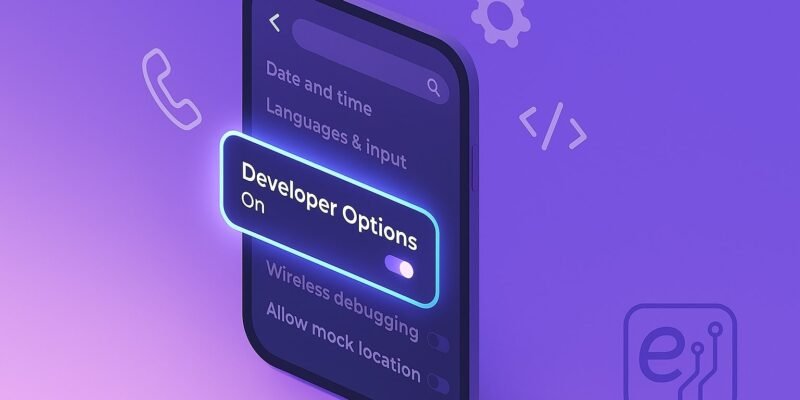Developer Options is a hidden menu in Android that grants you access to advanced settings and tools—like USB debugging, animation scaling, and background process limits—that are typically reserved for app developers. Enabling Developer Options lets you customize system behaviors, enhance performance, and troubleshoot issues more effectively.
By the end of this guide, you’ll know exactly how to reveal and access Developer Options on virtually any Android device. You’ll also learn practical uses for these settings, plus tips to avoid common pitfalls.
Whether you’re looking to sideload apps, optimize battery life, or fine-tune animations, unlocking Developer Options is the first step to taking full control of your Android experience.
Step-by-Step Guide
- Open Settings
- Swipe down from the top of your screen and tap the ⚙️ Settings icon.
- Or open your app drawer and select Settings.
- Navigate to About Phone
- Scroll down and tap About phone (on some devices it’s System → About phone).
- Locate Build Number
- On many devices, you’ll see Build number directly.
- On Samsung and some others: tap Software information first, then find Build number.
- Tap Build Number 7 Times
- Quickly tap Build number seven times.
- You’ll see a countdown toast: “You are X steps away from being a developer.”
- If prompted, enter your lock screen PIN/password/pattern.
- Developer Options Unlocked
- After the seventh tap, you’ll see “You are now a developer!”
- If you don’t see this message, re-check that you tapped the correct Build number entry.
- Access Developer Options
- Go back to Settings main menu.
- Tap System (or Additional settings on some devices).
- Select Developer options (just above or below System updates).
- Enable or Disable Features
- Toggle the main Developer options switch to On.
- Customize any settings, such as USB debugging, Window animation scale, or GPU rendering.
Pro Tips & Workflow Improvements
- Quick Search: In Settings, tap the search icon and type “developer” to jump straight to the Developer options toggle.
- Toggle USB Configuration: Under Default USB configuration, set to File Transfer or MIDI for faster connections.
- Animation Shortcuts: Reduce Window animation scale, Transition animation scale, and Animator duration scale to 0.5× for a snappier UI.
- Stay Secure: Only enable USB debugging when you need it—disable it afterward to prevent unauthorized access.
- ADB Over Wi-Fi: Use Wireless debugging (Android 11+) to run ADB commands without a USB cable.
Advanced Use Case
Automate ADB Commands via Developer Options
You can set up custom ADB commands to run on device boot or connect, using Developer Options in combination with a shell script:
- Enable USB debugging in Developer Options.
- Create a script on your PC that includes your desired commands (e.g.,
adb shell pm disable-user com.example.bloatware). - Use the Wireless debugging feature to pair once, then run the script remotely whenever you need.
This workflow lets you batch-modify settings or remove unwanted apps without repeated USB connections.
Troubleshooting & Common Mistakes
- No Build Number Visible
- Some carriers hide it; check under Settings → System → About phone → Software info.
- Tapping Isn’t Working
- Ensure you’re tapping the exact Build number line.
- Try tapping faster but not too fast—Android expects distinct taps.
- Developer Options Missing After Unlock
- Restart your device—sometimes a reboot makes the menu appear.
- Ensure you’re looking under System or Additional settings, not in About phone.
- Inadvertent Changes Causing Issues
- If you mess up a setting, toggle Developer options off to reset most changes.
- For stubborn problems, you can clear Settings app data in Apps → Settings → Storage → Clear data.
- Security Concerns
- Keep your device protected with a strong lock screen.
- Remember that OEM unlocking (another Developer Option) can wipe your device during an unlock attempt—use with caution.
Conclusion
Enabling Developer Options on Android opens the door to powerful tools that can optimize performance, aid in debugging, and unlock advanced customizations. Now that you’ve learned how to reveal and navigate Developer Options, experiment with the settings that matter most to your workflow—just remember to toggle off features you no longer need for maximum security.
Ready for more? Check out our guide on Using ADB Commands for System Tweaks next, and continue mastering your Android device!