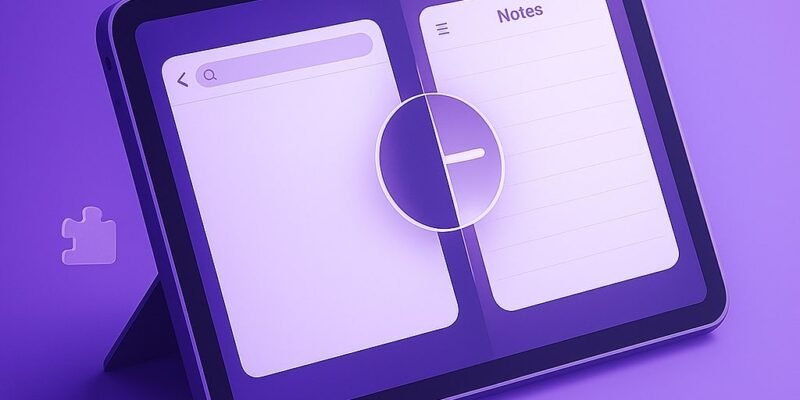Multitasking on an iPad gets supercharged with Split View—a feature that lets you use two apps side by side. Whether you’re replying to emails while checking your calendar or taking notes while watching a lecture, Split View makes it seamless.
Step-by-Step Guide to Enable Split View on iPad
Requirements: Split View works on iPads running iPadOS 13 or later and only on supported models like iPad Pro, iPad Air (3rd gen or later), and iPad (5th gen or later).
1. Open the First App Normally
- Launch any app that supports multitasking.
- Make sure it’s open in full screen to start.
2. Access the Dock
- Swipe up slightly from the bottom of the screen to reveal the Dock.
- Don’t swipe too far or you’ll return to the Home screen.
3. Drag the Second App from the Dock
- Find the second app you want to open in the Dock.
- Tap and hold the app icon, then drag it up to the left or right edge of the screen.
- Release it when the main app shifts, showing room for the new app.
4. Adjust the Split View Divider
- You’ll now see both apps side by side.
- Drag the divider bar in the center to resize the app windows.
- Split View supports 50/50 and 70/30 splits depending on the app.
5. Switch One of the Apps
- Swipe down from the top of either app to replace it.
- The Dock and App Library will appear for you to pick a new app.
6. Exit Split View
- Drag the divider all the way to the edge of the screen to close one app and return to full screen.
Pro Tips & Workflow Improvements
- 🔄 Use App Switcher for Fast Multitasking: Swipe up and hold to open the App Switcher. You can drag apps together here to instantly make Split View pairs.
- 🌐 Open Safari Side by Side: Drag a link into Safari’s edge to open it in Split View—great for research.
- ✍️ Use Notes + Any App for Quick Jotting: Pair Notes with Safari, Mail, or Files for super-efficient study or work sessions.
- 🧠 Remember App Pairings: iPadOS remembers recent Split View combinations in the App Switcher.
- 🎨 Drag & Drop Across Apps: Move text, images, and files between apps by simply holding and dragging them.
Advanced Use Case: Creating App Pairs on the Home Screen
While not a native iPadOS feature (yet), you can use Shortcuts to launch two apps in Split View:
- Open the Shortcuts app.
- Create a new shortcut with the “Open App” action twice—once for each app.
- Run them together to quickly launch both.
(Pro apps like “Split Screen View” from the App Store can automate this more elegantly.)
Troubleshooting & Common Mistakes
- ❌ Split View Not Working?
- Make sure both apps support multitasking.
- Check that multitasking is enabled in Settings > Home Screen & Multitasking.
- ❌ Can’t Find App in Dock?
- Only recently used apps show here. Open it first to make it appear.
- 🔄 App Opens in Slide Over Instead?
- Drag it to the edge more deliberately—too shallow a drop lands it in Slide Over.
- 📱 Older iPad Models?
- Some models only support Slide Over, not full Split View.
- 🔧 iPadOS Bugs?
- Restarting your iPad often fixes temporary glitches in multitasking behavior.
Conclusion
Mastering Split View turns your iPad into a multitasking powerhouse. With just a few gestures, you can run apps side by side, streamline your workflow, and stay productive wherever you are.
Want to go further? Check out our next guide on using Slide Over and Picture in Picture for full multitasking mastery!