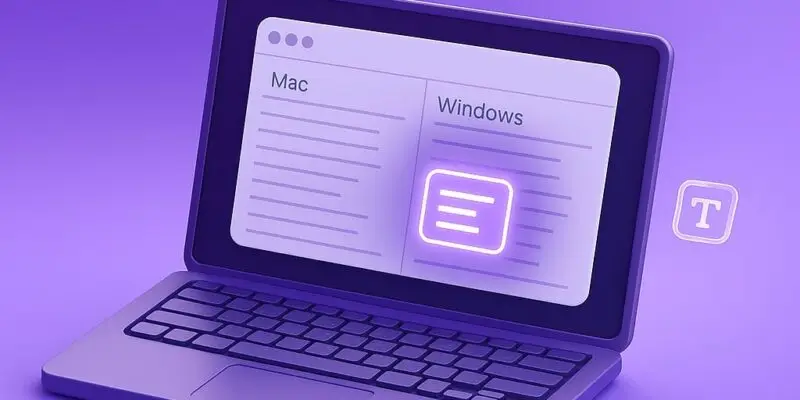Want to boost your design game or freshen up your documents? Installing custom fonts can make a big difference. Whether you’re a graphic designer, content creator, or just someone who wants more typography flair, this guide walks you through installing fonts on both Mac and Windows step by step.
By the end, you’ll know exactly how to add any font you like and troubleshoot common issues along the way.
How to Install Fonts on macOS
- Download the Font File
- Make sure it’s a supported format:
.ttf,.otf, or.ttc - Common sources: Google Fonts, DaFont, Font Squirrel
- Make sure it’s a supported format:
- Double-Click the Font File: The Font Book app will automatically open
- Click “Install Font”: This adds the font to your system and makes it available in all apps
- Verify the Font is Installed: Open Font Book > search your font > ensure it appears without errors
- Restart Any Open Apps: Apps like Word or Photoshop need to be restarted to detect new fonts
How to Install Fonts on Windows
- Download the Font File: Supported formats include
.ttf,.otf, and.fon - Extract the Zip File (if applicable): Right-click > Extract All
- Right-Click the Font File and Choose “Install”: Or select “Install for all users” for global access
- Check in Fonts Settings
- Go to Settings > Personalization > Fonts
- Search for the font name to confirm it’s installed
- Restart Applications: Any open apps need to be restarted to use the new font
Pro Tips & Workflow Improvements
- Use Font Management Apps:
- Mac: Typeface, RightFont
- Windows: NexusFont, FontBase
- Organize by Project: Create folders with project-specific fonts to stay tidy
- Use Google Fonts for Web-Safe Options
- Avoid Installing Too Many Fonts: Can slow down system performance
Advanced Use Case: Installing Fonts in Adobe Apps
- After installing, Adobe apps auto-load new system fonts
- For Adobe Fonts (Creative Cloud): Go to Creative Cloud App > Fonts tab > Browse and Activate
Troubleshooting & Common Mistakes
- Font Not Showing Up?
- Restart your app or system
- Check for duplicate fonts in Font Book or Settings
- Font File Corrupted? Re-download from a trusted source
- Wrong Format? Make sure it’s
.ttf,.otf, or.fon(Windows) - Permission Issues on Windows? Try “Install for all users” with admin rights
- Conflicting Fonts? Delete older or duplicate versions causing errors
Conclusion
Installing fonts is a fast way to upgrade your designs and documents. With just a few steps, you can expand your typography toolkit on both Mac and Windows. Explore, experiment, and don’t forget to clean up unused fonts to keep your system running smoothly.
Next up: Learn how to use custom fonts in Canva or Adobe Illustrator for more creative control.