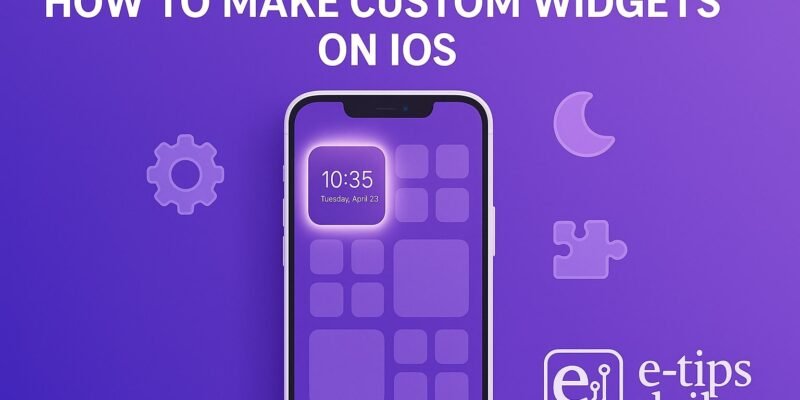Widgets on iOS can transform your Home Screen into a personalized dashboard for productivity, style, or just fun. Whether you want a minimalist calendar, aesthetic photo grid, or detailed battery tracker, custom widgets let you tailor your iPhone like never before.
In this guide, you’ll learn how to create your own iOS widgets using free tools, customize their appearance, and make them functional. By the end, you’ll have widgets that look and work exactly how you want.
Step-by-Step Guide to Creating Custom iOS Widgets
- Download a Widget Customization App
- Recommended: Widgetsmith, Color Widgets, or Widgy (all free with optional upgrades)
- Install your chosen app from the App Store.
- Open the App and Create a New Widget
- Tap “Add Widget” or the “+” icon.
- Choose a widget size: Small, Medium, or Large.
- Customize the Widget Appearance
- Pick a template: Clock, Calendar, Weather, Battery, Photos, etc.
- Edit font, colors, background image, and borders.
- Use custom photos or gradients for a personal look.
- Assign a Widget to a Slot
- Save your design and assign it to a widget slot (e.g., Slot #1).
- This lets you link multiple widgets to one app.
- Add the Widget to Your Home Screen
- Long-press the Home Screen > tap “+” in the top corner.
- Search for your widget app (e.g., Widgetsmith).
- Select size > tap “Add Widget” > place it on the screen.
- Tap to Edit the Widget on Home Screen (if needed)
- Long-press the widget > tap “Edit Widget”.
- Choose the slot number that links to your custom widget.
- Use Stack Widgets for Variety
- Drag one widget on top of another to create a Stack.
- Swipe between widgets in the stack.
- Automate Widget Changes with Focus Modes (Optional)
- Set widgets to change based on time or Focus Mode.
- Available in Widgetsmith and iOS Settings.
Pro Tips & Workflow Improvements
- Use Transparent Backgrounds with apps like Clear Spaces to match your wallpaper seamlessly.
- Match System Theme: Set dark/light mode-aware widgets for a cohesive look.
- Use Shortcuts Widgets to launch apps or automate tasks.
- Schedule Widget Changes: Rotate widgets for morning, work, or evening routines.
- Experiment with Widgy for interactive or layered widget designs.
Advanced Use Case: Interactive Widgets with Widgy
Widgy lets you create layered, data-rich widgets that show live battery, calendar, or even JSON/API feeds. Use its built-in editor to add shapes, text layers, and real-time data integrations. It’s ideal for power users who want widgets beyond the basics.
Troubleshooting & Common Mistakes
- Widget Not Updating: Open the widget app and re-save; ensure permissions are granted.
- Wrong Widget Slot: Long-press widget > Edit > re-select correct slot.
- Photos Not Showing: Ensure access to Photos is allowed in Settings.
- App Missing in Add Widget List: Restart phone or reinstall the widget app.
- Misaligned Design: Double-check widget size and layout before saving.
Conclusion
Custom widgets let you redesign your iPhone into a space that fits your life and style. With just a few apps and some creativity, you can build widgets that do more than just look good—they keep you informed and in control.
Want to level up? Check out our next guide on using Shortcuts automation with widgets for dynamic Home Screens!