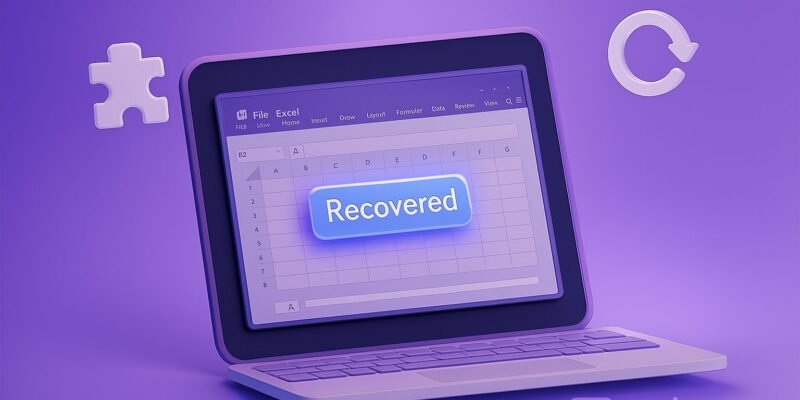When an Excel file won’t open or throws strange errors, it can feel like panic time—especially if it holds valuable data. But don’t worry. Excel includes several built-in recovery tools, and there are additional techniques you can use to try and rescue your workbook without losing critical information.
This guide walks you through everything from basic recovery steps to more advanced techniques, including third-party software and scripting options. You’ll also learn how to prevent file corruption and set up automatic safeguards.
By the end of this guide, you’ll know multiple ways to recover a corrupted Excel file, fix common errors, and prevent future problems from catching you off guard.
Learn how to make $4,000 online today.
1. Try Opening in Excel Safe Mode
- Close Excel completely. Make sure no Excel processes are running in Task Manager.
- Press
Windows + R, typeexcel /safe, then hit Enter.- This opens Excel without any installed add-ins, extensions, or customizations.
- Open the corrupted file from within Safe Mode.
- If it opens successfully, one of your add-ins may be the cause. Go to File > Options > Add-ins, and disable them one at a time to identify the culprit.
- Restart Excel normally and check if the file still opens.
2. Use Excel’s Built-In ‘Open and Repair’ Tool
- Launch Excel and go to File > Open.
- Browse to your corrupted file and highlight it (don’t double-click yet).
- Click the dropdown arrow next to the Open button.
- Choose Open and Repair from the list.
- When prompted, click Repair. If that fails, click Extract Data.
- Repair attempts to recover the whole file structure.
- Extract Data tries to recover just the values and formulas.
- Save the recovered version under a new file name.
3. Recover from Previous Versions (Windows Only)
- Right-click the Excel file in File Explorer.
- Select Properties > Previous Versions tab.
- If available, choose a listed version and click Restore or Open.
- This only works if File History, System Restore, or Windows Backup was enabled.
- If the file was synced with OneDrive or SharePoint, check Version History via the web.
4. Open the File in Another Program
- Upload the file to Google Sheets.
- Visit Google Sheets, then go to File > Import.
- Choose Upload and drag in the Excel file.
- Try LibreOffice Calc.
- LibreOffice can sometimes open files that Excel can’t due to its different parsing engine.
- Try WPS Office as another alternative for file repair.
5. Use a Blank Workbook to Link to the Damaged One
- Open Excel and create a new workbook.
- In cell A1, type:
= '[corruptedfilename.xlsx]Sheet1'!A1- Replace the filename and sheet name accordingly.
- If data appears, drag the formula across the desired range.
- Once all visible data loads, copy and paste as values into a new workbook.
6. Recover Unsaved Versions (AutoRecover)
- In Excel, go to File > Info.
- Under Manage Workbook, look for any Recover Unsaved Workbooks links.
- Browse the autosave versions and open the latest one.
- Save it immediately with a new file name.
- Also check
%localappdata%\Microsoft\Office\UnsavedFilesfor lost sessions.
7. Use Excel Repair Tools (Third-Party Software)
If Excel’s tools fail, consider trying a trusted Excel repair program:
- Stellar Repair for Excel — deep scans .xls/.xlsx files and rebuilds sheets.
- DiskInternals Excel Recovery — useful for recovering deleted or damaged files from disks.
- ExcelFIX — known for preserving formatting and charts.
Warning: Only download from official sources. Avoid cracked versions or unknown sites.
Pro Tips & Workflow Improvements
- Enable AutoSave in OneDrive or SharePoint for real-time protection.
- Go to File > Options > Save, and check Always create backup to generate .XLK files.
- Use versioning in cloud platforms like Google Drive or OneDrive to roll back.
- Convert large or complex Excel files to .xlsb format for better performance and stability.
- Regularly use Save As to create milestone backups during major edits.
- Use Data Validation and Named Ranges to minimize manual entry errors that could trigger corruption.
Advanced Use Case: Batch Recover Multiple Files with PowerShell
If you have a folder of damaged Excel files, you can automate the recovery process using PowerShell:
$files = Get-ChildItem -Path "C:\ExcelBackups" -Filter "*.xlsx"
foreach ($file in $files) {
$excel = New-Object -ComObject Excel.Application
$excel.DisplayAlerts = $false
try {
$workbook = $excel.Workbooks.Open($file.FullName, 2)
$workbook.SaveAs("C:\Recovered\$($file.Name)")
$workbook.Close($false)
} catch {
Write-Host "Failed to recover: $($file.Name)"
}
$excel.Quit()
[System.Runtime.Interopservices.Marshal]::ReleaseComObject($excel)
}- This script opens each file, attempts to save it, and logs failures.
- Useful for IT admins or power users dealing with multiple corrupted files.
Troubleshooting & Common Mistakes
- Error: “Excel cannot open the file because the file format or extension is not valid.”
- Try renaming with a
.xlsextension or use a third-party converter.
- Try renaming with a
- File opens blank or unreadable
- Attempt Extract Data from the Open and Repair tool.
- Try importing the file using Power Query to salvage readable data.
- Excel crashes when opening file
- Launch in Safe Mode, then disable all COM and Excel add-ins.
- Slow performance or Excel not responding
- Turn off automatic calculation (go to Formulas > Calculation Options > Manual).
- File opens in Read-Only mode unexpectedly
- Ensure no network locks or shared file settings are in place.
- Check if the file is marked as Final (in File > Info).
- Corruption due to sudden shutdowns
- Always save and close files before shutting down or updating Windows.
Conclusion
Recovering a corrupted Excel file isn’t always guaranteed, but your chances improve dramatically with the right tools and approach. From Safe Mode to external repair tools and PowerShell scripting, there’s a recovery path for almost every situation.
Practice regular backups, use cloud storage with versioning, and activate AutoSave where possible. These proactive habits will save you from headaches in the future.
Want to safeguard your Excel work even more? Check out our guide on setting up automatic backups and versioning in Excel next. You’ll thank yourself later!