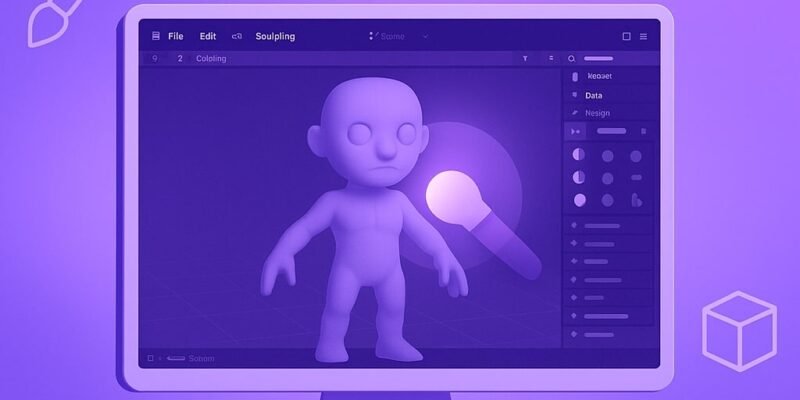Sculpting in Blender opens the door to creating expressive, stylized, or realistic 3D characters. Whether you’re dreaming up fantasy creatures or stylized humans, learning the sculpting workflow is essential for artists and indie game developers alike.
This guide walks you through the entire beginner-friendly sculpting pipeline—from setting up your mesh to refining your character’s features. By the end, you’ll understand the tools, brushes, and techniques needed to sculpt your first character model from scratch.
Let’s dive into the creative process and bring your ideas to life—no prior sculpting experience needed!
🪄 Step-by-Step Guide: Sculpting a Basic 3D Character in Blender
1. Set Up Your Blender Sculpting Workspace for Character Modeling
- Open Blender and select “Sculpting” from the top workspace tabs.
- You’ll start with the default sphere—ideal for practicing head or torso sculpting.
Tip: Enable “Dyntopo” (Dynamic Topology) for detail control as you sculpt.
2. Enable Dynamic Topology (Dyntopo) in Blender for Flexible Sculpting
- In the top-right of the viewport, check Dyntopo.
- Choose Detail Size (e.g., 12–20 for early shaping, lower values for finer work).
- This lets you add mesh detail dynamically as you sculpt—no need to retopologize yet.
3. Use the Grab Brush to Block Out Character Shapes in Blender
- Select the Grab brush (shortcut:
G) to move big chunks of geometry. - Rough out head, limbs, and torso forms.
- Focus on proportion and silhouette, not details.
4. Add Limbs with Snake Hook or Append Meshes in Blender Sculpt Mode
- Use the Snake Hook brush to pull out arms or legs from the mesh.
- Or append primitive meshes (Shift+A > Mesh) and join them (
Ctrl+J).
5. Shape Anatomy Using Clay Strips and Draw Brushes in Blender
- Build up form with the Clay Strips brush.
- Use the Draw brush for adding mass or carving into the model.
6. Smooth Surfaces and Refine Your Blender Character Model
- Hold
Shiftto activate the Smooth brush while using others. - Blend forms gently to avoid unnatural transitions.
7. Add Facial Details with Crease and Pinch Brushes in Blender
- Use Crease to dig in lines like eye folds or mouths.
- Use Pinch to sharpen features like brows and jawlines.
8. Sculpt Eyes, Nose, and Mouth for Stylized or Realistic Faces
- Start shaping basic eye sockets, nose bridge, and lips.
- Use Inflate and Draw Sharp for added definition.
9. Maintain Symmetry in Blender Sculpting for Consistent Results
- Enable X Symmetry from the toolbar to keep both sides aligned.
- Use Symmetrize if your mesh falls out of sync.
10. Pose Your Character Using the Blender Pose Brush
- Use the Pose brush with falloff settings to reposition limbs or the spine.
- Great for creating dynamic poses before finalizing details.
11. Apply Voxel Remeshing for Clean Topology in Blender
- Use Voxel Remesh from the Object Data tab.
- Set a lower voxel size for higher resolution.
- Helps fix mesh issues and prep for detail sculpting.
12. Detail and Final Polish: Finishing Touches on Your Blender Character
- Use finer brushes (Scrape, Draw Sharp, Pinch) for wrinkles, folds, and texture.
- Focus on silhouette, edges, and surface clarity.
🧠 Pro Tips & Workflow Improvements for Blender Character Sculpting
- Use a Reference: Add image planes from front and side views.
- Viewport Matcaps: Switch shading to Matcap to better see forms.
- Brush Falloff Settings: Customize brush influence for smoother transitions.
- Masking & Clipping: Use masking to protect areas or Alt+B for viewport isolation.
- Save Often: Use incremental saving to prevent loss and track progress.
🎨 Advanced Use Case: Sculpting Stylized Heads for Animation in Blender
- Retopologize your sculpt using Quad Remesher or manual tools.
- Add UVs, textures, and normal maps for game engines.
- Rig using Blender’s Armature system.
- Animate facial expressions with shape keys or drivers.
🛠️ Troubleshooting Blender Sculpting Issues & Common Mistakes
- Laggy Performance: Lower Dyntopo detail or use Voxel Remesh.
- Mesh Artifacts: Enable Auto Smooth or remesh the model.
- Broken Symmetry: Re-enable symmetry and click Symmetrize.
- Brush Misbehaving: Reset brush direction or settings.
- Unwanted Holes: Disable Dyntopo briefly and use Remesh to repair.
✅ Conclusion: Master Basic Character Sculpting in Blender Fast
Blender’s sculpting tools give you endless creative freedom. With consistent practice and reference, your characters will quickly go from blobs to believable beings. You’ve now got the fundamentals to sculpt basic humanoids or creatures—just keep sculpting and exploring!