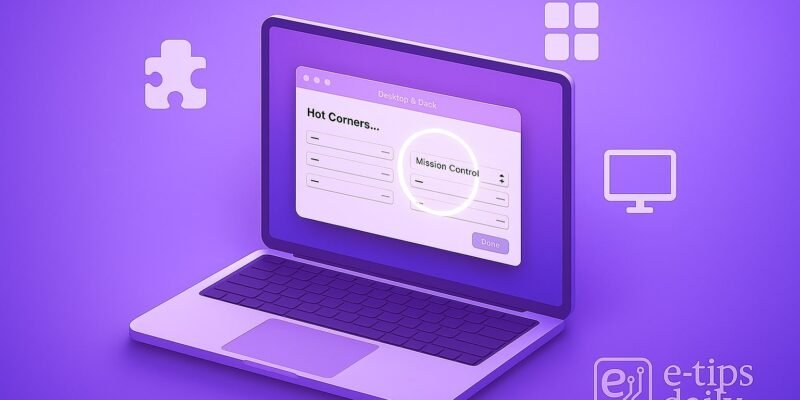Hot Corners let you activate system features and shortcuts by simply moving your pointer to a screen corner. Instead of digging through menus or memorizing keyboard shortcuts, you get one-swipe access to things like Mission Control, Screen Saver, or even Launchpad.
In this guide, you’ll learn exactly how to configure Hot Corners on your Mac so you can work faster, stay organized, and feel like a power user. Whether you’re new to macOS or looking to optimize your daily routine, these steps will have you set up in under a minute.
By the end of this tutorial, you’ll know how to assign actions to each corner, use modifier keys for hidden features, and troubleshoot common hiccups. Let’s dive in!
Step-by-Step Guide
- Open System Settings
- Click the Apple menu () at the top-left and choose System Settings.
- (On older macOS versions, this is called System Preferences.)
- Navigate to Desktop & Dock
- In the sidebar, select Desktop & Dock.
- Scroll down until you see the Hot Corners… button.
- Open the Hot Corners Panel
- Click Hot Corners… to reveal a 2×2 grid representing your screen corners.
- Choose a Corner to Configure
- Click the dropdown under the corner you want (Top Left, Top Right, Bottom Left, Bottom Right).
- Select an Action
- From the menu, pick an action like Mission Control, Notification Center, Lock Screen, Start Screen Saver, Launchpad, or Put Display to Sleep.
- To disable, choose –.
- Use Modifier Keys for Alternative Actions
- Hold Option (⌥), Shift (⇧), or Control (⌃) while clicking a dropdown to see extra options (e.g., + Screen Saver variations).
- Save Your Settings
- Click Done to apply your new Hot Corner setup.
- Test Your Hot Corner
- Move your cursor into the configured corner. You should see the assigned action trigger instantly.
- Adjust Delay (Optional)
- To prevent accidental triggers, hold Option (⌥) when selecting an action to add a 0.2-second delay.
- Repeat for Other Corners
- You can configure up to four actions—one per corner—for maximum efficiency.
Pro Tips & Workflow Improvements
- Combine with Keyboard Shortcuts: Use Hot Corners for visual tasks (e.g., showing Desktop) and keyboard shortcuts for window management, letting each input method do what it does best.
- Quick Lock Screen: Assign Bottom Right to Lock Screen so you can instantly secure your Mac when stepping away.
- Multiple Desktops: Use Hot Corners with Mission Control to quickly see all your spaces and drag windows between them.
- Automate with Modifier Keys: Hold Control while triggering Screen Saver to launch Fast User Switchinginstead.
- Combine with Spotlight: Set one corner to Desktop and another to Launchpad—gives you instant access to apps and files.
Advanced Use Case
If you want a Hot Corner to run a custom script (e.g., start a backup or toggle VPN), pair Hot Corners with Automator:
- Open Automator and create a new Quick Action.
- Add a “Run Shell Script” action and paste your command.
- Save the service (e.g., “Start Backup”).
- In Hot Corners…, choose Quick Actions → Start Backup.
Now, a corner swipe kicks off your personalized workflow!
Troubleshooting & Common Mistakes
- Nothing Happens:
- Ensure Hot Corners… changes were saved (click Done).
- Try adding a slight delay (hold Option when selecting).
- Accidental Triggers:
- Use Option+click to add a 0.2-second delay.
- Remap busy corners to “–” if you keep misfiring.
- Conflicting Shortcuts:
- Check Keyboard → Shortcuts to avoid overlapping gestures.
- Automator Quick Action Not Listed:
- Save your Automator service in ~/Library/Services/
- Restart System Settings for it to appear.
- Hot Corner Disabled System-Wide:
- Rarely, third-party window managers can override. Quit or disable them to restore default behavior.
Conclusion
Hot Corners are a simple yet powerful way to streamline your macOS experience. By assigning your most-used functions to screen corners, you eliminate clicks, save time, and feel more in control. Try customizing all four corners, experiment with modifier keys, and even integrate Automator for deep automation.
Ready for more? Check out our next guide on Custom Keyboard Shortcuts in macOS to unlock even greater speed and productivity. Happy hot-cornering!