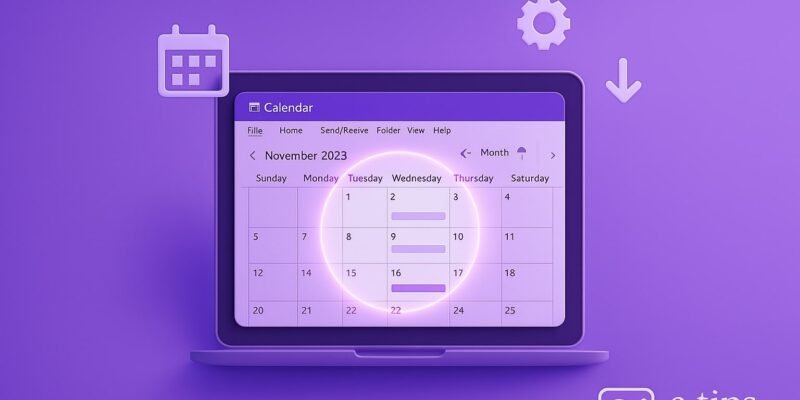Shared calendars in Outlook make it easy for teams to collaborate, schedule meetings, and stay organized. Whether you’re part of a corporate team or managing family events, shared calendars streamline planning by allowing multiple users to view and edit the same calendar.
In this guide, you’ll learn how to set up, share, and manage calendars in Microsoft Outlook—both on desktop and web. By the end, you’ll know how to configure permissions, avoid common issues, and optimize your calendar workflow.
Step-by-Step Guide to Setting Up a Shared Calendar in Outlook
For Outlook Desktop (Windows or Mac)
- Open Outlook and go to the Calendar view
- Click the calendar icon at the bottom-left corner.
- Create a new calendar (optional)
- Go to Home > Add Calendar > Create New Blank Calendar.
- Name your calendar and select where it will be stored.
- Right-click the calendar you want to share
- In the left pane under “My Calendars.”
- Select “Sharing Permissions” (Windows) or “Sharing Settings” (Mac)
- A dialog box will open with permission settings.
- Click “Add” and select the people to share with
- Choose from your contact list or type an email address.
- Set permission levels
- Options include: “Can view when I’m busy,” “Can view titles and locations,” “Can view all details,” “Can edit,” or “Delegate.”
- Click “OK” or “Share” to send the invite
- Recipients will get an email with a link to open your calendar.
For Outlook Web (Outlook on the Web / OWA)
- Log in to Outlook on the web
- Go to https://outlook.office.com.
- Click the calendar icon in the left-side menu
- Right-click the calendar and choose “Sharing and permissions”
- Enter the email addresses of the people you want to share with
- Choose permission levels from the dropdown menu
- Click “Share”
- They’ll receive an email invitation to access the calendar.
Pro Tips & Workflow Improvements
- Use Color Coding: Assign different colors to shared events for easy identification.
- Create Group Calendars via Microsoft 365 Groups: Ideal for team collaboration with automatic permissions.
- Sync with Mobile: Shared calendars can sync to your Outlook mobile app.
- Use Categories: Tag events for filtering and better visibility.
- Delegate Access: For assistants or team leads to manage calendar invites on your behalf.
Advanced Use Case: Shared Calendar for Booking Rooms or Equipment
- Create a shared mailbox in Microsoft 365 admin center.
- Assign a calendar to the mailbox.
- Share the calendar with the organization or group.
- Use it to reserve rooms, equipment, or other shared resources.
Troubleshooting & Common Mistakes
- “Cannot view calendar” error: Ensure the recipient has been granted correct permissions.
- Changes not syncing: Try removing and re-adding the shared calendar.
- Email not received: Check junk folder or resend the invite.
- Missing calendar entries: Verify you’re viewing the correct calendar layer.
- Delegate permissions not working: Reconfigure via File > Account Settings > Delegate Access.
Conclusion
Now you know how to create, share, and manage calendars in Outlook across both desktop and web platforms. Practicing these steps will help you streamline your scheduling and team coordination. Want to level up? Explore how to integrate shared calendars with Microsoft Teams or set up calendar automation using Power Automate.