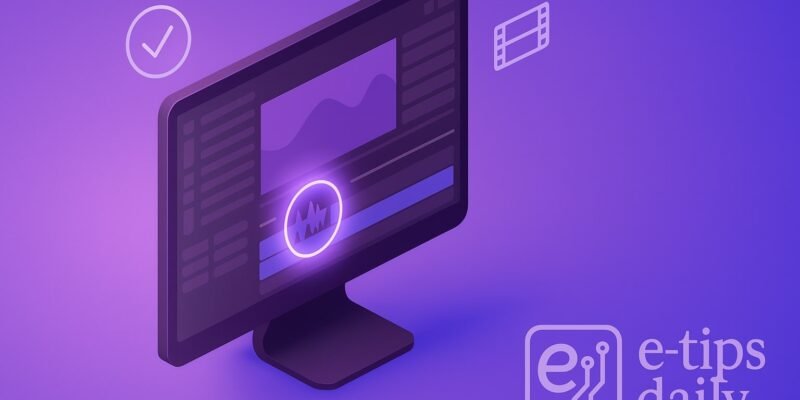Syncing audio and video is a crucial step for anyone editing footage recorded with separate audio devices (like using a camera and an external mic/recorder). Proper sync ensures your visuals match your audio perfectly, delivering a professional result.
With Premiere Pro, you can sync your footage in just a few clicks—either automatically using built-in tools or manually for tricky situations. In this guide, you’ll learn exactly how to sync audio and video, speed up your editing, and fix common sync problems with confidence.
By the end, you’ll be able to:
- Sync clips fast (even in batch)
- Troubleshoot sync issues
- Use advanced workflow tricks to save time
Step-by-Step Guide: Syncing Audio and Video in Premiere Pro
1. Import Your Media
- Go to File > Import or drag-and-drop your video and external audio files into the Project panel.
- Make sure both your video (with camera audio) and high-quality audio are imported.
2. Create a New Sequence
- Right-click your video file and choose New Sequence from Clip for correct settings.
- Alternatively, drag your video onto the Timeline to create a new sequence.
3. Add Both Clips to the Timeline
- Place your video clip (with its own audio) and external audio on separate tracks.
- Align both clips to start at the same point in the Timeline.
4. Select Both Clips for Syncing
- Click to select both your video and external audio clips in the Timeline (hold Shift to multi-select).
5. Sync Automatically with “Synchronize”
- Right-click on the selected clips and choose Synchronize…
- In the pop-up, select Audio as the sync method.
- Premiere Pro will analyze waveforms and align the clips based on their matching audio.
Note: If the sync fails, make sure both clips have clear, matching audio.
6. Review the Sync
- Play back the synced section. Watch lips and listen to confirm perfect alignment.
- If there’s a slight delay, manually nudge the audio clip left or right with the ← or → keys.
7. Mute or Remove Camera Audio
- Once synced, mute or delete the scratch (camera) audio track to avoid echo.
- Right-click the camera audio, then choose Unlink and delete it, or mute the track.
8. Trim and Clean Up
- Trim any extra silence or clapper sound at the start for a clean edit.
- Lock the tracks if you don’t want accidental moves.
9. (Optional) Batch Sync Multiple Clips
- For multiple camera/audio pairs, select all matching pairs in the Project panel, right-click, and choose Merge Clips.
- Use the Audio option for syncing.
Pro Tips & Workflow Improvements
- Clap or Use a Slate: Always clap or use a slate at the start of recording. It gives a visual and audio cue that makes syncing easier (manually or automatically).
- Markers Help Manual Sync: Add markers to loud spikes (like claps) on both audio tracks for precise manual alignment (M key).
- Use “Merge Clips” for Multi-Cam: The Merge Clips feature is great for syncing multiple files at once, saving tons of time.
- Label & Organize: Color code your synced clips for easier tracking in large projects.
- Third-Party Sync Tools: For large, multi-cam projects, consider plugins like PluralEyes for even faster and more reliable syncing.
Advanced Use Case: Multi-Camera Sync & Multi-Audio
- Select All Video and Audio Files for your scene in the Project panel.
- Right-click and choose Create Multi-Camera Source Sequence…
- In the dialog, choose Audio as the sync method.
- Premiere creates a special multicam sequence, allowing you to switch camera angles and keep all audio in sync—perfect for interviews and events!
Troubleshooting & Common Mistakes
- Audio Doesn’t Sync Properly:
- Ensure both clips have usable, clear audio. Background noise or poor recording quality can confuse the algorithm.
- Try manually aligning using waveforms or markers.
- Error: “Synchronize Failed”
- Make sure clips are selected and both contain audio tracks.
- Trim silent sections at the start before syncing.
- Lip Sync Off by a Few Frames:
- Use the nudge (Alt + Left/Right Arrow) to move audio a single frame at a time for perfect alignment.
- Audio Out of Sync After Export:
- Check your sequence settings (frame rate should match original footage).
- Re-sync and re-export.
- Batch Sync Doesn’t Work:
- Use Merge Clips or a dedicated syncing plugin if built-in tools fail for multiple files.
Conclusion
You’ve now mastered both automatic and manual syncing of audio and video in Premiere Pro! This skill is a foundation for professional-quality edits and will speed up your workflow. Practice with different clips to get fast and accurate.
Next up: Try learning about multi-cam editing or advanced audio mixing in Premiere Pro for even more powerful projects.