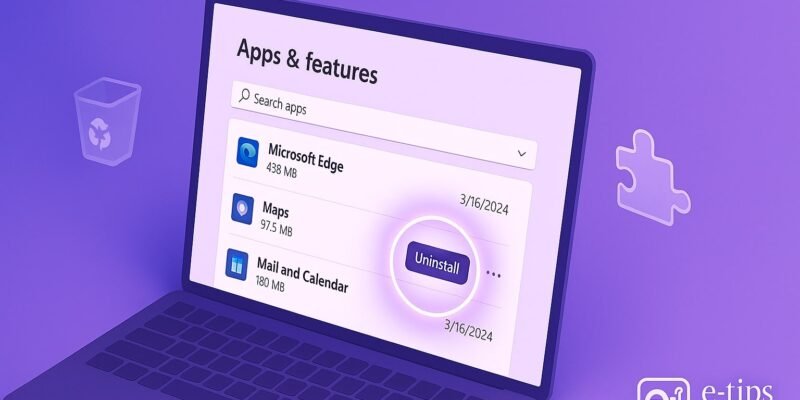Uninstalling apps on Windows 11 isn’t always as simple as hitting “Uninstall.” Many programs leave behind residual files, folders, and registry entries that can clutter your system and cause conflicts.
In this guide, you’ll learn how to completely uninstall any app from Windows 11 – including hidden leftovers. Whether you’re cleaning up storage or fixing software issues, this guide ensures nothing gets left behind.
We’ll cover both built-in methods and advanced third-party tools so you can choose what works best for you.
Step-by-Step Guide: Uninstall Apps Completely
1. Open Settings to Start Basic Uninstall
- Press Windows + I to open Settings.
- Go to Apps > Installed apps.
- Scroll or search for the app you want to remove.
- Click the three dots (⋮) next to the app and select Uninstall.
2. Use Control Panel for Traditional Programs
- Press Windows + R, type
appwiz.cpl, and press Enter. - This opens the old Programs and Features window.
- Right-click the app and choose Uninstall.
- Follow any prompts to complete the process.
3. Delete Leftover Files and Folders
- Open File Explorer and navigate to these folders:
C:\Program FilesandC:\Program Files (x86)C:\Users\YourUsername\AppData\LocalC:\Users\YourUsername\AppData\Roaming
- Delete any folders related to the uninstalled app.
- You may need to enable hidden items under View > Show > Hidden items.
4. Clean Registry Entries (Advanced)
- Press Windows + R, type
regedit, and hit Enter. - Navigate to:
HKEY_CURRENT_USER\SoftwareHKEY_LOCAL_MACHINE\SOFTWARE
- Delete any keys related to the uninstalled app (be cautious and back up the registry first).
5. Use a Third-Party Uninstaller Tool (Safer & Faster)
- Recommended: Revo Uninstaller, Geek Uninstaller, or IObit Uninstaller.
- These scan for leftover files and registry entries after the standard uninstall.
- Launch the tool, select the app, and choose Advanced Uninstall.
- Let it perform a deep scan and remove all remnants.
Pro Tips & Workflow Improvements
- Always restart your PC after uninstalling to release locked files.
- Use Revo Uninstaller Portable for on-the-go deep cleaning without installation.
- Create a System Restore Point before uninstalling critical software.
- Use Windows Storage Sense to automatically clear temp files.
- Sort apps by size in Settings to find space-hogging programs quickly.
Advanced Use Case: Batch Uninstall Multiple Apps
- With Revo Uninstaller Pro, you can select and uninstall multiple apps in one go.
- Ideal for fresh setups or removing bloatware.
- Also supports forced uninstall for broken entries that won’t uninstall normally.
Troubleshooting & Common Mistakes
- “App won’t uninstall”: Use Safe Mode or Revo’s Forced Uninstall.
- Access denied errors: Run uninstallers as Administrator.
- Registry editing risks: Always back up before making changes.
- Missing AppData folder: Enable Hidden items in File Explorer.
- App still runs on startup: Check Task Manager > Startup tab.
Conclusion
Now you know how to fully uninstall apps on Windows 11 and eliminate all traces. Whether you’re cleaning up space, fixing buggy software, or decluttering your system, these steps will help you do it thoroughly.
Ready to go further? Learn how to disable startup apps to speed up your Windows boot time!