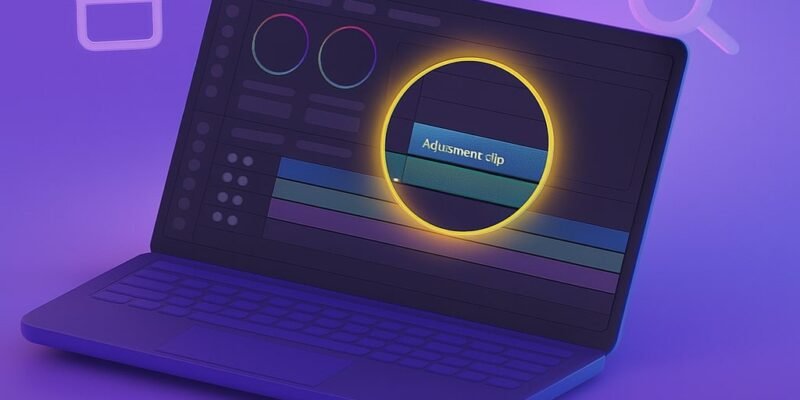Adjustment clips in DaVinci Resolve are a powerful tool for applying effects, color corrections, and transitions across multiple clips without modifying each one individually. Think of them like transparent overlays that carry effects you can stack and move around your timeline.
By the end of this guide, you’ll know how to add, edit, and maximize adjustment clips for a faster, more organized workflow. Whether you’re color grading or adding text effects, adjustment clips can save time and boost creativity.
Let’s dive in.
Step-by-Step Guide to Using Adjustment Clips
- Open the Edit Page
Navigate to the Edit workspace at the bottom of the DaVinci Resolve interface. This is where you can access the timeline and effects library. - Open the Effects Library
Click on Effects Library in the top-left panel. If it’s not visible, click View > Effects Library from the menu. - Locate the Adjustment Clip
In the Effects Library, go to Toolbox > Effects > Adjustment Clip. - Drag the Adjustment Clip to Your Timeline
Place the clip above your video clips on a new video track (e.g., Video Track 2). Make sure it spans the clips you want to affect. - Apply Effects to the Adjustment Clip
Select the adjustment clip in the timeline, then go to the Inspector. From here, you can apply:- Color correction
- OpenFX effects
- Transform settings (zoom, rotation, etc.)
- Extend or Trim the Clip as Needed
Just like any other clip, you can drag the edges of the adjustment clip to adjust its duration. - Stack Multiple Adjustment Clips
Add more layers of adjustment clips on higher tracks to apply layered effects (e.g., one for color grading, another for text blur). - Use Keyframes for Dynamic Changes
In the Inspector, click the diamond icons to keyframe properties like opacity, zoom, and effects intensity over time. - Organize with Labels and Markers
Right-click the clip to rename it or add a color label to keep your timeline organized. - Preview and Tweak in Real-Time
Use the spacebar to play through your timeline and see how the adjustment clip affects your footage.
Pro Tips & Workflow Improvements
- Use for Color Grades Across Cuts: Apply color grading on an adjustment clip to maintain consistency across jump cuts.
- Add Text Effects to Multiple Clips: Place text and effects on an adjustment clip so it floats across multiple shots.
- Combine with Fusion Effects: Create advanced motion graphics once and reuse them easily via adjustment clips.
- Temporarily Disable Adjustments: Use the D key to toggle visibility of an adjustment clip without deleting it.
- Save as a Preset: Create a compound clip from your adjustment layer to reuse complex effect stacks in future projects.
Advanced Use Case: Transition Effects Across Clips
Instead of applying a transition to each clip, add your transition (like blur or glow) to an adjustment clip that spans two or more clips. This creates a seamless, cinematic effect across cuts without keyframing each one.
Troubleshooting & Common Mistakes
- Effect Doesn’t Show? Make sure the adjustment clip is on a track above your video.
- Performance Lag: Too many stacked effects can slow playback. Use Render Cache (Menu > Playback > Render Cache > Smart).
- Missing Inspector Panel? Press Shift+5 or go to View > Inspector.
- Clip Isn’t Affecting All Footage? Extend the adjustment clip fully over all intended clips.
- Confused Layers? Use color labels to distinguish adjustment clips from footage and graphics.
Conclusion
Adjustment clips in DaVinci Resolve are like magic overlays that let you apply changes globally and flexibly. With them, you can speed up your edits, stay organized, and experiment without risk.
Start small by applying a color grade or text effect using an adjustment clip, and you’ll quickly see how they can transform your workflow.
Next, try combining adjustment clips with Fusion or creating your own reusable effect stacks!