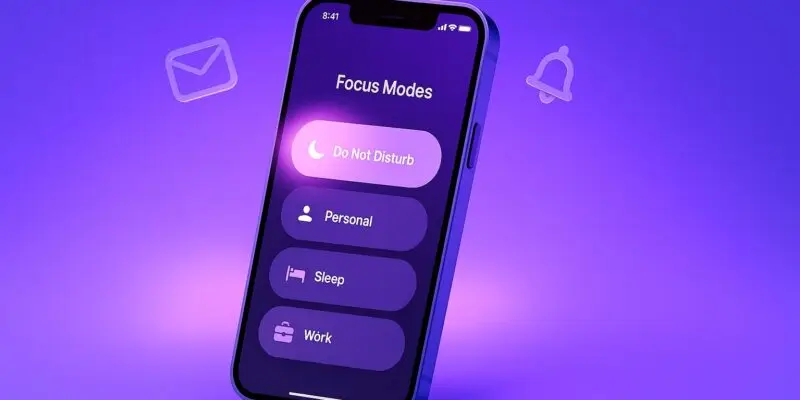Focus Modes on iPhone are a powerful way to take control of your attention. Whether you’re working, sleeping, driving, or simply trying to relax, Focus Modes let you filter notifications, hide apps, and customize your home screen to match your current activity.
In this guide, you’ll learn how to set up and use Focus Modes on your iPhone effectively. We’ll walk you through creating custom Focuses, automating them, and avoiding common pitfalls. By the end, you’ll be able to switch mental gears seamlessly while your phone adapts to your needs.
Step-by-Step Guide
- Open Settings and Tap Focus
- Go to your iPhone’s Settings app.
- Scroll down and tap Focus.
- Choose a Preset or Tap the Plus (+) to Create a New Focus
- Use built-in modes like Do Not Disturb, Sleep, or Work.
- Tap + in the top-right to start a custom Focus.
- Name Your Focus and Choose an Icon & Color
- Enter a clear name like “Study” or “Fitness”.
- Select an icon and color to easily recognize it.
- Set Allowed Notifications
- Tap People to allow calls and messages from certain contacts.
- Tap Apps to choose apps that can send you notifications.
- Customize the Home Screen & Lock Screen
- Tap Home Screen to hide notification badges or select custom app pages.
- Tap Lock Screen to dim the display or show a specific wallpaper.
- Enable Smart Activation or Add a Schedule
- Tap Add Schedule or Automation.
- Choose triggers like time of day, location, or app usage.
- Use Control Center to Toggle Focus Modes Quickly
- Swipe down from the top-right corner.
- Tap the Focus icon and choose a mode.
- Link Focus to a Lock Screen (iOS 16+)
- From the lock screen, tap and hold, then tap Focus.
- Assign a Focus to that wallpaper setup.
Pro Tips & Workflow Improvements
- Use Focus Filters (iOS 16+): Limit content inside apps like Mail, Calendar, and Safari.
- Customize Focus Status: Let contacts know you’re busy via Messages.
- Link Focus to Apple Watch: Focus Modes sync across devices.
- Hide Distracting Apps: Create a Home Screen page with only relevant apps.
- Stack Focuses Smartly: Use overlapping triggers (e.g., location + time) for precision.
Advanced Use Case: Focus Filters in Apps
Focus Filters allow app-level control. For instance:
- In Mail, show only work inbox during “Work” Focus.
- In Safari, restrict tab groups to research sites.
- In Calendar, show only personal events during “Weekend” Focus.
To add:
- Go to Settings > Focus > [Your Focus] > Focus Filters.
- Tap Add Filter, select the app, and set preferences.
Troubleshooting & Common Mistakes
- Notifications still coming through? Double-check the “Allowed People” and “Apps” settings.
- Focus not activating? Ensure automation triggers are correctly set.
- Battery drain? Heavy automation and screen customization can increase usage.
- Missing apps? Remember some apps may be hidden via custom Home Screens.
- Not syncing across devices? Make sure all devices are signed into the same Apple ID with Focus sharing enabled.
Conclusion
Focus Modes are like digital boundaries that shape your iPhone around your lifestyle. With the right setup, they help you stay in control, cut distractions, and boost productivity. Explore different modes for different parts of your day, and don’t forget to customize and tweak as your needs evolve.
Next, consider learning how to use Screen Time in tandem with Focus for deeper digital wellness.