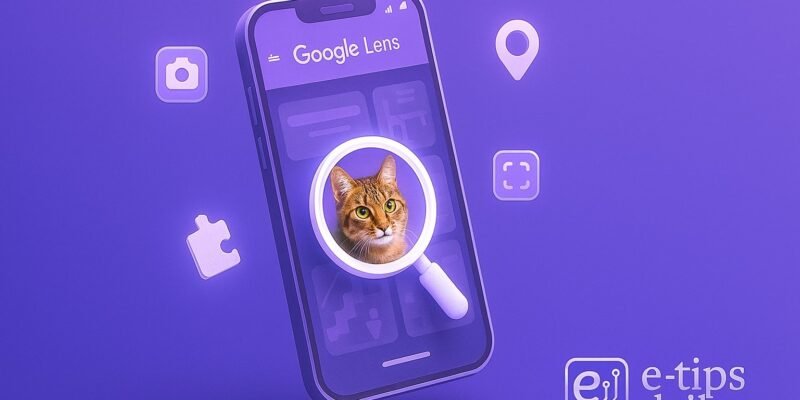Google Lens turns your camera into a powerful search tool, letting you identify, translate, and explore the world around you in seconds. Whether you’re trying to figure out the breed of a dog, translate a menu in a foreign language, or shop for a stylish lamp you spotted in a cafe, Lens can help.
By the end of this guide, you’ll know how to use Google Lens on Android, iPhone, and desktop browsers. You’ll also unlock pro tips and discover common issues to avoid.
Step-by-Step Guide to Using Google Lens
- Open the Google Lens App
- On Android, open the Google Lens app directly or through the Google or Camera app.
- On iPhone, use the Google app and tap the Lens icon in the search bar.
- Give Camera Permissions
- If prompted, allow Lens to access your camera to enable real-time visual search.
- Point Your Camera at the Object
- Frame the item clearly in the viewfinder. For text, ensure it’s well-lit and readable.
- Tap the Shutter or Tap on the Screen
- This captures the scene or focuses on a specific object/text for analysis.
- View Results at the Bottom of the Screen
- Lens will show related searches, translations, shopping links, or text options depending on what it detects.
- Use the Category Tabs (Text, Translate, Shopping, etc.)
- Swipe through the tabs to focus your search intent. For example, switch to Translate if it detects a foreign language.
- Copy, Listen, or Translate Text
- When scanning text, you can tap to Copy text, Listen, Search, or Translate instantly.
- Use Existing Photos
- Tap the photo icon (bottom left or top right) to analyze pictures from your gallery instead of using live camera.
- Zoom or Tap to Refocus
- You can zoom in or tap different areas of the image to guide Lens to a specific object.
- Explore Similar Images or Products
- For objects or items, Lens provides visually similar results, purchase options, or brand info.
Pro Tips & Workflow Improvements
- Scan QR Codes Without an App: Just point Lens and it will automatically detect and read QR codes.
- Use Lens in Google Photos: Open any photo and tap the Lens icon to analyze it later.
- Search Text Across Screens: With Android’s recent updates, you can now use Lens to grab text from other apps or screens.
- Combine Lens with Google Translate: For smoother offline translation, download language packs ahead of time.
- Use Desktop Google Lens: Right-click on any image in Chrome and choose Search image with Google Lens.
Advanced Use Case: Lens in Education & Research
Students and researchers can use Google Lens to:
- Identify plants, animals, or scientific instruments
- Extract text from textbooks or notes
- Search for diagrams, formulas, or book covers instantly
Troubleshooting & Common Mistakes
- Blurry Images = Poor Results: Ensure proper lighting and hold your phone steady.
- No Results Found: Try tapping a more distinct part of the object or switch to a clearer angle.
- Lens Icon Not Showing: Update your Google or Photos app to the latest version.
- Translation Error: Make sure the language is correctly auto-detected or manually selected.
- Desktop Lens Missing: Ensure you’re using the Chrome browser.
Conclusion
Google Lens turns your camera into an intelligent search tool, unlocking instant answers from the real world. With just a few taps, you can identify anything, anywhere. Now that you know how to use it effectively, start exploring! Next, try learning how to use Google Lens in Google Photos to analyze your past snapshots.