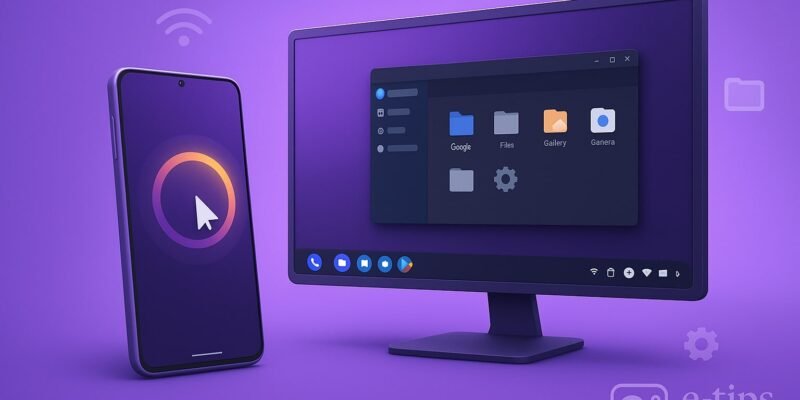Samsung DeX transforms your Galaxy phone or tablet into a desktop-like computer. Whether you’re working, browsing, or presenting, DeX allows you to connect your device to a monitor, keyboard, and mouse to use Android apps in a desktop interface.
In this guide, you’ll learn how to set up and use Samsung DeX step-by-step. You’ll also discover pro tips, advanced use cases, and common troubleshooting fixes so you can unlock its full potential.
Step-by-Step Guide
1. Check Compatibility
- Ensure your device supports DeX (e.g., Galaxy S8 and up, Note8 and up, Tab S4 and later).
- Make sure your device is updated to the latest One UI version.
2. Gather Necessary Accessories
- For wired DeX: USB-C to HDMI cable or DeX Station/Pad.
- For wireless DeX: Smart TV or monitor with Miracast support.
- Optional: Bluetooth or USB keyboard and mouse.
3. Connect to a Display (Wired)
- Plug your phone/tablet into the HDMI adapter or DeX Station.
- Connect the adapter to your monitor.
- Your device should automatically launch DeX mode.
4. Connect Wirelessly (Wireless DeX)
- Swipe down on your device to open Quick Settings.
- Tap DeX > DeX on TV or Monitor.
- Select your wireless display from the list.
- Accept the connection prompt on your TV.
5. Set Up Input Devices
- Pair a Bluetooth keyboard/mouse or connect via USB.
- Use your phone as a touchpad if no external mouse is available.
6. Navigate the DeX Interface
- Use the bottom taskbar for open apps and system controls.
- Access the App Drawer to open installed apps.
- Right-click and drag windows for multitasking.
7. Use Productivity Apps
- Open Office apps like Samsung Notes, Microsoft Word, and Excel.
- Use web browsers in full desktop view.
- Drag and drop files between apps for efficient workflow.
8. Access Files Easily
- Open the My Files app to browse local or cloud storage.
- Use drag-and-drop to move or organize files.
9. Customize Settings
- Go to Settings > Samsung DeX to adjust resolution, screen timeout, and more.
- Enable Auto start when connected for faster future launches.
10. Exit DeX Mode
- On your phone, pull down the notification panel and tap Exit DeX.
Pro Tips & Workflow Improvements
- Use Keyboard Shortcuts: Try Alt + Tab to switch apps, and Ctrl + C/V for copy/paste.
- Run Multiple Windows: Most apps support multiple resizable windows.
- Screen Mirroring and DeX Simultaneously: Use your phone screen as a second display.
- Third-Party Apps: Install apps like Adobe Acrobat or Google Drive for added productivity.
- Samsung Flow: Sync clipboard, share files, and unlock devices across your Samsung ecosystem.
Advanced Use Case
Remote Desktop Access:
- Use apps like Microsoft Remote Desktop or AnyDesk within DeX to connect to other PCs.
- This turns your phone into a powerful remote workstation.
Troubleshooting & Common Mistakes
- No Display Detected (Wired):
- Ensure the cable is DeX-compatible (not all HDMI adapters work).
- Restart your phone and reconnect.
- Wireless DeX Not Connecting:
- Check if the TV/monitor supports Miracast.
- Ensure both devices are on the same Wi-Fi network.
- Laggy Performance:
- Close unused apps.
- Switch to a wired connection for better speed.
- Keyboard/Mouse Not Working:
- Re-pair Bluetooth devices or try another USB port.
- App Compatibility Issues:
- Some apps may not scale well in DeX mode. Check for updates or use alternative apps.
Conclusion
Samsung DeX is a powerful tool that turns your mobile device into a desktop workstation. With a few cables or a wireless connection, you can boost your productivity using the apps you already know.
Practice using DeX with different apps and setups to find what works best for you. Next, explore our guide on Samsung Flow to enhance your connected workspace even further.