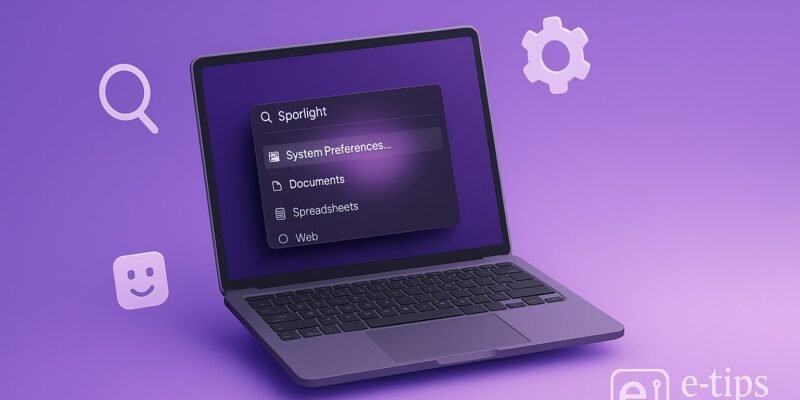Spotlight Search is one of macOS’s most powerful and underrated features. It’s more than just a way to find files—you can use it for calculations, conversions, app launching, and even web searches. Mastering Spotlight can dramatically speed up your workflow.
In this guide, you’ll learn how to unlock the full potential of Spotlight Search, from basic usage to pro-level shortcuts and customization tips.
Step-by-Step Guide to Using Spotlight Search on Mac
- Open Spotlight Search
Press Command (Cmd) + Spacebar to instantly open Spotlight. Alternatively, click the magnifying glass icon in the upper-right corner of your menu bar. - Start Typing to Search
Type a few characters of the file name, app, or keyword. Spotlight dynamically shows suggestions as you type. - Launch Applications Instantly
Type the name of an app like “Safari” or “Notes” and press Return to open it instantly. - Find Files and Folders
Enter part of the file or folder name. You can also type document content to search inside files. - Use Spotlight as a Calculator
Type a math equation like248*5+32and see the result immediately. - Convert Units and Currencies
Type things like100 USD to EURor12 inches to cmfor real-time conversions. - Search Definitions and Dictionary
Type any word and the top result will often be a dictionary definition. - Get Weather and Sports Scores
Try typing “weather [city name]” or the name of a sports team to get live info. - Search Using Natural Language
You can type “emails from John last week” or “photos from March” to get smart results. - Navigate Results with Keyboard
Use the arrow keys to scroll through suggestions and Return to select. Press Cmd + Return to open the file location. - Open Files in Specific Apps
Hold Cmd while selecting a file to open its enclosing folder. Use Right-click or Control-click for more options. - Refine Your Search with Keywords
Use search operators likekind:pdf,date:today, orfrom:john@example.comto narrow results.
Pro Tips & Workflow Improvements
- Customize Spotlight Search: Go to System Settings > Siri & Spotlight to choose which categories Spotlight indexes.
- Exclude Folders: In System Settings > Spotlight > Privacy, add folders you don’t want included in searches.
- Use Quick Look: Press the Spacebar on a result to preview it instantly without opening.
- Indexing Issues? Rebuild Spotlight by running
sudo mdutil -E /in Terminal. - Shortcut with Alfred: For even more control, try Alfred — a Spotlight alternative with custom workflows.
Advanced Use Case: Use Spotlight for Script and Terminal Commands
Type terminal and press Return to open it. Then type any saved script name or use Spotlight to locate Terminal scripts quickly.
You can also create Automator scripts or Shortcuts and invoke them by name via Spotlight.
Troubleshooting & Common Mistakes
- Nothing Appears in Spotlight: Ensure indexing is turned on under Spotlight preferences.
- Search is Slow: Spotlight may be reindexing. This can take time if you recently updated macOS.
- Wrong Results: Reorder categories in Spotlight settings so preferred results appear first.
- Missing Apps or Files: Make sure they’re not in excluded folders (check Spotlight Privacy tab).
- Calculator/Conversions Not Working: Ensure you’re connected to the internet for currency and unit conversions.
Conclusion
Spotlight is far more than a basic search tool—it’s a productivity powerhouse. With the tips above, you can launch apps, preview files, do calculations, and even automate tasks without ever clicking through Finder.
Practice a few commands daily, and you’ll quickly build muscle memory that saves time. Want to go even deeper? Check out our guide on creating custom Spotlight workflows with Automator and Alfred.
`