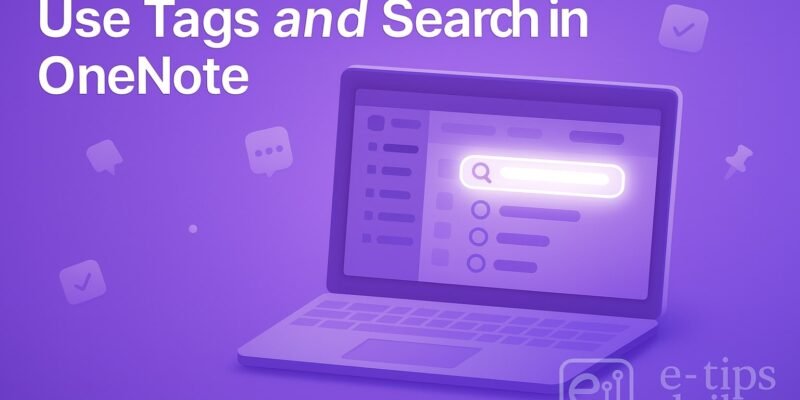OneNote is more than just a digital notebook—it’s a powerful tool for organizing your thoughts, projects, and information. Tags and search are two of its most underrated yet essential features. Mastering them can drastically improve how quickly you locate information, track tasks, and organize ideas.
In this guide, you’ll learn how to use tags effectively, search across your notebooks with precision, and streamline your workflow using these features. Whether you’re a student, professional, or creative, this tutorial will help you get more done with less stress.
Step-by-Step Guide: How to Use Tags and Search in OneNote
- Open OneNote and Select a Notebook
Launch OneNote, then choose the notebook where you want to use tags or search. - Add Tags to Important Content
- Highlight any text.
- Go to the Home tab.
- Click the Tags drop-down menu.
- Choose a tag (e.g., To Do, Important, Question).
- Tags appear as icons next to the text.
- Create Custom Tags (Windows Desktop App)
- In the Tags drop-down, scroll down and select Customize Tags.
- Click New Tag, assign a name, icon, and font formatting.
- Click OK to save.
- Use Tags to Track Tasks
- Use the To Do tag to mark checkboxes.
- Click the checkbox to mark tasks complete.
- Combine tags to prioritize (e.g., To Do + Important).
- Find Tags Using the Tags Summary Pane
- Go to Home > Find Tags.
- A summary pane shows all tags across notebooks.
- Click a tag to jump directly to that note.
- Search by Tag or Keyword
- Click the Search box (top-right or Ctrl+E).
- Type a keyword or tag name.
- Filter by notebook, section, or page.
- Use quotes (“ ”) for exact matches.
- Use Search Filters for Precision
- Click the Search Filter icon.
- Choose to search Current Page, Section, Notebook, or All Notebooks.
- Pin Frequent Searches (Windows App Only)
- After searching, click the Pin icon to save your query.
- Useful for recurring research or tasks.
- Clear Tags If No Longer Needed
- Right-click the tag icon.
- Select Remove Tag.
- Use Tags for Meeting Notes and Reviews
- Tag follow-ups, decisions, and questions.
- Use tag summary to prep agendas or track project decisions.
Pro Tips & Workflow Improvements
- Use Keyboard Shortcuts: Ctrl+1 for To Do tag, Ctrl+2 for Important, etc.
- Color Code with Custom Tags: Helps visually separate types of notes.
- Combine Tags with Sections: E.g., use To Do tags in a “Weekly Review” section.
- Use Tags in Templates: Create meeting or project templates with pre-tagged sections.
- Sync Across Devices: Tags and searches sync, so your organization travels with you.
Advanced Use Case: Use Tags for GTD or Zettelkasten Systems
- GTD: Use tags like “Next Action,” “Waiting On,” or “Someday”.
- Zettelkasten: Tag notes by topic or thought type (e.g., Literature Note, Permanent Note).
- Use OneNote’s search and tag summary to cross-reference and explore connected ideas.
Troubleshooting & Common Mistakes
- Tags Not Showing Up?
- Make sure you’re using the Windows desktop version for full tag features.
- Search Not Finding Notes?
- Ensure you’re searching in the right scope (Notebook vs. All Notebooks).
- Avoid special characters in tag names.
- Can’t Customize Tags in OneNote for Mac or Web?
- Custom tags are limited to the Windows desktop app.
- Tag Summary Panel Missing?
- Click Home > Find Tags. Not available in some versions.
- Tags Not Syncing Across Devices?
- Sync issues can delay tag visibility—ensure all devices are updated and synced.
Conclusion
Tags and search are your best allies in making OneNote a true productivity hub. With just a few clicks, you can transform scattered notes into an organized knowledge base. Practice tagging consistently, refine your search skills, and soon you’ll spend less time hunting for notes and more time using them.
Next up: Learn how to create linked pages in OneNote for a more connected workflow.