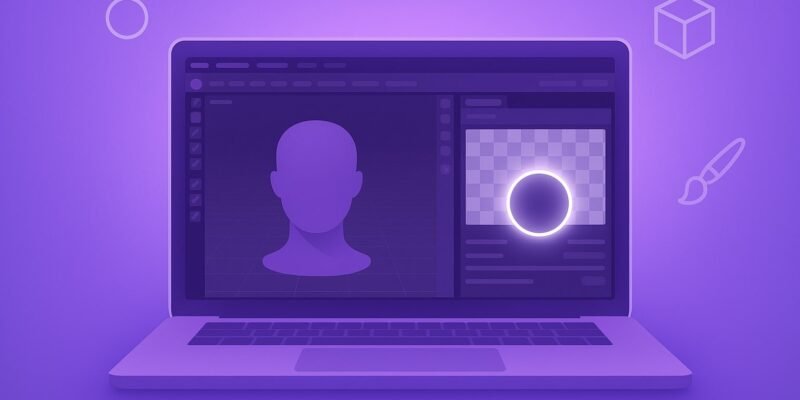Texture painting in Blender lets you paint directly onto 3D models, making it a powerful tool for adding custom detail, stylized surfaces, and hand-painted textures. Whether you’re texturing a game asset or stylizing a character, Blender’s texture paint mode puts full control in your hands.
In this guide, you’ll learn how to set up and use Blender’s texture painting tools from scratch. By the end, you’ll be able to create detailed, paint-ready materials, fix common issues, and even speed up your workflow with advanced techniques.
Step-by-Step Guide to Texture Painting in Blender
- UV Unwrap Your 3D Model in Blender
- Select your object in Object Mode.
- Switch to Edit Mode, press A to select all faces, then press U and choose Smart UV Project or Unwrap.
- This ensures your paint maps correctly to your model.
- Create a New Image Texture in Blender
- Go to the Shading Workspace.
- Add a New Image Texture node (Shift + A > Texture > Image Texture).
- Click New, give it a name, size (1024×1024 or higher), and color (optional).
- Leave it blank or choose a base color. Connect it to the Base Color of your Principled BSDF shader.
- Assign a Material with Image Texture in Blender
- Ensure your object has a material with the image texture connected.
- If not, create a new material and plug in the image texture to the Base Color.
- Switch to Blender’s Texture Paint Workspace
- Click the Texture Paint tab at the top or change the workspace manually.
- You’ll see your model in the viewport and a paint UI with brush tools.
- Adjust Blender Texture Paint Brush Settings
- Use the Tools tab (T key) to access the brush panel.
- Adjust settings like Radius, Strength, and choose Color.
- Choose Draw mode to paint color directly.
- Load Image Texture in Texture Paint Slot
- In the Active Tool properties, under Texture Slots, select the image you created.
- This is the texture you’re painting on.
- Start Painting Directly on 3D Model in Blender
- Use the brush in the 3D Viewport to start painting.
- Hold F to resize the brush, and Shift + F to change strength.
- You can rotate, zoom, and paint just like sculpting.
- Use Blender Image Editor for UV Texture Painting
- Open a second window and set it to Image Editor.
- Paint on the 2D UV map directly for fine control.
- Save Painted Textures in Blender
- In the Image Editor, go to Image > Save As to export your texture.
- This is essential — Blender doesn’t save painted textures automatically.
- Optional: Bake Texture Maps in Blender
- For complex materials or multi-layered painting, consider baking to a texture.
- Use the Render > Bake panel with settings like Diffuse Color.
Pro Tips & Workflow Improvements for Blender Texture Painting
- Use Multiple Texture Slots: Add normal, roughness, or specular maps and paint them separately.
- Texture Paint with Layers: Use the Layer Paint addon (enable in Preferences > Add-ons) to mimic Photoshop-like layers.
- Stencils and Textures: Under Texture > Mapping, load a stencil image and paint with patterns.
- Use Symmetry: Mirror your painting using the Symmetry settings in brush options.
- Use Masking: Create vertex groups or use face masking to isolate painting areas.
Advanced Texture Painting Across Multiple Objects in Blender
- Parent or join objects temporarily to unify painting.
- Alternatively, use the Project Paint feature from camera view.
- Bake the painted texture to share UVs across assets.
Troubleshooting Common Blender Texture Paint Issues
- Nothing is showing when I paint: Ensure the image is assigned in the Texture Slot and connected to the material.
- Black or invisible texture: Make sure you created and assigned a new image texture.
- Texture disappears after saving: Always save the image from the Image Editor.
- Painting appears pixelated: Use a higher-resolution image texture (2048×2048 or higher).
- UVs are distorted: Check your unwrap — switch to UV Editing workspace and verify UV layout.
Conclusion: Mastering Texture Painting in Blender
Now you’ve got the full workflow for texture painting in Blender — from UVs and material setup to brush painting and saving textures. Practice with simple objects first, then move on to characters and scenes.
Want more control? Try combining texture paint with procedural shaders or explore node-based texturing.