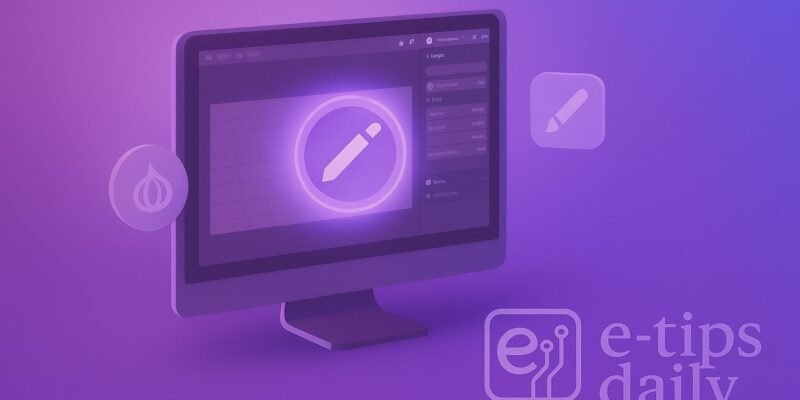The Grease Pencil tool in Blender lets you draw directly in 3D space, combining the flexibility of 2D sketching with the power of a 3D environment. Whether you’re storyboarding, creating 2D animations, or annotating scenes, Grease Pencil gives you an intuitive, artistic workflow right inside Blender.
By the end of this guide, you’ll know how to create Grease Pencil objects, sketch and edit strokes, apply fills and materials, and even animate your drawings—all within Blender’s interface. Let’s dive in and unlock your inner 2D artist in a 3D world!
Step-by-Step Guide
- Add a Grease Pencil Object
- Press Shift +A → Grease Pencil → Blank (or choose Stroke for a default stroke).
- A new Grease Pencil object appears in your scene.
- Enter Draw Mode
- With your Grease Pencil object selected, change the interaction mode (dropdown at the top-left) to Draw.
- In the Tool tab of the sidebar (N), pick a brush (e.g., Pencil, Ink) and set your stroke Radius, Strength, and Color.
- Sketch Your Strokes
- Left-click and drag in the 3D Viewport to draw.
- Use Ctrl Z to undo strokes, Shift D to erase.
- Hold Shift while drawing for smoother, straighter lines.
- Switch to Edit Mode for Refinement
- Change mode to Edit.
- Select entire strokes or individual points (use L over a stroke).
- Move (G), rotate (R), or scale (S) points to refine your drawing.
- Use Sculpt Mode for Organic Adjustments
- Switch to Sculpt mode.
- Choose brushes like Smooth, Thickness or Grab to tweak stroke dynamics and flow organically.
- Apply Fill Materials
- In Draw or Edit mode, go to the Materials panel.
- Click + New to add a fill material, set the Fill Color in Fill settings.
- In Draw mode, switch your brush’s Fill setting on to paint enclosed areas.
- Layer Management
- Open the Grease Pencil Layers panel.
- Click + to add new layers for organization (e.g., “Sketch,” “Inks,” “Colors”).
- Lock or hide layers to prevent accidental edits.
- Onion Skinning for Animation
- In Draw mode, enable Onion Skinning in the sidebar to see previous/next frames’ strokes ghosted in the viewport.
- Adjust the number of frames and opacity for precise in-between drawing.
- Animate Your Strokes
- Switch to Object mode and set keyframes for your Grease Pencil object in the Timeline.
- In Draw mode, each new drawing on a frame will automatically key your strokes to that frame.
- Use Frame Offset in the Grease Pencil object’s Object Data Properties to shift the entire animation timeline.
Pro Tips & Workflow Improvements
- Pressure Sensitivity: If you have a tablet, enable Tablet Pressure in the Stroke settings for dynamic line weight.
- Stroke Modifiers: Add Simplify or Subdivision modifiers to smooth or add curvature without redrawing.
- Custom Brushes: Create and save custom brushes (in Brush settings) for unique textures or calligraphic strokes.
- Convert to Mesh: Under Object → Convert, turn your strokes into meshes for advanced 3D editing or sculpting.
- Grease Pencil Brushes Library: Explore Blender’s online assets library for community-created brushes, materials, and presets.
Advanced Use Case: Procedural Animation with Drivers
- Set Up a Variable: In Object Data Properties, add a custom property (e.g., “Speed”).
- Assign Driver: Right-click a material’s color or thickness value → Add Driver, link it to your custom property.
- Animate the Property: In the Graph Editor set keyframes on your custom property to drive color shifts, line thickness changes, or even stroke visibility over time.
- Compound Effects: Use multiple drivers and modifiers (like Noise or Build) to create evolving, procedural 2D animations without manually redrawing each frame.
Troubleshooting & Common Mistakes
- Strokes Not Visible
- Fix: Check that your Grease Pencil layer isn’t hidden/locked and that stroke opacity isn’t set to 0%.
- Fill Bleeds Outside Strokes
- Fix: Ensure your strokes form a closed contour. In Edit mode, snap endpoints together with Snap to Curve Endpoint.
- Unable to Draw in 3D View
- Fix: Confirm you’re in Draw mode on the Grease Pencil object, not in Texture Paint or Sculpt on another object.
- Onion Skin Doesn’t Show
- Fix: Enable Show Onions in the Overlay dropdown and set appropriate frame range in Onion Skinningsettings.
- Performance Slowdown
- Fix: Use the Simplify modifier to reduce stroke resolution, or hide layers you’re not actively editing.
Conclusion
Now you’re equipped to sketch, ink, color, and animate with Blender’s Grease Pencil tool like a pro. Practice creating simple storyboards, character walk cycles, or mixed 2D/3D illustrations to cement your skills. Next up, why not explore Blender’s Mesh to Grease Pencil converter or dive deeper into Grease Pencil’s Geometry Nodes integration for even more creative possibilities? Happy drawing!